Deploy an Open Virtual Appliance (OVA)
Note
Exabeam requires deploying the products on VMware ESXi 6.5 or later. Other hypervisor versions have not been tested with the Exabeam products.
Before starting, ensure the following are provisioned and configured:
Configure nodes to allow traffic between peers in the same security group.
Download the OVA image for your product from Exabeam Community and place it in a directory reachable from your vSphere Web Access client.
Instantiate Your Virtual Machine
Log into your vSphere Administration console.
Select Virtual Machines and right-click for the submenu and select Create/Register VM.
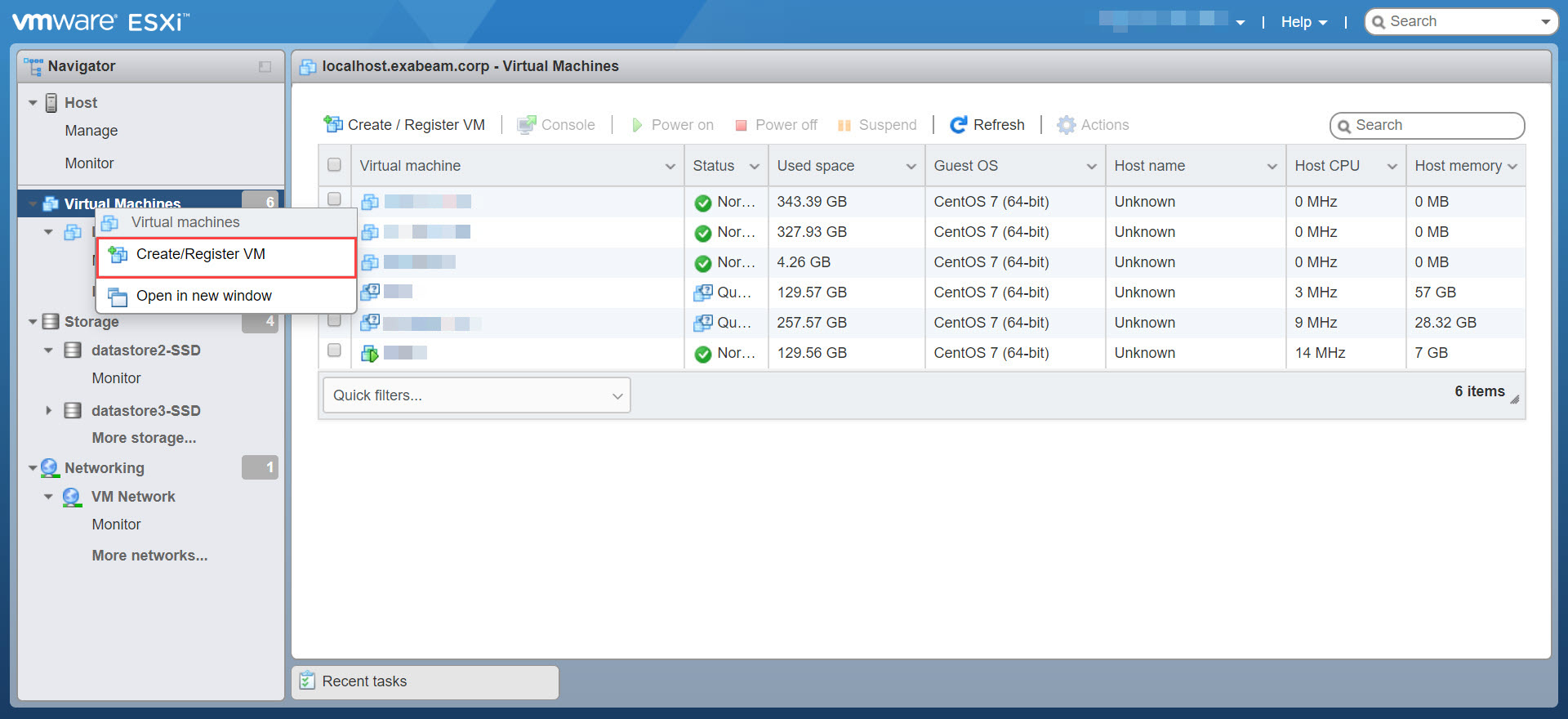
Select Deploy a virtual machine from OVF or OVA file.
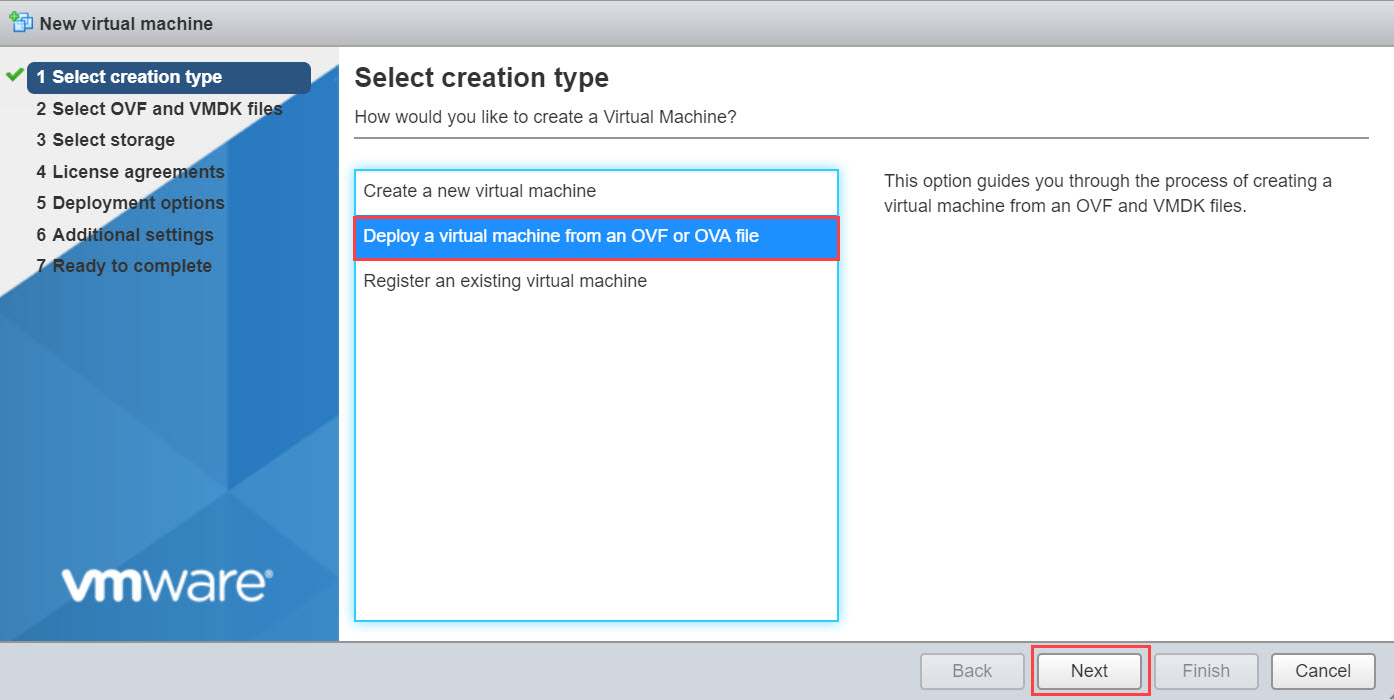
Drag-and-drop the OVA file into the UI and name your host, then click Next.
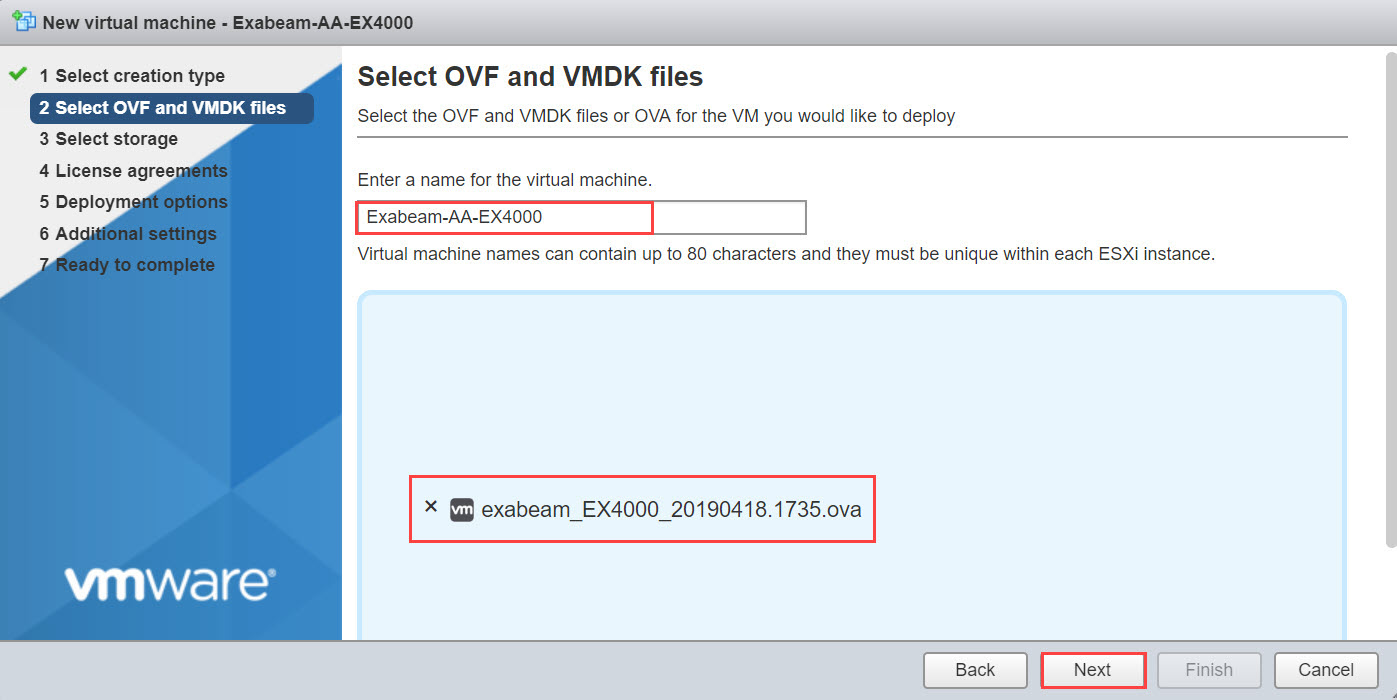
Select Next in Select Storage menu to accept the default configuration move to the next UI.
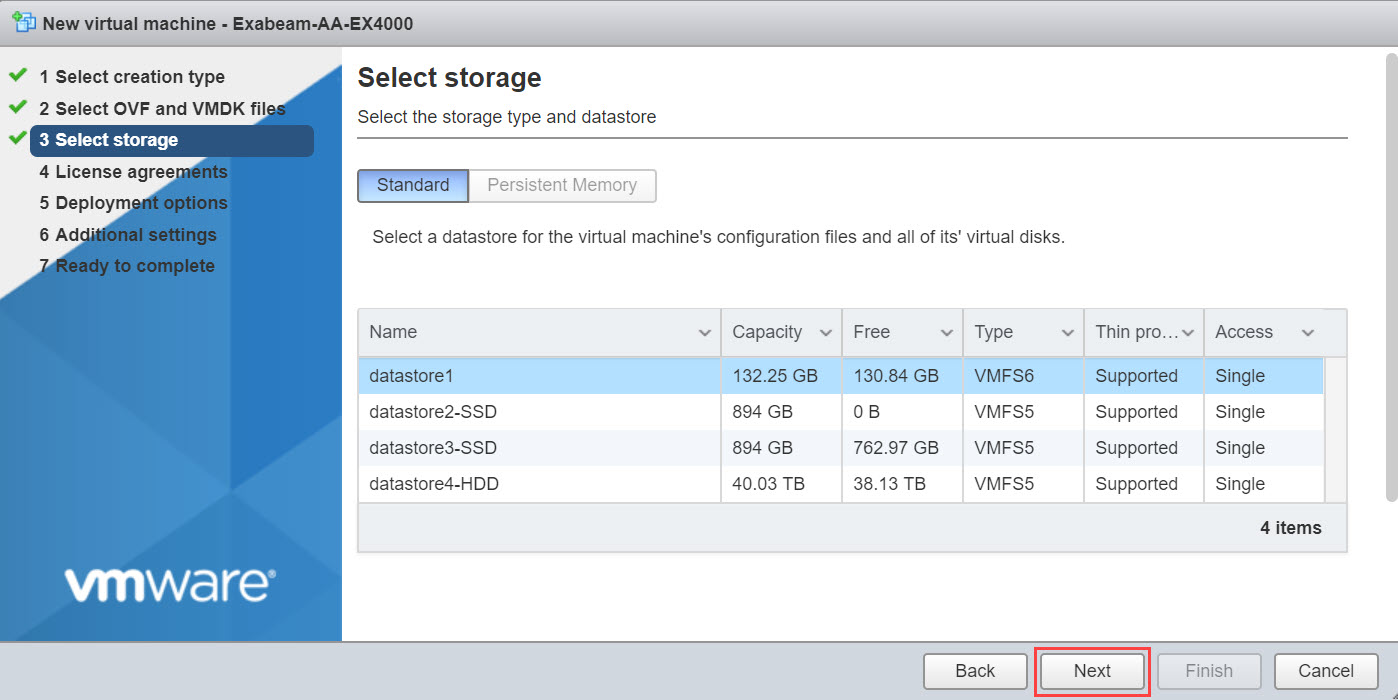
In Disk provisioning, select the Thick option. Click Next.
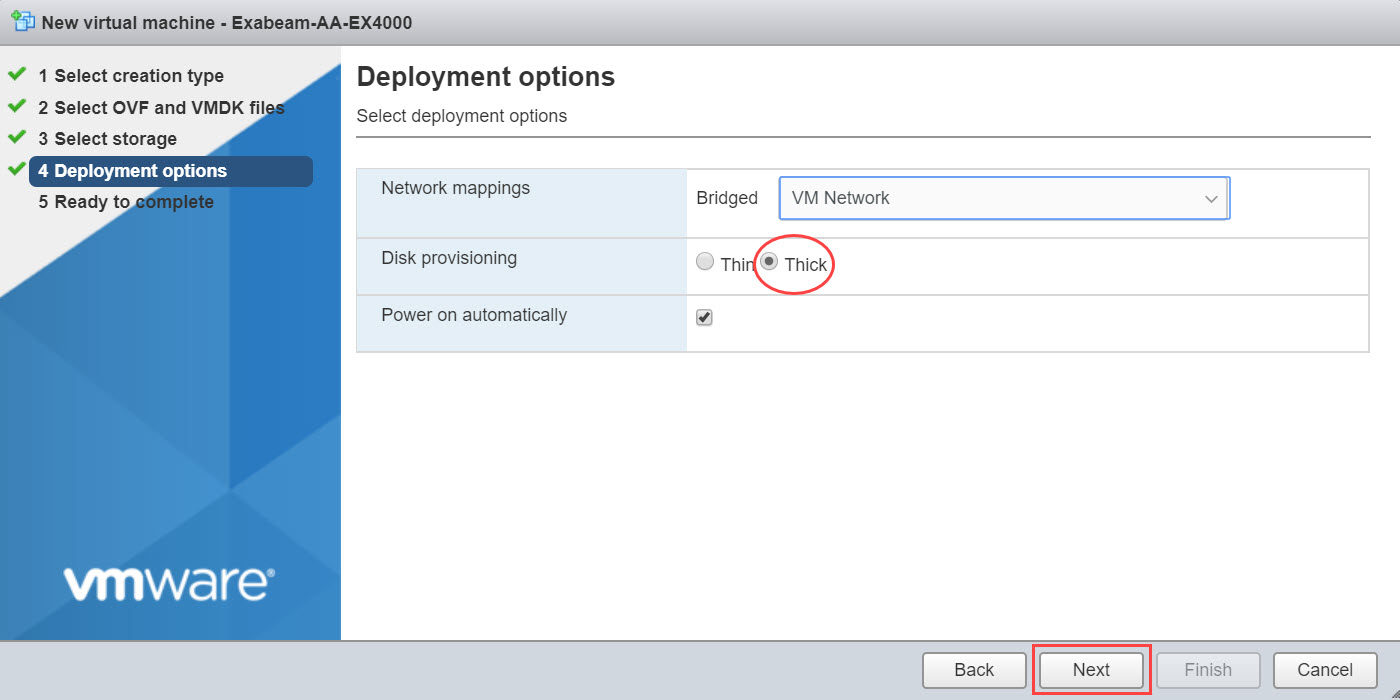
Click Finish to build the host.
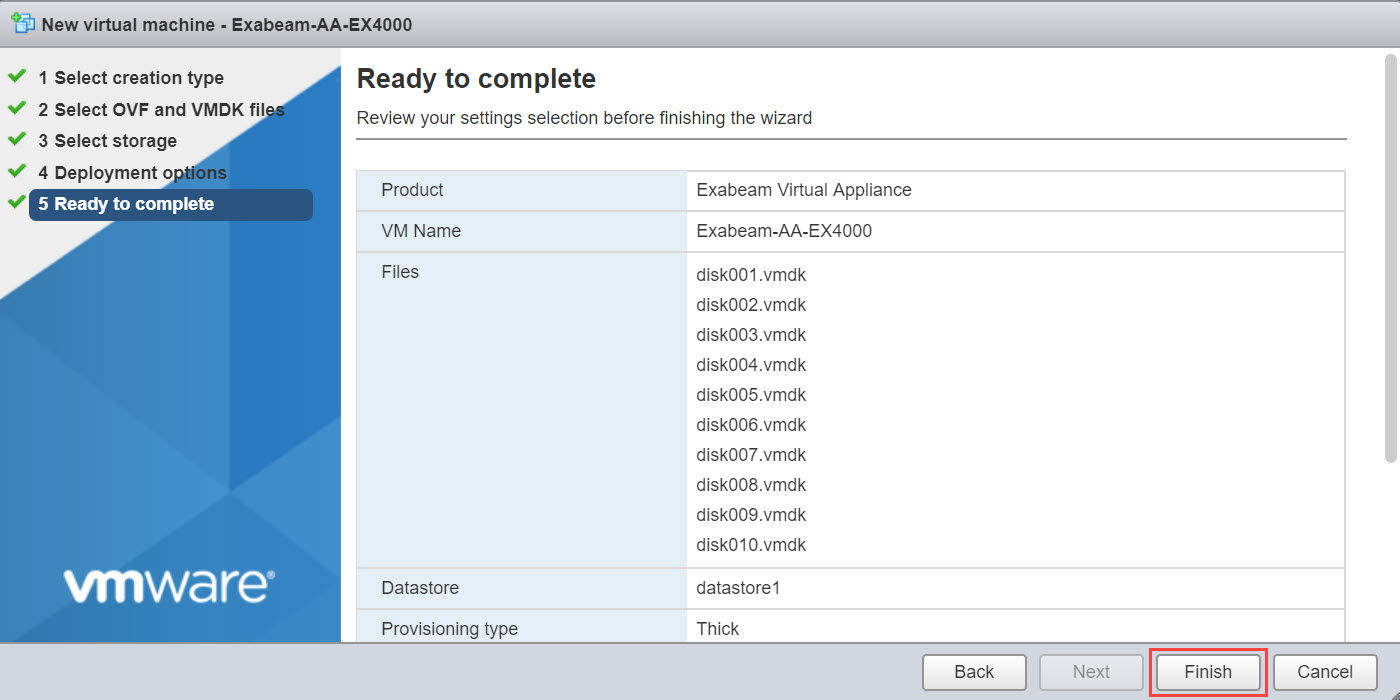
Your host should appear in the list of virtual machines in the left panel. Select your host and right-click to select Edit Settings.
Expand the CPU submenu and set the Reservation. Set the reservation based on the parameters for your node type given in Specification Table.
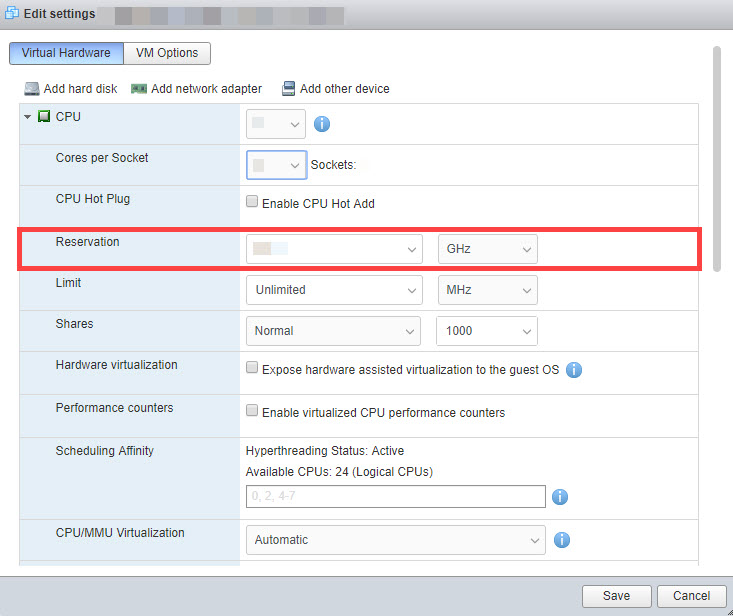
Expand the Memory submenu and select the Reserve all guest memory.
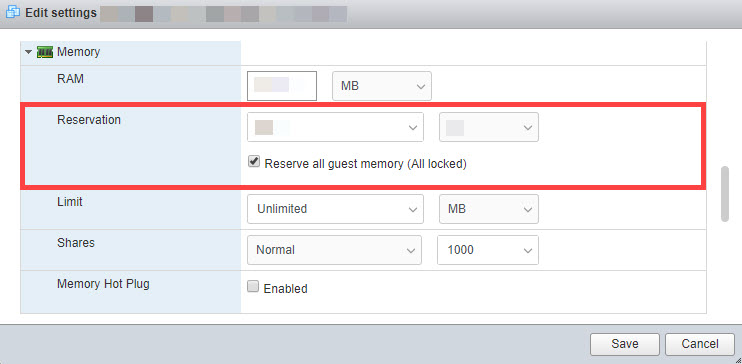
Expand the Netwzork Adapter 1 submenu, and make sure the Adapter Type is
VMXNET 3and is bound to your virtual machine. Click Save to save configurations and close the UI.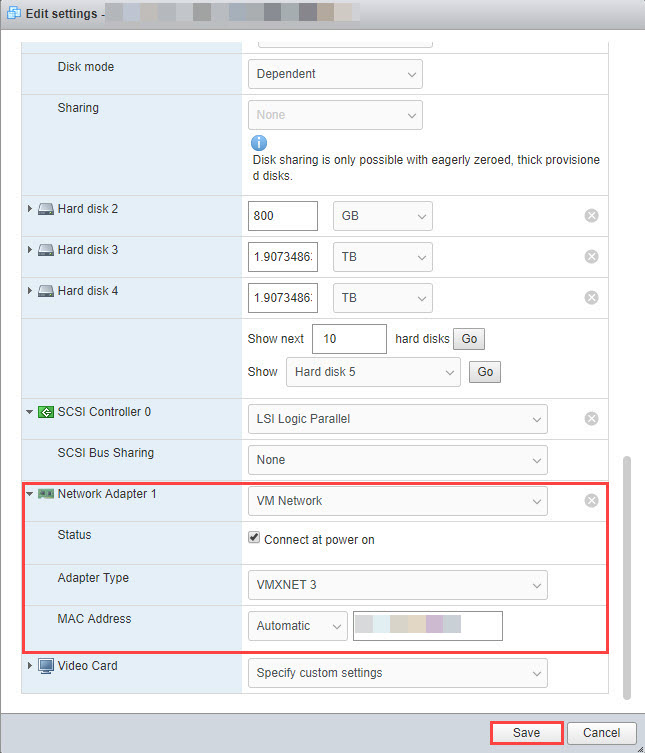
Select the host from the Virtual Machine list and right-click to select Power > Power On.
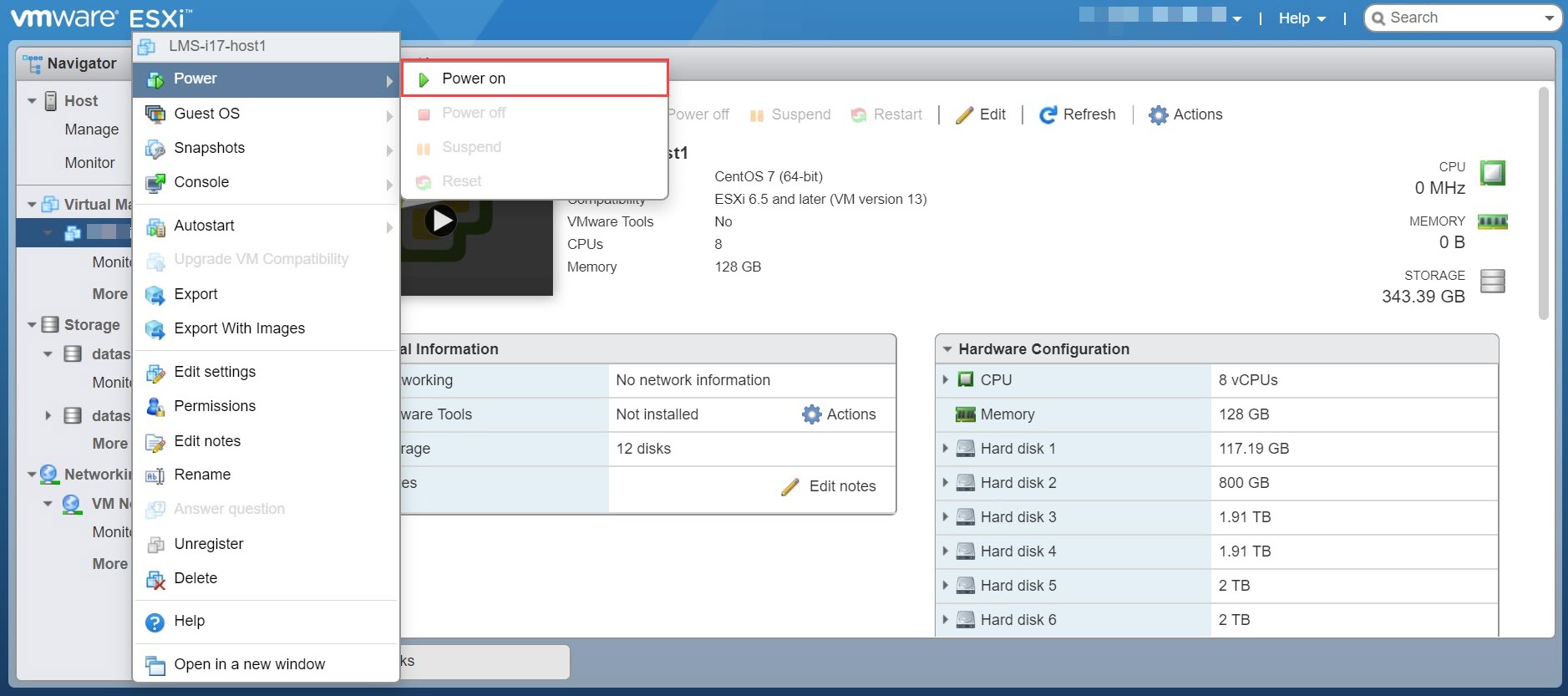
Once your host is fully powered on, it is ready for product installation. You are now ready to deploy your product. Please refer to your Exabeam product Administration Guide for installation and configuration steps. Use a terminal application, such as Moba Xterm, to connect to the host via SSH.