Create an API Key
Note
You can create up to 50 API keys per subscription.
Open the Exabeam Security Operations Platform and on the lower-left side of the page, click Settings
 , and then click API Keys.
, and then click API Keys.Do one of the following depending on whether there are existing API keys:
If there are no existing API keys, in the center of the page, click New API Keys.
If there are existing API keys, click New Keys.
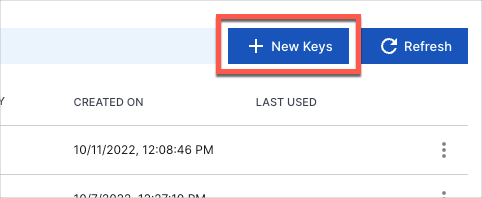
In the New API Key dialog box, do the following:
Provide a descriptive Key Name.
In the Permissions drop-down menu, select one of the permission sets.
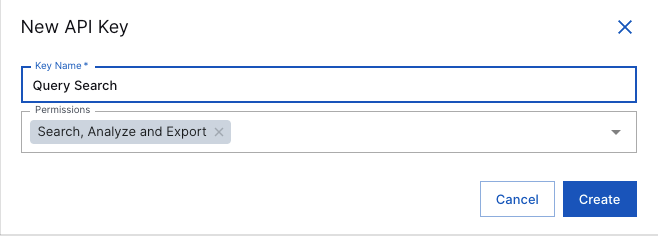
Click Create.
A message is displayed to indicate that your API key has been successfully created. Included in the message are the auto-generated Key and Secret strings, which you can copy by clicking their respective copy icons
 .
.Note
This is the only instance in which the Secret string is displayed in plain text and not obfuscated to the user.
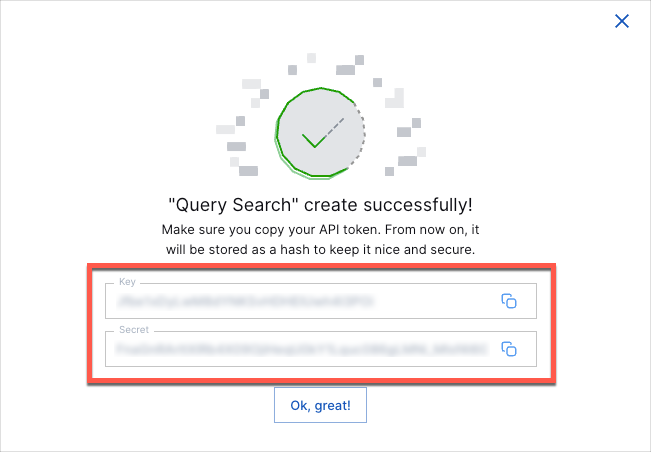
Click Ok, great!
The API Keys page refreshes to show your new API key. Click the respective copy icons
 to copy the Key and Secret strings.
to copy the Key and Secret strings.