Manage Global Notifications
Global notifications are created from webhooks, which enable you to automatically send messages from Exabeam to third-party applications (such as Microsoft Teams or Slack) in real time whenever specified events are triggered. The Global Notifications page is the interface for administrators to turn these notifications on or off and select where to send them. From this page you can also edit existing webhooks and add new webhooks.
Log in to the Exabeam Security Operations Platform.
On the lower-left side of the user interface, click Settings
 , and then click Global Notifications.
, and then click Global Notifications.The Global Notifications page opens. The Channels section at the top of the page displays your existing webhooks. The Delivery section breaks down the available Exabeam notifications by category and application.
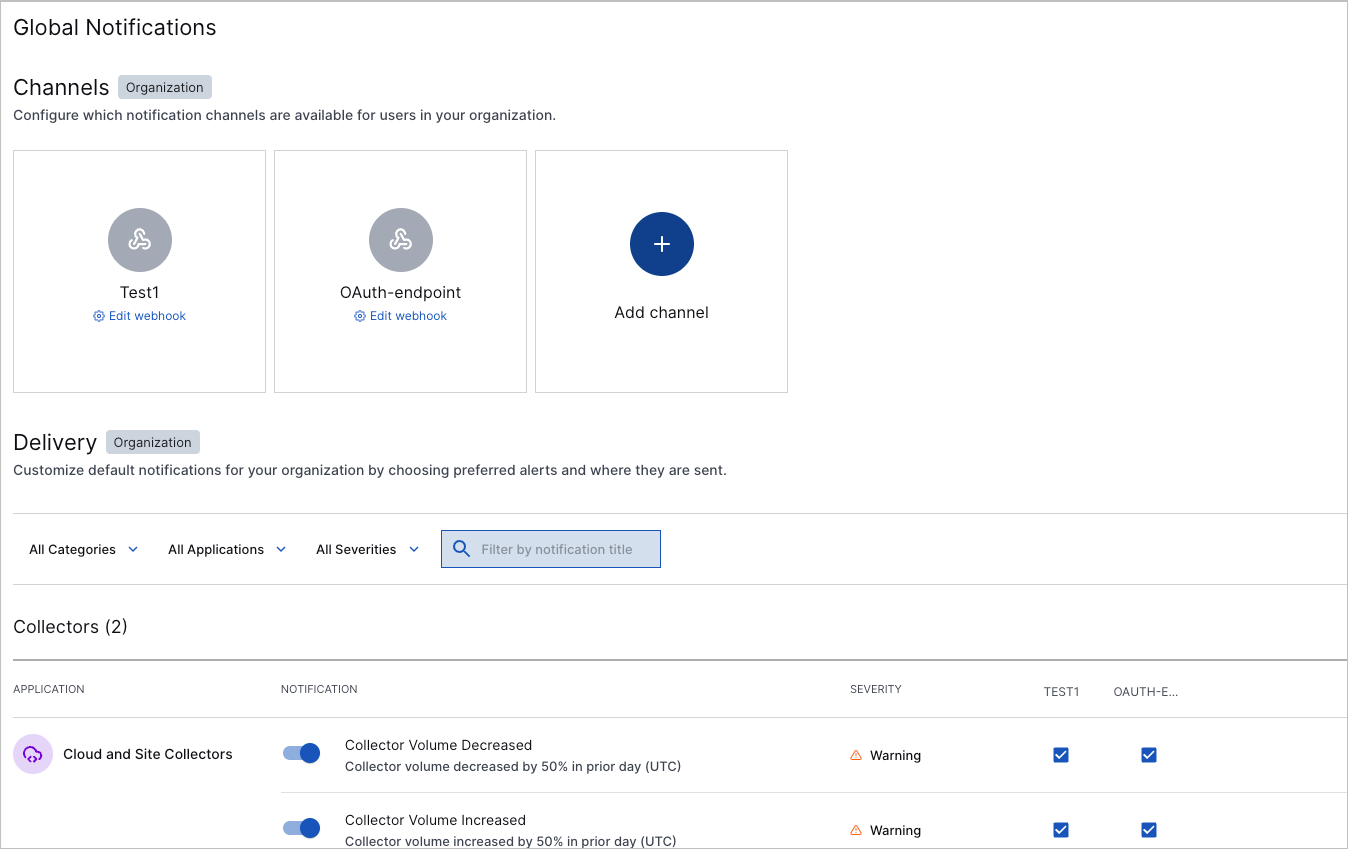
Do any of the following:
Filter the notifications list to locate the notification(s) that you want to view.
To filter by Categories, Applications, and/or Severities, click their respective drop-down menus and select from the available values.
To Filter by notification title, click in the filter box and start typing a title or keywords within a title.
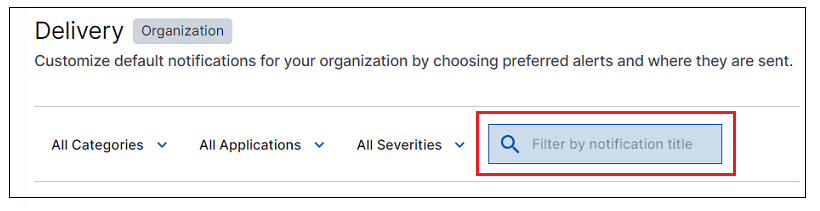
To turn application notifications on or off for all channels, click their toggles.
A blue toggle indicates a notification is on; a gray toggle indicates a notification is off.

To add a webhook:
In the Channels section, click Add channel.
The Add new custom webhook dialog opens.
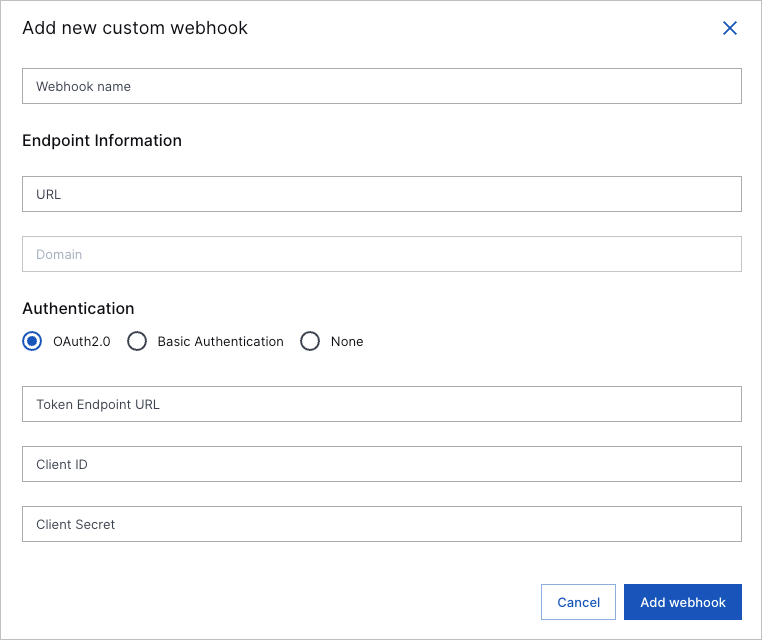
Fill in the necessary information, and then click Add webhook.
To edit a webhook:
In the Channels section, in the webhook's square, click Edit webhook.
The Edit Webhook dialog opens.
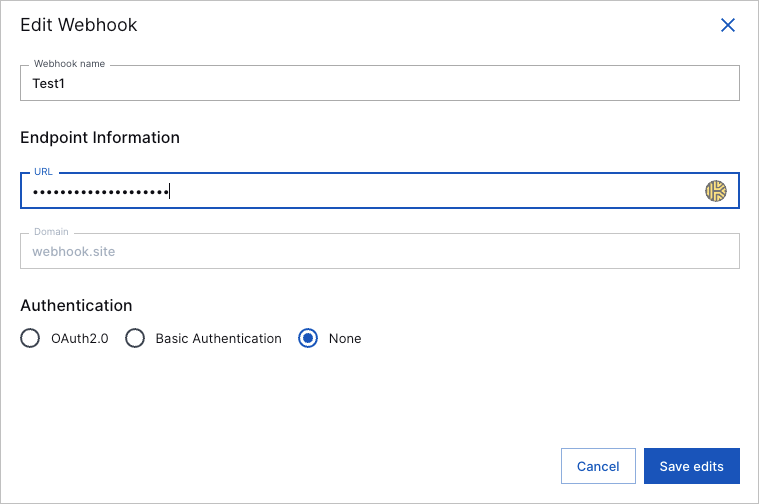
Edit the webhook settings as needed, and then click Save edits.