- Exabeam Data Lake Architecture Overview
- Exabeam Product Deployment in On-premises or Virtual Environments
- Administrator Operations
- User Management
- Universal Role-Based Access
- Legacy Role-Based Access Control
- Exabeam Data Lake Object-based Access Control
- Exabeam Data Lake Secured Resources Overview
- Audit Log Management in Data Lake
- Set Up LDAP Server
- Azure AD Context Enrichment
- Set Up LDAP Authentication
- User Password Policies
- User Engagement Analytics Policy
- Exabeam Threat Intelligence Service
- Threat Intelligence Service Prerequisites
- View Threat Intelligence Feeds
- Threat Intelligence Context Tables
- View Threat Intelligence Context Tables
- Assign a Threat Intelligence Feed to a New Context Table
- Create a New Context Table from a Threat Intelligence Feed
- Using Threat Intelligence Service with Data Lake
- Check ExaCloud Connector Service Health Status
- Index Management
- Parser Management
- Forwarding to Other Destinations
- Syslog Forwarding Management in Exabeam Data Lake
- Syslog Forwarding Destinations
- Configure Log Forwarding Rate
- How to Forward Syslog to Exabeam Advanced Analytics from Exabeam Data Lake
- How to Forward Syslog from Exabeam Data Lake to Non-Exabeam External Destinations
- Exabeam Data Lake Selective Forwarding using Conditions
- How to Configure Exabeam Data Lake Log Destinations for Correlation Rule Outcomes
- Forward Exabeam Data Lake Incident to Exabeam Incident Responder
- Syslog Forwarding Management in Exabeam Data Lake
- Cluster Operations
- Cross-cluster Search in Exabeam Data Lake
- Prerequisites for Exabeam Data Lake Cross-cluster Search
- Remote Cluster Management for Exabeam Data Lake Cross-cluster Search
- Register a Remote Cluster in Exabeam Data Lake for Cross-cluster Search
- Exabeam Data Lake Cross-cluster Health Monitoring and Handling
- How to Enable/Disable/Delete Exabeam Data Lake Remote Clusters for Cross-cluster Search
- Exabeam Data Lake Remote Cluster Data Access Permissions for Cross-cluster Search
- Exabeam Cloud Telemetry Service
- System Health Page
- A. Technical Support Information
- B. List of Exabeam Services
- C. Network Ports
- D. Supported Browsers
Check ExaCloud Connector Service Health Status
To view the current status of the ExaCloud connector service:
Log in to your instance of the UI.
Click the top-right menu icon and select System Health.
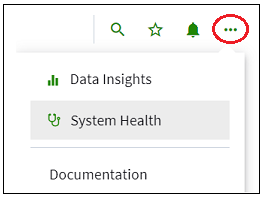
Select the Health Checks tab.
Click Run Checks.
Expand the Service Availability section, and then review the ExaCloud connection service availability icon.
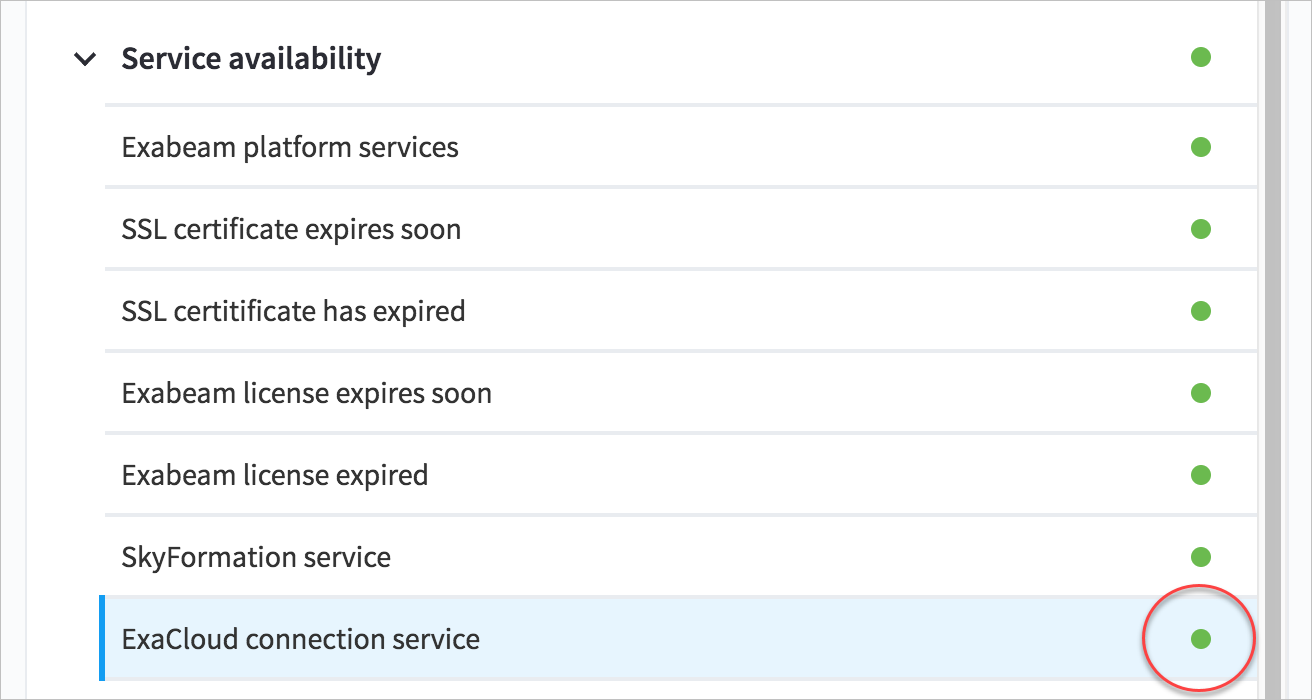
The service availability icon shows the current health of the Cloud Connector service that is deployed on your Exabeam product.
Green – The cloud connector service is healthy and running on your on-prem deployment.
Note
The green icon does not specifically indicate the cloud connector is connecting to the cloud and pulling Threat Intelligence Service data. It only indicates the cloud connector service is up and running.
Red – The cloud connector service has failed. Please contact Exabeam Customer Success by opening a case from Community.Exabeam.com.