- Welcome to the New-Scale Security Operations Platform
- Licenses
- Supported Regions for Data Residency
- Get Started with the New-Scale Security Operations Platform
- Universal Role-Based Access
- Exabeam Nova
- Monitoring
- Export Your Exabeam Data
Create a Custom User Role
Log in to the New-Scale Security Operations Platform.
At the bottom of the navigation panel on the left, click Settings (
 ), and then select Roles. The list of roles is displayed.
), and then select Roles. The list of roles is displayed.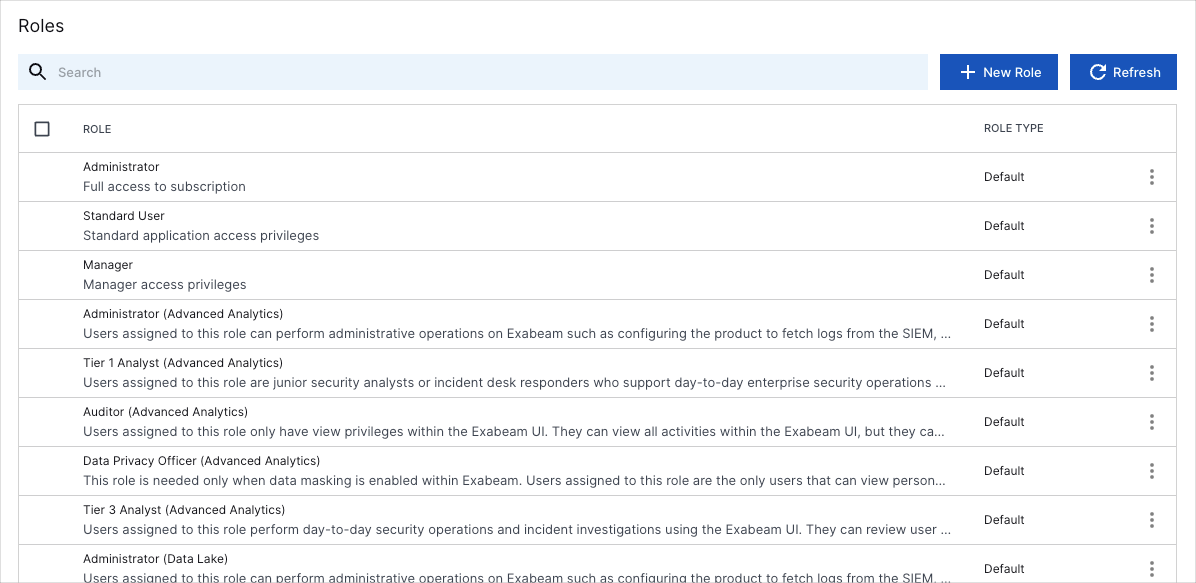
On the upper-right side of the page, click New Role. The New Role dialog box opens.
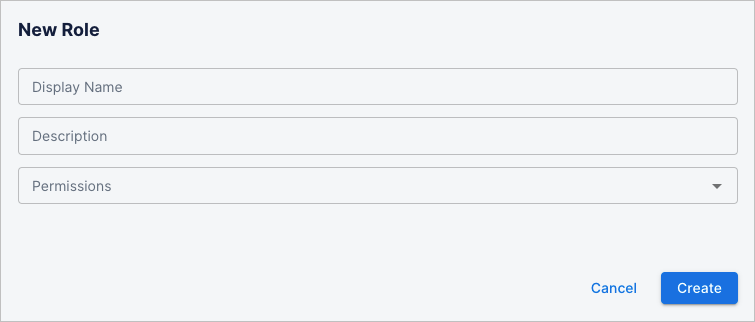
In the Display Name field, enter a descriptive name for the role.
In the Description field, define the intended purpose or use of the role.
From the Permissions drop-down menu, select the permissions that you want to assign to the role.
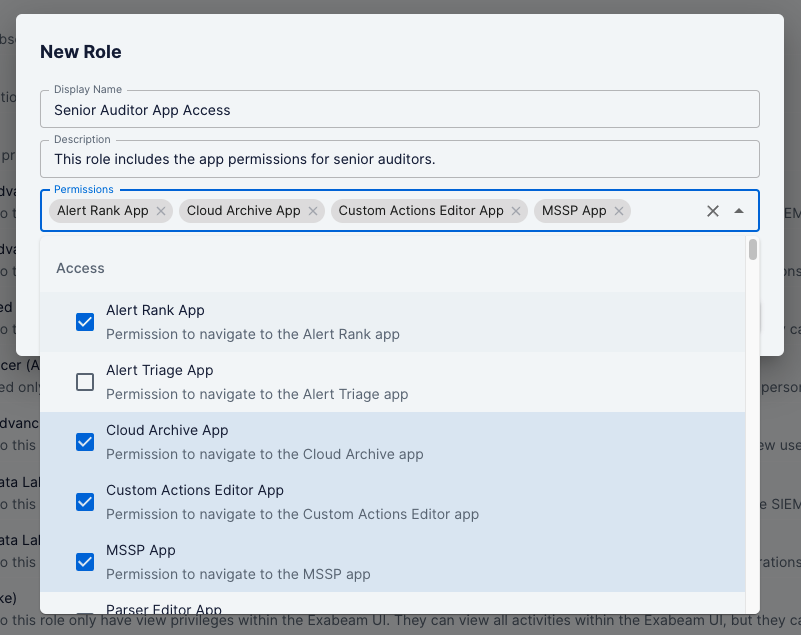
When you have selected all the permissions that you want to include, click outside the drop-down menu, and then click Create.
The new role is added to the list on the Roles page.
Assign the role to to your users, as desired.