Exabeam Appliance Network Configuration
Set up the network configuration to install the OS and Exabeam software.
To install the operating system and Exabeam software on your appliance, it must have its network presence established. Before configuring the network interface of your host, determine the address assignment of your host and network details, including:
IP address
Subnet
Network gateway
DNS addresses
Use of DHCP or on-board address assignment
Warning
Exabeam appliances do not support IPv6.
To configure the network interface of your host:
Log in to the console with the username
exabeamand the unique password supplied on a label at the back of the unit. You can also contact Exabeam Technical Support to get the password for this login.Initiate a screen session. This will prevent accidental termination of your session.
screen -LS [yourname]_[todaysdate]
Start the program to configure the network settings by entering the following command on the command prompt:
sudo nmtui
Use the down, up, and tab keys to move through the program
Select Edit a connection, and then press Enter:
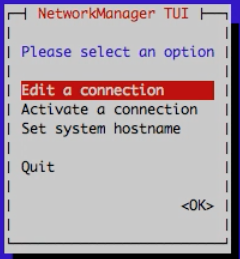
Select eno1, and then Edit.
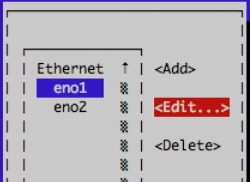
You can obtain a static leased DCHP address or set the IP address at the host.
Note
You must configure a static lease at your DHCP server if you are serving addresses from DCHP. Otherwise, edit records in the
nmtuiUI.For a DCHP address assignment:
Open the menu next to IPv4 and select Automatic.
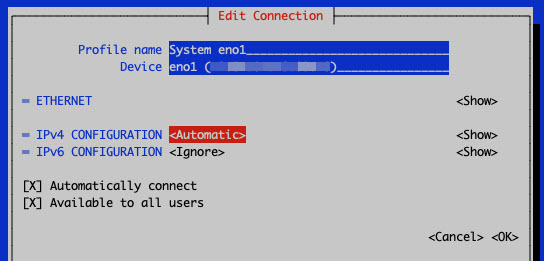
Ensure IPv6 is configured as Ignore.
For persistent address assignment:
Open the menu next to IPv4 and select Manual.
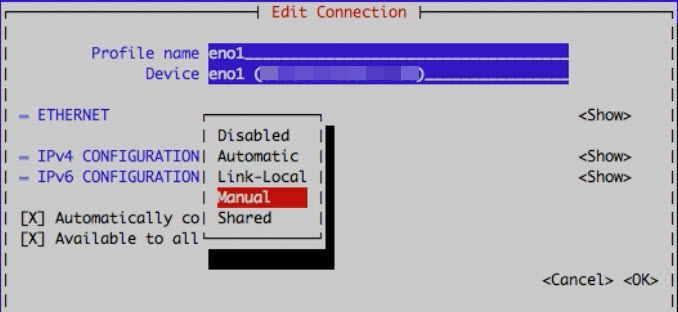
Choose to <Show> the IPv4 details:
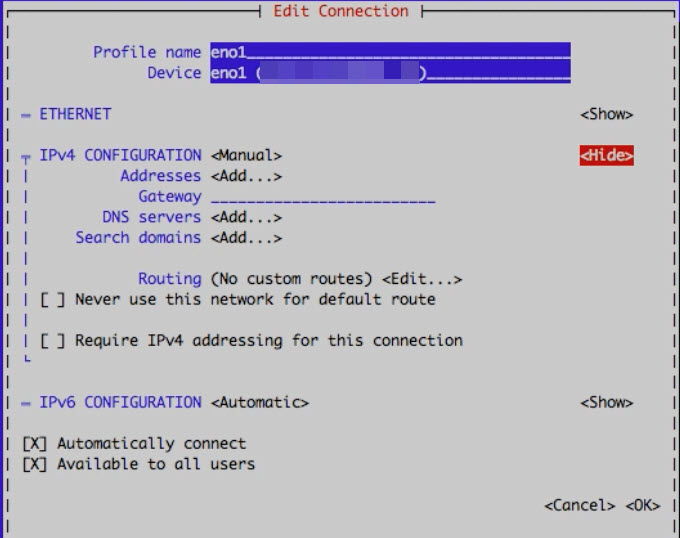
Enter the IPv4 Addresses and Gateway address.
Caution
When entering the IP address, the address must be specified in CIDR notation. For example, if the IP address is 10.10.10.10 with a netmask of 255.255.255.0, the IP address must be specified as 10.10.10.10/24. Failure to do this will result in an incorrect subnet mask assignment.
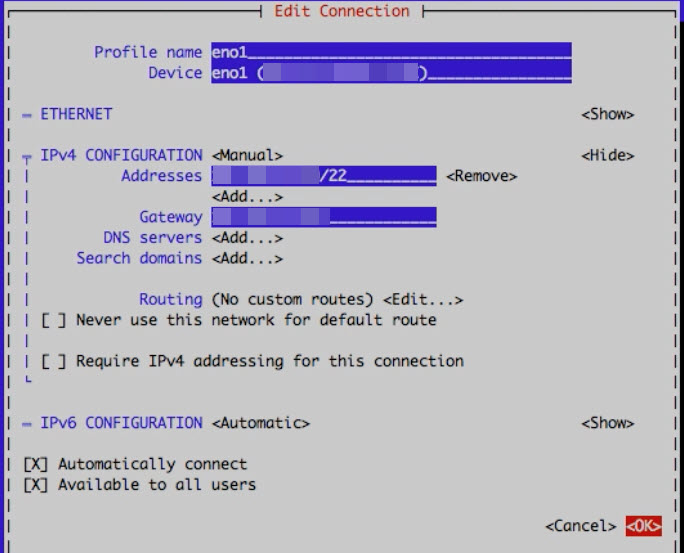
Select OK, and then press Enter.
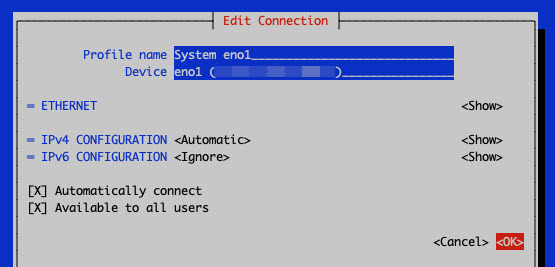
Select Quit, and then press Enter.
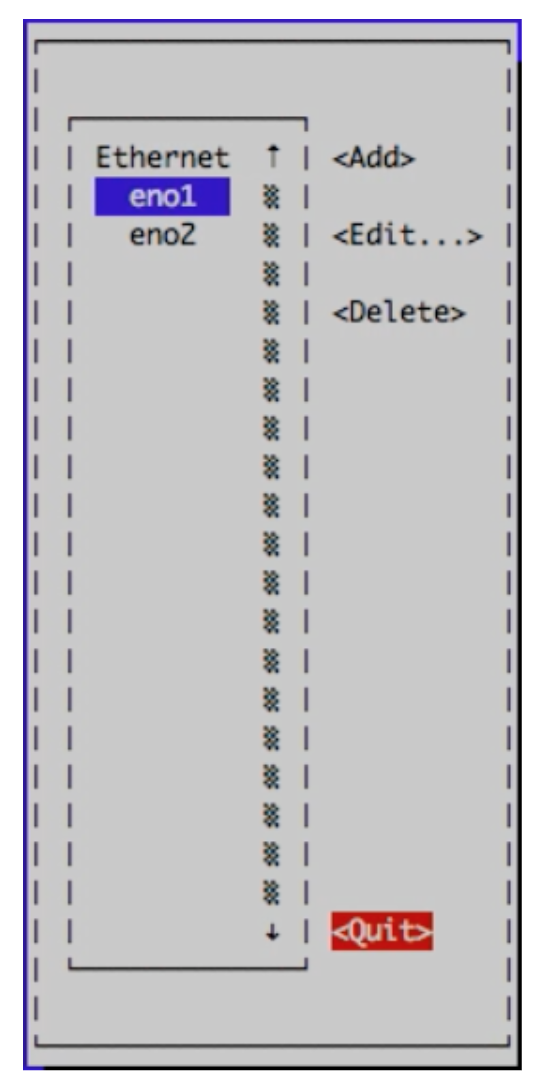
Restart the network by entering the following command on the command prompt:
sudo systemctl restart network
Appliance Network Teaming Configuration
NIC teaming consists of aggregating network interfaces on a server. In this scenario, two interfaces share one published static IP address in your network. Traffic is routed to the shared IP address and onto the network device that is active or answering. You can use NIC teaming to increase the network bandwidth available in a network and provide redundancy to support higher availability. The attributes shown are the Exabeam supported configurations.
Apply the steps based on the environment your hosts operate with:
Configure DHCP Teaming (with static IP lease)
Configure DHCP Teaming
Set up a named session to connect to the host and establish administrator credentials. This allows the process to continue in the event you lose connection to the host.
screen -LS [session_name] sudo su -
Go to the network configuration directory.
cd /etc/sysconfig/network-scripts/
Back up the existing network interface configuration files, for example, to
/home/exabeam/. (Do not place backups into/etc/sysconfig/network-scripts.)cp ifcfg-eno* /home/exabeam/
Create and bind network interfaces. In this example, the host interfaces
eno1andeno2are aggregated to maketeam0for the runner stateactivebackup.nmcli connection add type team con-name team0 ifname team0 config '{"runner": {"name": "activebackup"}}' nmcli connection add type team-slave con-name team0-slave1 ifname eno1 master team0 nmcli connection add type team-slave con-name team0-slave2 ifname eno2 master team0Restart your interfaces. At this point, you may experience 5-10 seconds of unresponsive SSH.
ifdown team0;ifup team0 ifdown eno2;ifup eno2 systemctl restart network
Verify that the new state
activebackupis configured.teamdctl team0 state
Verify the response of the runner.
The status should return that one of interface links is
upand the runner's active port is routing to the interface that isup. For example:runner: active port: eno1
Optionally, verify that your throughput for one interface is up.
teamnl team0 ports
The response should resemble:
eno2: down 0Mbit HD eno1: up 1000Mbit FD
Configure Static IP Teaming
Set up a named session to connect to the host and establish administrator credentials.
This enables the process to continue in the event you lose connection to the host.
screen -LS [session_name] sudo su -
Go to the network configuration directory.
cd /etc/sysconfig/network-scripts/
Back up the existing network interface configuration files, for example,
/home/exabeam/. (Do not place backups into/etc/sysconfig/network-scripts.)cp ifcfg-eno* /home/exabeam/
Create and bind network interfaces. In this example, the host interfaces
eno1andeno2are aggregated to maketeam0for the runner stateactivebackup.nmcli connection add type team con-name team0 ifname team0 config '{"runner": {"name": "activebackup”}}' [hostname] [host_ip/CIDR] [gateway_name] [gateway_ip] nmcli connection add type team-slave con-name team0-slave1 ifname eno1 master team0 nmcli connection add type team-slave con-name team0-slave2 ifname eno2 master team0Restart your interfaces. At this point, you may experience 5-10 seconds of unresponsive SSH.
ifdown team0;ifup team0 ifdown eno2;ifup eno2 systemctl restart network
Verify that the new state
activebackupis configured.teamdctl team0 state
The status should return that one of interface links is
upand the runner's active port is routing to the interface that isup. The response should resemble:runner: active port: eno1
You can also verify that your throughput for one interface is up.
teamnl team0 ports
The response should resemble:
eno2: down 0Mbit HD eno1: up 1000Mbit FD