- Incident Responder i56 Release Notes
- What's New
- Known Issues
- Issues Fixed in Incident Responder i56.5 (General Availability)
- Issues Fixed in Incident Responder i56.6
- Issues Fixed in Incident Responder i56.7
- Issues Fixed in Incident Responder i56.8
- Issues Fixed in Incident Responder i56.9
- Issues Fixed in Incident Responder i56.10
- Issues Fixed in Incident Responder i56.11
- Issues Fixed in Incident Responder i56.12
- Issues Fixed in Incident Responder i56.13
- Issues Fixed in Incident Responder i56.14
- Get Started with Incident Responder
- Configure Incident Responder Settings
- Core Settings
- Analytics Settings
- Configure Services
- Prerequisites for Configuring Incident Responder Microsoft Services with OAuth2.0 Authentication
- Configure the Amazon Elastic Compute Cloud (EC2) Service
- Configure the Anomali ThreatStream API Service
- Configure the Atlassian Jira Service
- Configure the BMC Remedy Service
- Configure the Check Point Firewall Service
- Configure the Cisco AMP for Endpoints Service
- Configure the Cisco Services Engine (ISE) Service
- Configure the Cisco Threat Grid Service
- Configure the Cisco Umbrella Enforcement Service
- Configure the Cisco Umbrella Investigate Service
- Configure the CrowdStrike Falcon Host API Service Service
- Configure the CyberArk Service
- Configure the Cylance Protect Service
- Configure the Exabeam Advanced Analytics Service
- Configure the Exabeam DL Service
- Configure the FireEye HX Service
- Configure the Fortinet Service
- Configure the Google Gmail Service
- Configure the IntSights Cyber Intelligence Ltd. Service
- Configure the IRNotificationSMTPService Service
- Configure the Microsoft Active Directory (AD) (Latest) Service
- Configure the Microsoft Exchange Service
- Configure the Microsoft Outlook Office 365 Service
- Configure the Microsoft Windows Defender ATP Service
- Configure the Microsoft Windows Management Instrumentation Service
- Configure the Netskope Service
- Configure the Okta Service
- Configure the Palo Alto Networks Firewall Service
- Configure the Palo Alto Networks Wildfire Service
- Configure the Rapid7 insightVM Service
- Configure the SentinelOne Service
- Configure the SentinelOneV2 Service
- Configure the Service Now Service
- Configure the Slack Service
- Configure the SlashNext Service
- Configure the Splunk Service
- Configure the ThreatConnect API Service
- Configure the Urlscan.io API Service
- Configure the VirusTotal Service
- Configure the Zscaler Service
- Test a Service
- Edit a Service
- Disable a Service
- Upload a Custom Service
- Delete a Custom Service
- Create an Email Template for the Notify by Email Action
- Respond to Security Incidents
Configure Incident Responder Settings
Integrate Incident Responder with services in Incident Responder settings.
In the navigation bar, click the menu  , then select Settings. Depending on your permissions, select Core or Analytics:
, then select Settings. Depending on your permissions, select Core or Analytics:
If you have Core Manage Users and Context Sources permissions, you can access only Core settings.
If you have Advanced Analytics All Admin Ops permissions, you can access both Core and Analytics settings. In Analytics settings, you can configure and customize more settings than in Core settings.
Core Settings
In Core settings, view all settings under ALL APPS or click the INCIDENT RESPONDER tab to view Case Manager and Incident Responder settings.
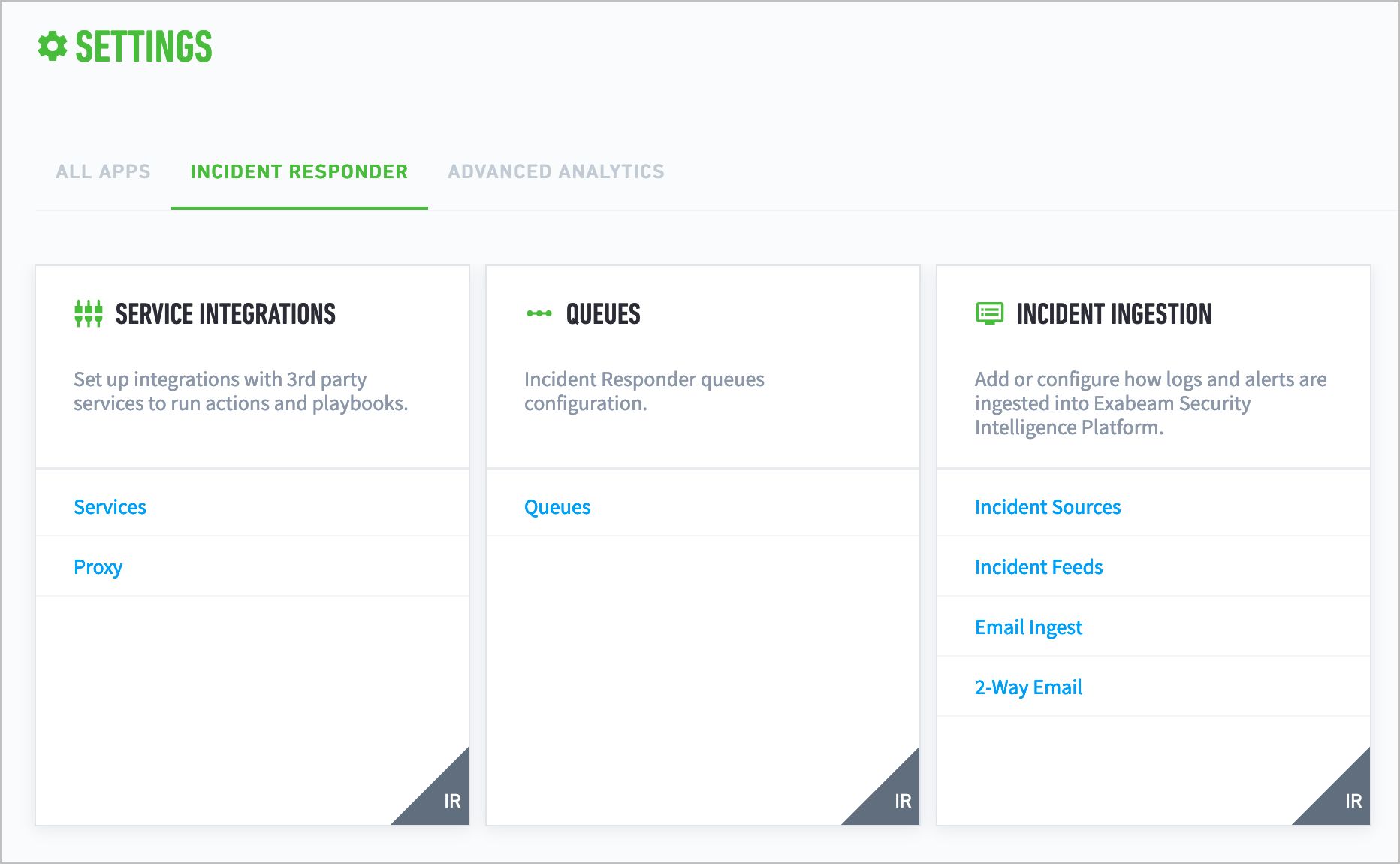
Under SERVICE INTEGRATIONS, select Services to configure a service, edit a service, disable a service, and upload or delete a custom service.
Analytics Settings
In the navigation bar, click the menu  , select Settings, then navigate to Automation.
, select Settings, then navigate to Automation.
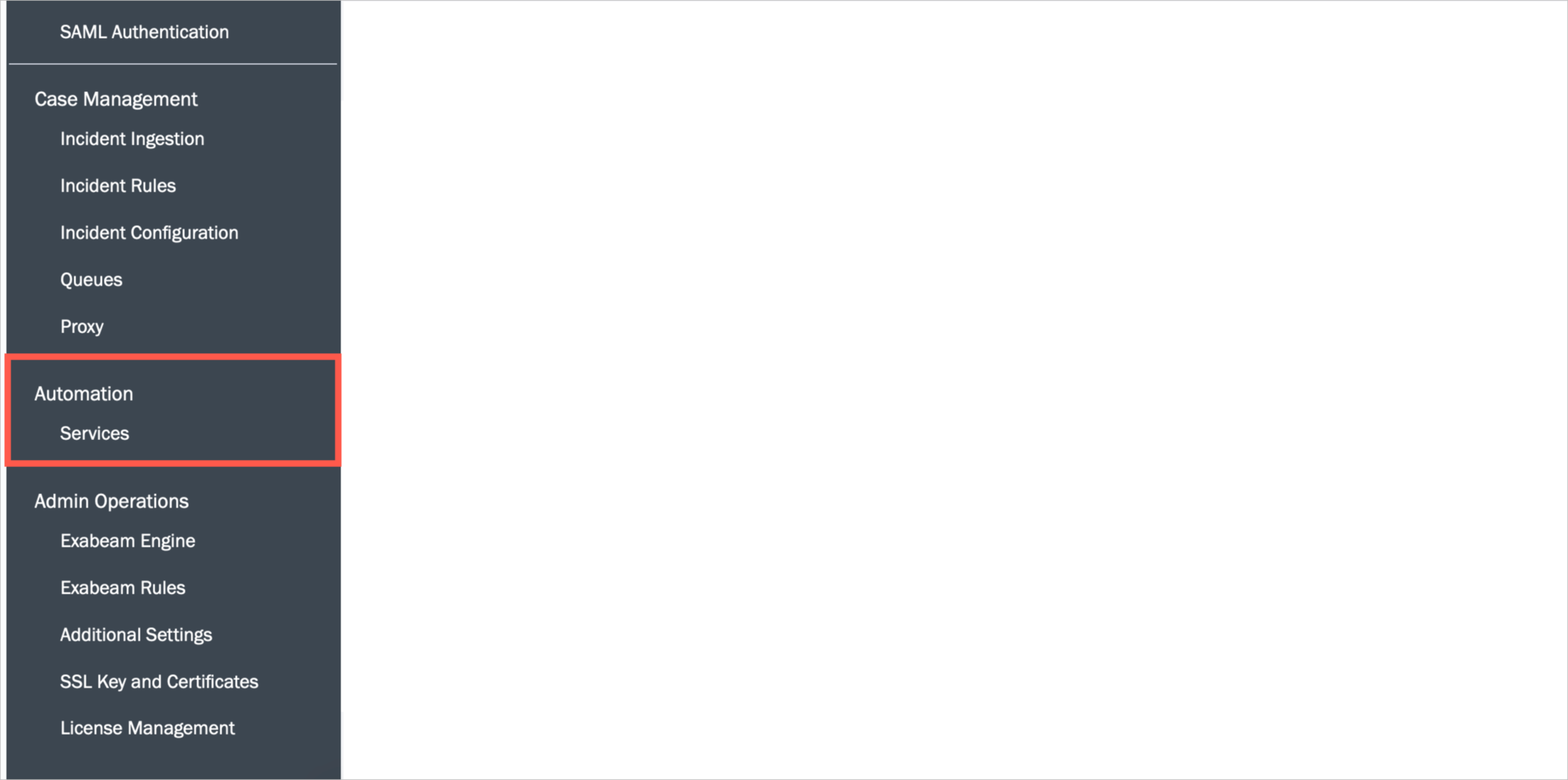 |
In Services, configure a service, edit a service, disable a service, and upload or delete a custom service.