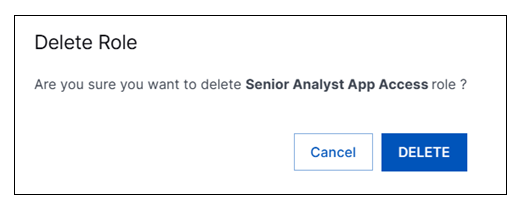- Welcome to the New-Scale Security Operations Platform
- Licenses
- Supported Regions for Data Residency
- Get Started with the New-Scale Security Operations Platform
- Universal Role-Based Access
- Exabeam Nova
- Monitoring
- Export Your Exabeam Data
Duplicate, Edit, or Delete User Roles
Note
Default roles cannot be modified or deleted. You can however duplicate a default role and then modify it.
Log in to the New-Scale Security Operations Platform.
On the lower-left side of the user interface, click Settings (
 ), and then click Roles. The list of roles is displayed.
), and then click Roles. The list of roles is displayed.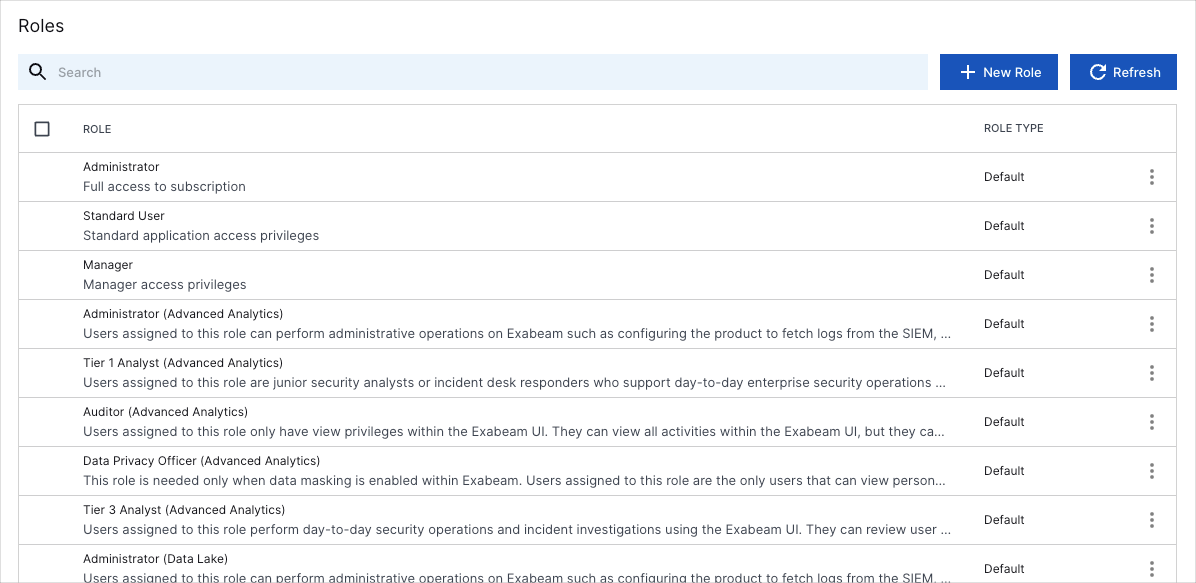
To the right of the role, click the Options menu (
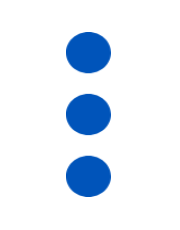 ) and select one of the following options:
) and select one of the following options: Duplicate – A New Role dialog box opens with the permissions of the existing role listed. The Display Name is automatically appended with "Copy of" but you can modify the role name, description, and the list of permissions it includes. When you complete your modifications, click Create and the new role is added to the list on the Roles page.
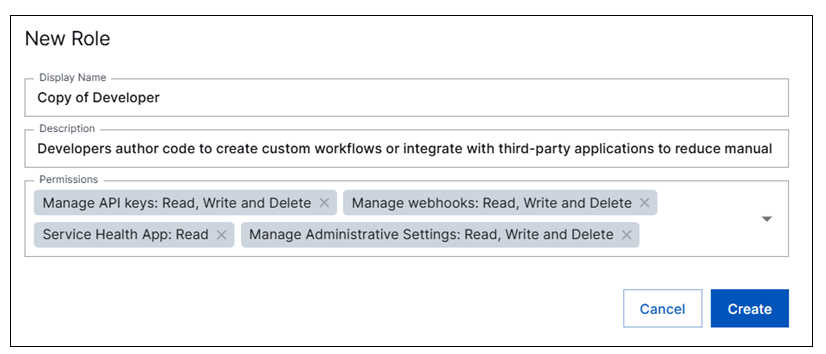
Edit – An Edit Role dialog box opens with the permissions of the selected role listed. You can edit the role name, description, and the list of permissions it includes. When you complete you modifications, click Update and the existing role is updated with your changes.
Note
This option is available only for custom user roles. You cannot edit a default role unless you duplicate it first.
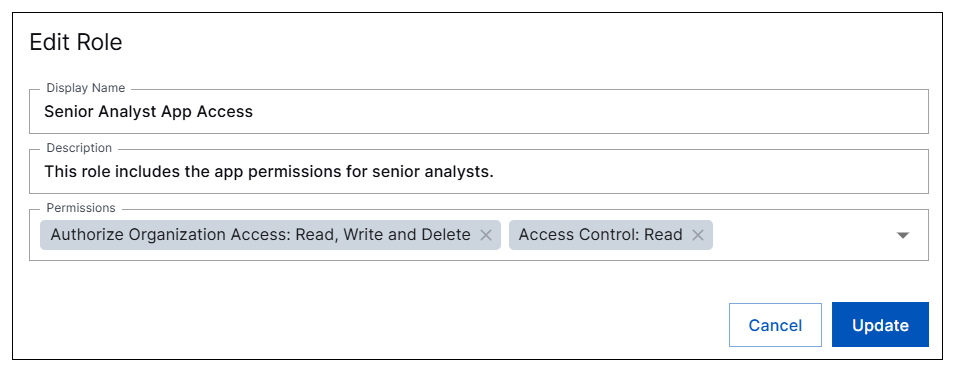
Delete – A Delete Role dialog box opens and prompts you to confirm that you want to delete the existing role. Click Delete and the role is removed from the list on the Roles page.
Note
This option is available only for custom user roles. You cannot delete a default role.