- Welcome to the New-Scale Security Operations Platform
- Licenses
- Supported Regions for Data Residency
- Get Started with the New-Scale Security Operations Platform
- Universal Role-Based Access
- Exabeam Nova
- Monitoring
- Export Your Exabeam Data
View Permissions in a User Role
Log in to the New-Scale Security Operations Platform.
At the bottom of the navigation panel on the left, click Settings (
 ), and then select Roles. The list of roles is displayed.
), and then select Roles. The list of roles is displayed.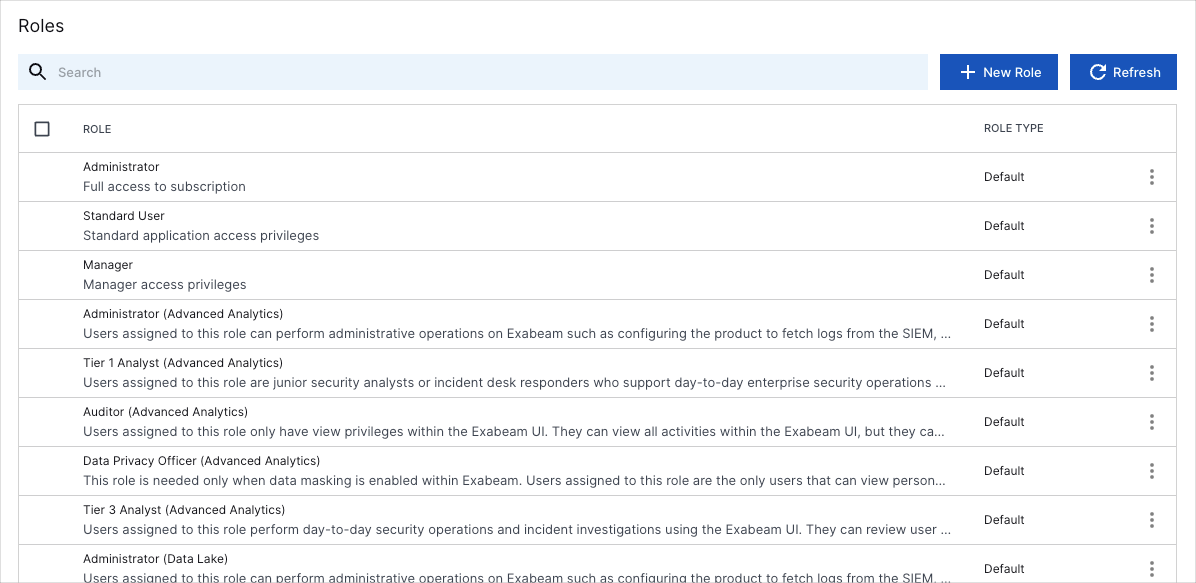
Scroll through the list of roles to locate the role whose permissions you want to view.
To the right of the role, click the Options menu (
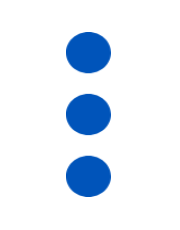 ) and select View. A panel opens on the right and displays the permissions granted to the selected role.
) and select View. A panel opens on the right and displays the permissions granted to the selected role. 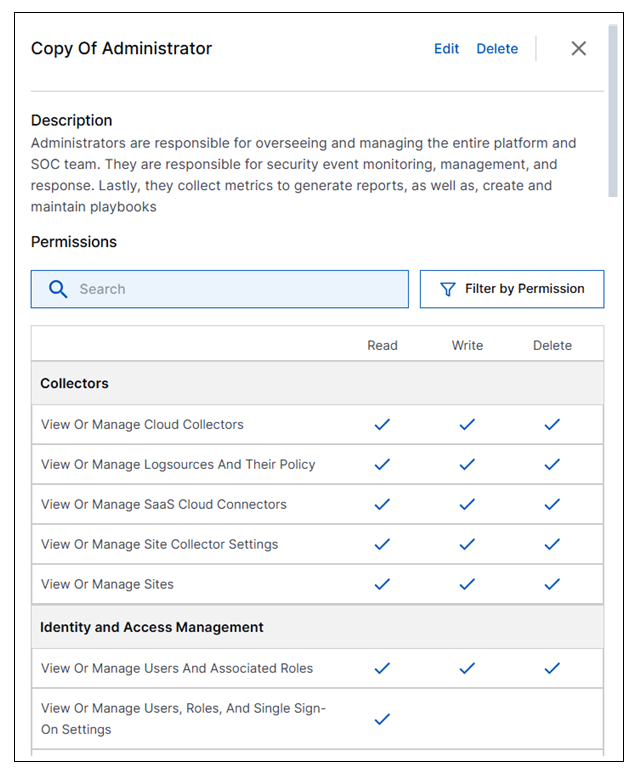
You can interact with the user role in the following ways:
Edit – Click to open the Edit Role dialog box where you can modify the permissions granted to the role.
Note
This option is only available for custom roles. Default roles cannot be edited. You can however duplicate a default role and then edit the copy.
Delete – Click to open a Delete Role dialog box where you will be prompted to confirm the deletion.
Note
This option is only available for custom roles. Default roles cannot be deleted.
Search – Enter a term to search for a specific permission in the list.
Filter by Permissions – Click to select the type of permissions you want to view in the panel. Options include Read, Read & Write, or Read & Write & Delete. After you select the permission types, click Apply. The list in the panel will change according to your selections. Click Clear to remove the selections.
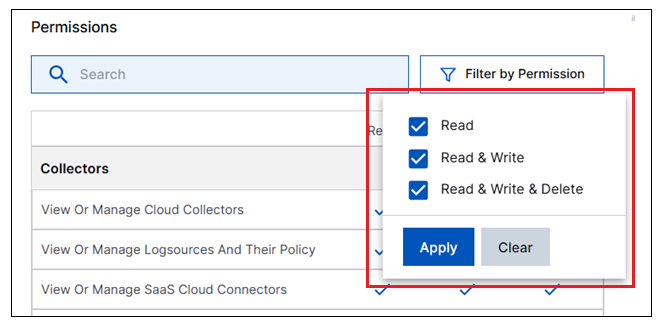
To close the permissions panel, click the close icon (
 ) in the upper right corner. The panel closes and the list of user roles is redisplayed.
) in the upper right corner. The panel closes and the list of user roles is redisplayed.