- Get Started with Attack Surface Insights
- View Entities in Attack Surface Insights
- Search for Entities in Attack Surface Insights
- Edit Entities in Attack Surface Insights
- Entity Attributes
Duplicate an Attack Surface Insights Rule
Duplicate an Attack Surface Insights rule as a starting point for a new rule.
In Attack Surface Insights, click Set Rules.
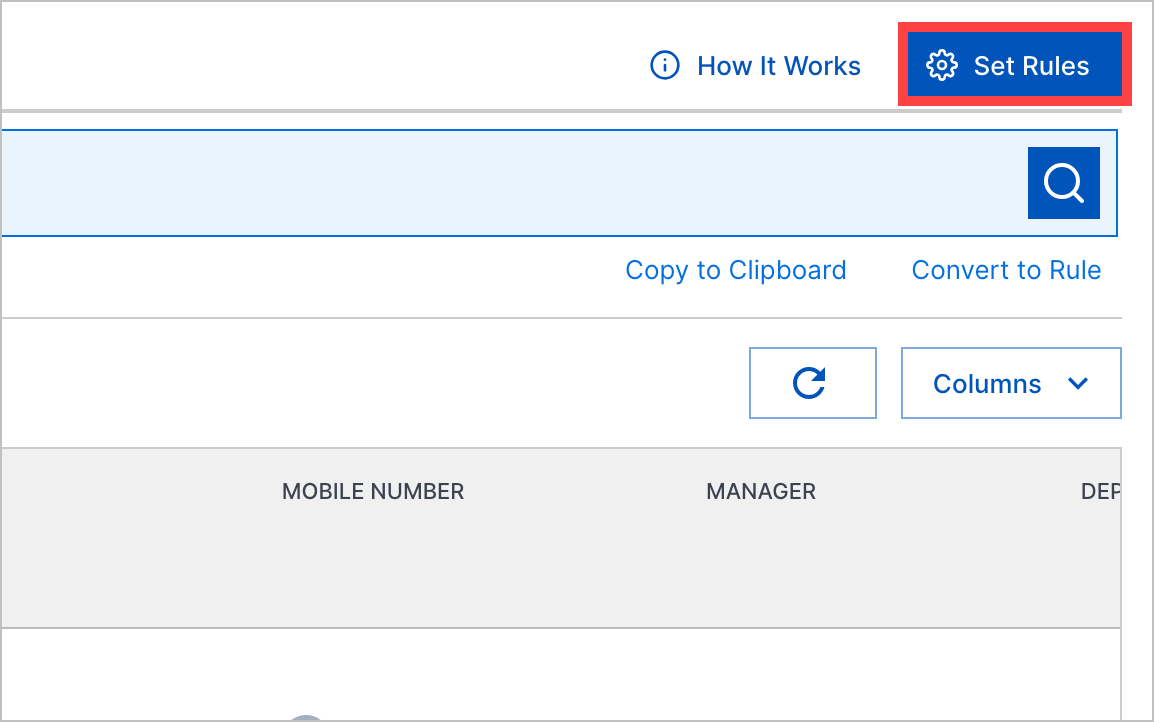
For a rule, click the More menu
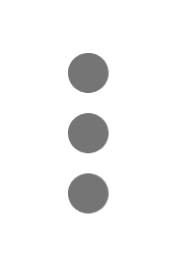 , then select Duplicate.
, then select Duplicate.Edit the rule properties:
Rule name – Enter the rule name.
Description – Enter a description of the rule.
Entity Type – Verify the entity type to which the rule applies.
Condition – Determine the events on which your rule triggers using search. Like searching for an entity, you can choose to build or enter a query.
Actions – Specify the tags and security criticality assigned to relevant entities when the rule triggers.
In Tags, specify up to 20 tags. Select from the list of existing tags or create a new one. To create a new tag, start typing, then click Add "<tag>".
In Security Criticality, select a security criticality: Low, Medium, or High.
Enabled – If the rule is automatically enabled after it's created, select the checkbox.
Click Save.