Edit or Remove Pre-Blocks
Note
If Pre-Blocking has been enabled, the total number of products that were selected for the pre-block (from either vendor or individual product selections) is displayed on the Pre-Blocking button. If the Only Allow action was selected, the number is shown in a gray circle; if the Only Deny action was selected, the number is in a black circle.
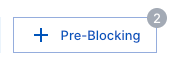
Log in to the Exabeam Security Operations Platform.
On the lower-left side of the page, click the settings icon
 , and then click Event Selection.
, and then click Event Selection.The Event Selection page opens.
Click the Pre-Blocking button.
The Pre-Blocking Configuration dialog box opens.
Do one of the following:
To remove the pre-blocks, click the Select Action drop-down menu, and then select No Pre-Blocking.
To edit the pre-blocks, modify the settings as needed.
Note
If at any time you want to undo your changes, click Undo.
Click Apply.