- Log Stream Overview
- Parser Manager
- Parsers Overview
- View Parser Details
- Create a Custom Parser
- Import Sample Logs
- Define a Subset of the Sample Logs
- Add Conditions
- Add Basic Parser Information
- Extract Event Fields
- Extract Mapped JSON Fields
- Select JSON Fields from a List of Key/Value Pairs
- Select Tokenized JSON Fields from the Values in the Sample Log
- Manually Enter JSON Path Expressions
- Reorder Mapped JSON Fields
- Review the Matching JSON Fields and Values
- Add Logic to JSON Field Extraction
- Expressions for Extraction Conditions
- Array Log Sample
- Extract Fields Using Regular Expressions
- Extract Mapped JSON Fields
- Add Event Builder Rules
- Review and Save Parser
- Manage Existing Custom Parsers
- Tokenize Non-Standard Log Files
- Customize a Default Parser
- Duplicate a Parser
- Enable or Disable Parsers
- Live Tail
- Enrichments
- Event Filtering
PrevNext
View and Filter Data
Live Tail provides the capability to view and filter pipeline data sampled by Live Tail on keywords, and allows you to create custom streams.

To filter your data:
Use the first drop-down menu to select one or more types of logs.
Events — Parsed log lines that created an event.
Parsed — Parsed log lines that did not create an event.
Error — A log line that had errors during parsing.
Note
There might have been partial parsing, which could still be useful.
Unparsed — Raw log lines that were not parsed.
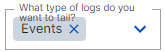
Use the second drop-down menu to select a parser by Parser Name.

Use the search bar to enter text or a regular expression to filter the logs.

Note
Live Tail supports JavaScript Regex.