- Log Stream Overview
- Parser Manager
- Parsers Overview
- View Parser Details
- Create a Custom Parser
- Import Sample Logs
- Define a Subset of the Sample Logs
- Add Conditions
- Add Basic Parser Information
- Extract Event Fields
- Extract Mapped JSON Fields
- Select JSON Fields from a List of Key/Value Pairs
- Select Tokenized JSON Fields from the Values in the Sample Log
- Manually Enter JSON Path Expressions
- Reorder Mapped JSON Fields
- Review the Matching JSON Fields and Values
- Add Logic to JSON Field Extraction
- Expressions for Extraction Conditions
- Array Log Sample
- Extract Fields Using Regular Expressions
- Extract Mapped JSON Fields
- Add Event Builder Rules
- Review and Save Parser
- Manage Existing Custom Parsers
- Tokenize Non-Standard Log Files
- Customize a Default Parser
- Duplicate a Parser
- Enable or Disable Parsers
- Live Tail
- Enrichments
- Event Filtering
Parser Details Extraction Preview Tab
The Extraction Preview tab of the Parser Details panel shows all the extracted fields and values for recently uploaded log lines.
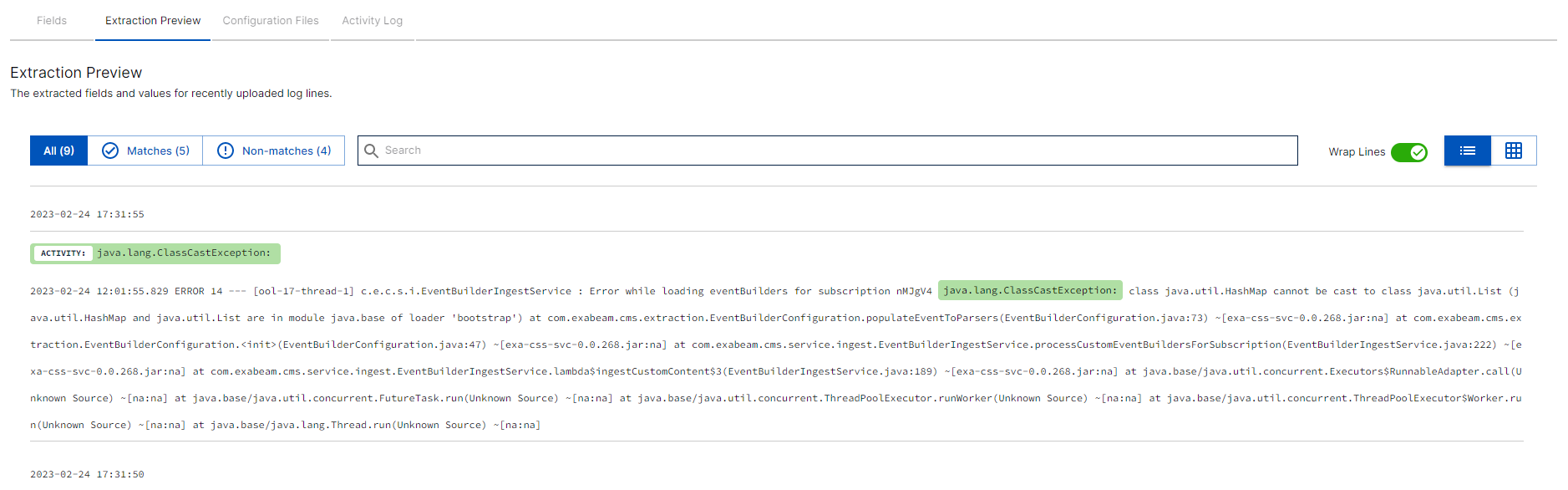
If there are currently no logs for this parser, you can import sample log data at this time.

Click New log sample.
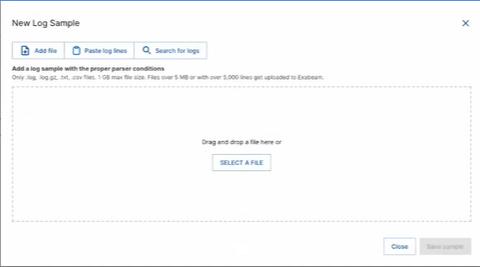
Select sample logs to import:
To select a log file from your file system, select Add file, then drag and drop a file or click Select a File, and choose a files from your system to upload. You can upload a
.gzor.tgzfile that is nor more than 100 MB.To copy and paste logs, select Paste log lines, then paste the content into the text box. You can enter up to 100 lines.
Click Search for logs and then click Search to find the 100 most recent logs parsed by this parser in the last 24 hours.
Click Save sample to view the extraction preview of the selected sample logs.