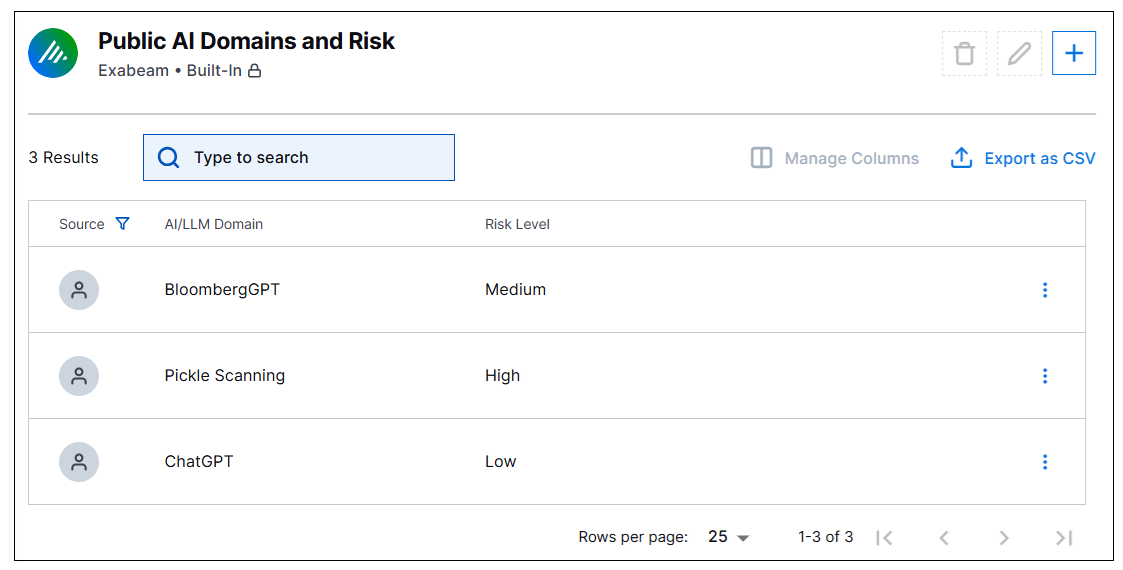- Introduction to Context Management
- Onboarding a Context Table
- Custom Context Tables
- Create a Custom Context Table by Importing a CSV File
- Create a Custom Context Table Using the Add Custom Option
- Working with Filtered Context Tables
- View and Interact with a Custom or Filtered Context Table
- View the Details Panel for a Custom or Filtered Context Table
- Edit the Configuration of Custom or Filtered Context Tables
- Active Directory Context Tables
- Prerequisites to Onboard an Active Directory Context Table
- Create an Active Directory Context Table
- View and Interact with an Active Directory Context Table
- View the Details Panel for an Active Directory Context Table
- Edit the Configuration of an Active Directory Context Table
- Default User Attribute Mapping for Active Directory
- Default Device Attribute Mapping for Active Directory
- Anomali Context Tables
- Prerequisites to Onboard an Anomali Context Table
- Create an Anomali Context Table
- View and Interact with an Anomali Context Table
- View the Details Panel for an Anomali Context Table
- Edit the Configuration of an Anomali Context Table
- Default IP Attribute Mapping for Anomali
- Default Domain Attribute Mapping for Anomali
- CrowdStrike Context Tables
- Microsoft Entra ID Context Tables
- Prerequisites to Onboard a Microsoft Entra ID Context Table
- Create a Microsoft Entra ID Context Table
- View and Interact with a Microsoft Entra ID Context Table
- View the Details Panel for a Microsoft Entra ID Context Table
- Edit the Configuration of a Microsoft Entra ID Context Table
- Default User Attribute Mapping for Microsoft Entra ID
- Default Device Attribute Mapping for Microsoft Entra ID
- Okta Context Tables
- Recorded Future Context Tables
- Prerequisites to Onboard a Recorded Future Context Table
- Create a Recorded Future Context Table
- View and Interact with a Recorded Future Context Table
- View the Details Panel for a Recorded Future Context Table
- Edit the Configuration of a Recorded Future Context Table
- Default IP Attribute Mapping for Recorded Future
- Default Domain Attribute Mapping for Recorded Future
- STIX/TAXII Context Tables
- Prerequisites to Onboard a STIX/TAXII Context Table
- Create a STIX/TAXII Context Table
- View and Interact with a STIX/TAXII Context Table
- View the Details Panel for a STIX/TAXII Context Table
- Edit the Configuration of a STIX/TAXII Context Table
- Default IP Attribute Mapping for STIX/TAXII
- Default Domain Attribute Mapping for STIX/TAXII
- Custom Context Tables
- Add Data to an Existing Context Table
- Using Context Data in Downstream Applications
- Pre-Built Context Tables
- Context Management APIs
- Troubleshooting Context Management
- Refresh Rates for Context Tables
Pre-Built AI/LLM Context Tables

The Context Management service includes a set of pre-built context tables used mainly to provide context for AI/LLM dashboards. These dashboards, available in the Dashboards application, monitor the use of AI/LLM websites and applications by users and devices in your environment. The available AI/LLM context tables are described in the subsections below.
Unlike other context tables, you cannot delete or configure the pre-built AI/LLM context tables. You can, however, do the following:
AI/LLM DLP Rulesets
This context table contains the names of AI and DLP alerts whose activity you want to visualize in the Dashboards application. The data in this table supports a pre-built dashboard called AI/LLM Alerts.
By default, this context table is empty until you populate it with the alert names you want to monitor. The table includes a single key column which must be populated with the name of specific AI alerts that you have configured.
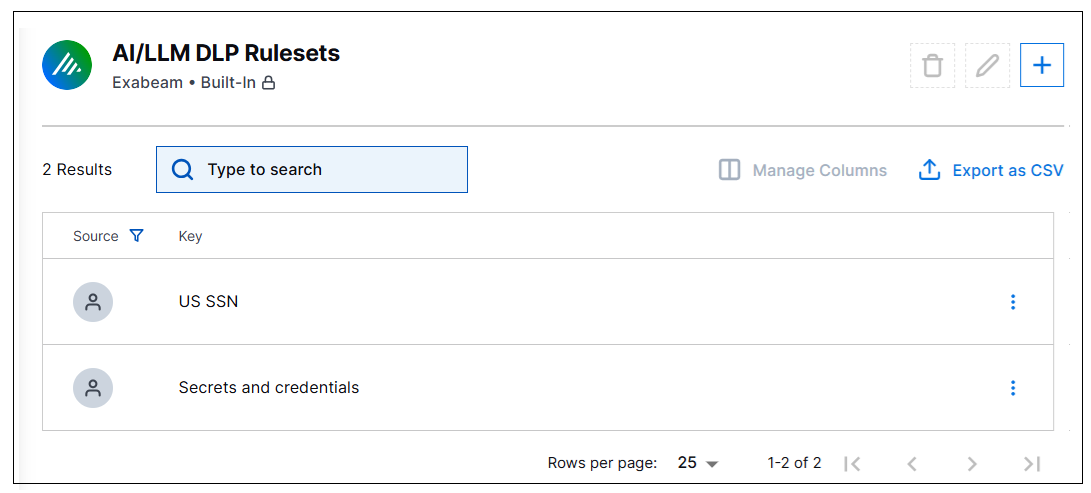
AI/LLM Proxy Categories
This context table contains category names for different types of AI application activity you want to visualize in the Dashboards application. The data in this table supports a pre-built dashboard called Public AI/LLM Usage.
This context table includes a default set of the following three categories: AI and ML Applications, Generative AI, and Artificial Intelligence. However, you can expand the table by entering additional proxy vendor AI/LLM categories. The table includes a single key column which must be populated with the name of specific AI application or type of activity you want to monitor.
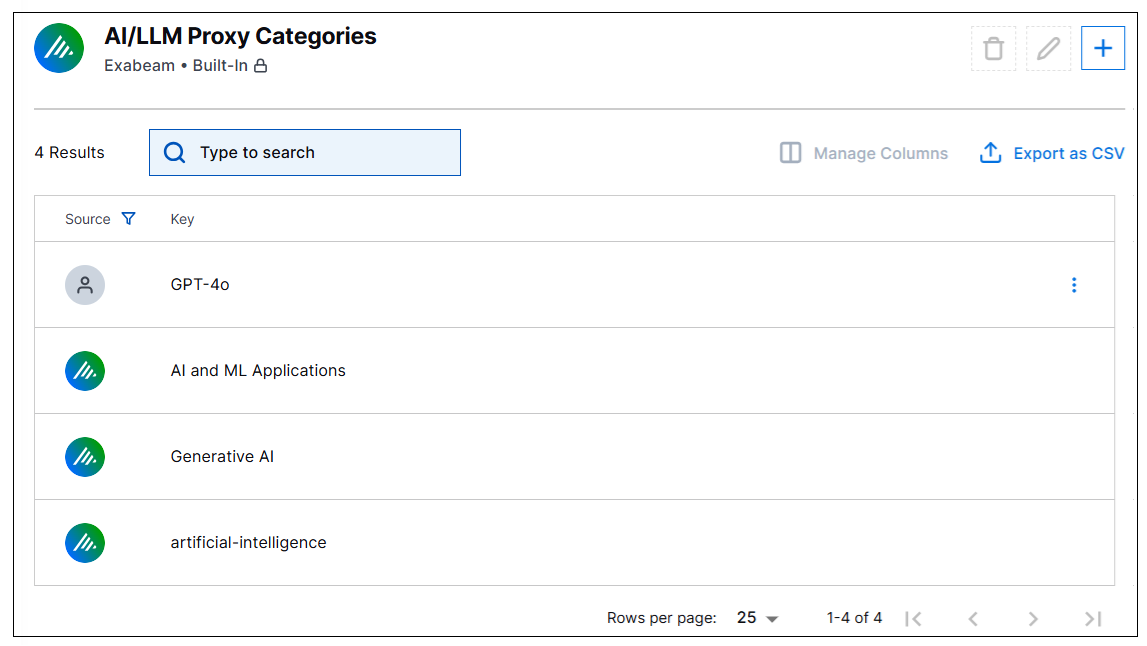
Public AI Domains and Risks
This context table contains the names of AI/LLM domains whose usage you want to visualize in the Dashboard application. There is not currently a pre-built dashboard that relies on this context table.
By default, this context table is empty until you populate it with the domains you want to monitor. The table includes two columns, one for the domain names that you want to monitor and one for the risk level value you assign to each domain (low, medium, high).