- Introduction to Context Management
- Onboarding a Context Table
- Custom Context Tables
- Create a Custom Context Table by Importing a CSV File
- Create a Custom Context Table Using the Add Custom Option
- Working with Filtered Context Tables
- View and Interact with a Custom or Filtered Context Table
- View the Details Panel for a Custom or Filtered Context Table
- Edit the Configuration of Custom or Filtered Context Tables
- Active Directory Context Tables
- Prerequisites to Onboard an Active Directory Context Table
- Create an Active Directory Context Table
- View and Interact with an Active Directory Context Table
- View the Details Panel for an Active Directory Context Table
- Edit the Configuration of an Active Directory Context Table
- Default User Attribute Mapping for Active Directory
- Default Device Attribute Mapping for Active Directory
- Anomali Context Tables
- Prerequisites to Onboard an Anomali Context Table
- Create an Anomali Context Table
- View and Interact with an Anomali Context Table
- View the Details Panel for an Anomali Context Table
- Edit the Configuration of an Anomali Context Table
- Default IP Attribute Mapping for Anomali
- Default Domain Attribute Mapping for Anomali
- CrowdStrike Context Tables
- Microsoft Entra ID Context Tables
- Prerequisites to Onboard a Microsoft Entra ID Context Table
- Create a Microsoft Entra ID Context Table
- View and Interact with a Microsoft Entra ID Context Table
- View the Details Panel for a Microsoft Entra ID Context Table
- Edit the Configuration of a Microsoft Entra ID Context Table
- Default User Attribute Mapping for Microsoft Entra ID
- Default Device Attribute Mapping for Microsoft Entra ID
- Okta Context Tables
- Recorded Future Context Tables
- Prerequisites to Onboard a Recorded Future Context Table
- Create a Recorded Future Context Table
- View and Interact with a Recorded Future Context Table
- View the Details Panel for a Recorded Future Context Table
- Edit the Configuration of a Recorded Future Context Table
- Default IP Attribute Mapping for Recorded Future
- Default Domain Attribute Mapping for Recorded Future
- STIX/TAXII Context Tables
- Prerequisites to Onboard a STIX/TAXII Context Table
- Create a STIX/TAXII Context Table
- View and Interact with a STIX/TAXII Context Table
- View the Details Panel for a STIX/TAXII Context Table
- Edit the Configuration of a STIX/TAXII Context Table
- Default IP Attribute Mapping for STIX/TAXII
- Default Domain Attribute Mapping for STIX/TAXII
- Custom Context Tables
- Add Data to an Existing Context Table
- Using Context Data in Downstream Applications
- Pre-Built Context Tables
- Context Management APIs
- Troubleshooting Context Management
- Refresh Rates for Context Tables
Context Management in Platform Notifications
Notifications about changes to the health of your context tables are displayed in the New-Scale Security Operations Platform notification service. To view these Platform notifications, click the notifications icon ( ) in the top right corner of any window in the Platform application. The Your Notifications pane is displayed as shown in the image below.
) in the top right corner of any window in the Platform application. The Your Notifications pane is displayed as shown in the image below.
Note
Notifications are generated within 10 minutes of a change in context table status.
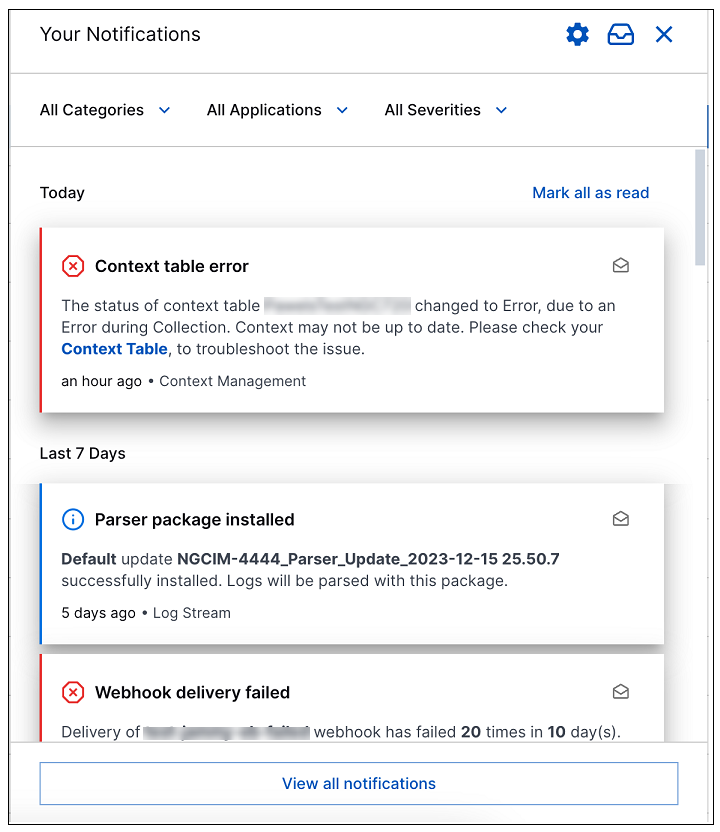 |
By default, Context Management notifications are generated when an error occurs in either the collection or the processing of context data in one of your context tables. Depending on which notifications you want to see in the Your Notifications pane, you can choose to keep notifications for Context Management turned on or decide to turn them off.
To manage your notifications:
Log into the New-Scale Security Operations Platform and click the Notifications icon (
 ) in the top right corner. The notification pane opens.
) in the top right corner. The notification pane opens.Click the Settings icon (
 ) to open the Preferences Notification page.
) to open the Preferences Notification page.Scroll to the Security Management section and locate the Context Management options.
You can toggle the Context table error notification on or off.
By default, these notifications are received in the application, but you can also opt to receive them via email. For more information, see Manage Notification Preferences.
To configure group notification delivery via Teams, Slack, or web hooks, see Manage Global Notification Preferences.