- Introduction to Context Management
- Onboarding a Context Table
- Custom Context Tables
- Create a Custom Context Table by Importing a CSV File
- Create a Custom Context Table Using the Add Custom Option
- Working with Filtered Context Tables
- View and Interact with a Custom or Filtered Context Table
- View the Details Panel for a Custom or Filtered Context Table
- Edit the Configuration of Custom or Filtered Context Tables
- Active Directory Context Tables
- Prerequisites to Onboard an Active Directory Context Table
- Create an Active Directory Context Table
- View and Interact with an Active Directory Context Table
- View the Details Panel for an Active Directory Context Table
- Edit the Configuration of an Active Directory Context Table
- Default User Attribute Mapping for Active Directory
- Default Device Attribute Mapping for Active Directory
- Anomali Context Tables
- Prerequisites to Onboard an Anomali Context Table
- Create an Anomali Context Table
- View and Interact with an Anomali Context Table
- View the Details Panel for an Anomali Context Table
- Edit the Configuration of an Anomali Context Table
- Default IP Attribute Mapping for Anomali
- Default Domain Attribute Mapping for Anomali
- CrowdStrike Context Tables
- Microsoft Entra ID Context Tables
- Prerequisites to Onboard a Microsoft Entra ID Context Table
- Create a Microsoft Entra ID Context Table
- View and Interact with a Microsoft Entra ID Context Table
- View the Details Panel for a Microsoft Entra ID Context Table
- Edit the Configuration of a Microsoft Entra ID Context Table
- Default User Attribute Mapping for Microsoft Entra ID
- Default Device Attribute Mapping for Microsoft Entra ID
- Okta Context Tables
- Recorded Future Context Tables
- Prerequisites to Onboard a Recorded Future Context Table
- Create a Recorded Future Context Table
- View and Interact with a Recorded Future Context Table
- View the Details Panel for a Recorded Future Context Table
- Edit the Configuration of a Recorded Future Context Table
- Default IP Attribute Mapping for Recorded Future
- Default Domain Attribute Mapping for Recorded Future
- STIX/TAXII Context Tables
- Prerequisites to Onboard a STIX/TAXII Context Table
- Create a STIX/TAXII Context Table
- View and Interact with a STIX/TAXII Context Table
- View the Details Panel for a STIX/TAXII Context Table
- Edit the Configuration of a STIX/TAXII Context Table
- Default IP Attribute Mapping for STIX/TAXII
- Default Domain Attribute Mapping for STIX/TAXII
- Custom Context Tables
- Add Data to an Existing Context Table
- Using Context Data in Downstream Applications
- Pre-Built Context Tables
- Context Management APIs
- Troubleshooting Context Management
- Refresh Rates for Context Tables
Context Management in Service Health and Consumption
In Service Health and Consumption dashboards, you can monitor the system health and the data ingestion progress of the Context Management service. Two service health dashboards specific to Context Management are available. One dashboard displays information about context table health and the other displays information about the health of the application itself. For more information about each dashboard, see the appropriate sections below.
Context Table Health
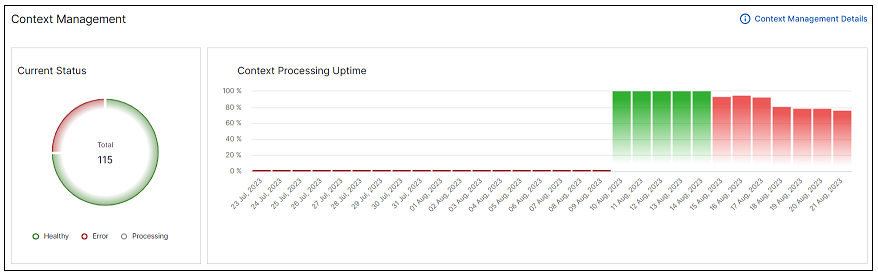
Context table health is visualized in a dashboard called Processing Health Details. It displays the current health status of your context tables as well as their health over time. For context tables, health status is an aggregation of both the collection health and the context table processing health. The display includes the following:
Current Status Pie Chart – Displays the total number of context tables and the number of tables in each status: Healthy, Error, and Processing.
Context Processing Uptime Bar Chart – Displays the processing uptime of the context tables over a specified time range.
To access the Processing Health Details dashboard:
On the home page of the New-Scale Security Operations Platform, find the Platform Insights tab and click the Service Health and Consumption tile.
On the Service Health tab, scroll to Processing and click the Processing Health Details link on the right.
On the Processing dashboard, scroll to the Context Management section.
For more information about working with this dashboard, see Processing Health Details in the Service Health and Consumption Guide.
Application Health
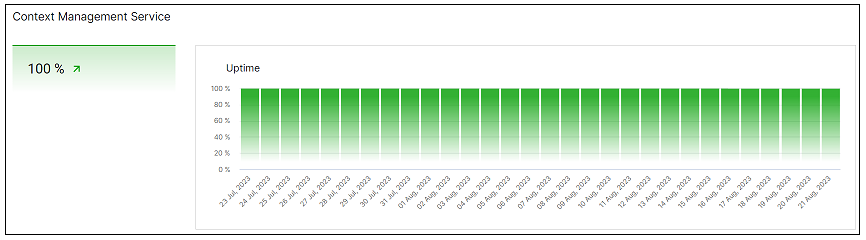
The Application Health Details dashboard displays both information about the uptime health of the Context Management service itself. Uptime health indicates the percentage of time the service was in a healthy state. The display includes the following:
Single Value Bar Chart – Displays the average uptime health of the Context Management service for a specified time period.
Time Range Bar Chart – Displays the rise and fall of uptime health for the Context Management service over a specified time range.
To access the Application Health Details dashboard:
On the home page of the New-Scale Security Operations Platform, find the Platform Insights tab and click the Service Health and Consumption tile.
On the Service Health tab, scroll to Applications and click the Applications Health Details link on the right.
On the Processing dashboard, scroll to the Context Management Service section.
For more information about working with this dashboard, see Applications Health Details in the Service Health and Consumption Guide.