- Automation Management
- Automation Management Permissions
- Automation Management Playbooks
- Automation Management Playbook Triggers
- Pre-Built Automation Management Playbooks
- Automation Management Advanced Playbooks
- Automation Management Rule-Based Playbooks
- Filter Automation Management Playbooks
- Find Automation Management Playbooks
- Enable or Disable an Automation Management Playbook
- Reorder an Automation Management Playbook
- Delete an Automation Management Playbook
- Automation Management Services
- Pre-Built Automation Management Services
- Create an Automation Management Service
- Edit an Automation Management Service
- Configure an Automation Management Service Instance
- Edit an Automation Management Service Instance
- Delete an Automation Management Service
- Refresh Automation Management Instance List
- Find Automation Management Services
- Automation Management Actions
- Create an Automation Management Action
- Clone an Automation Management Action
- Edit an Automation Management Action
- Deploy an Automation Management Action
- Preview Automation Management Action Code
- View Automation Management Action Run History
- View Automation Management Action Version History
- View Automation Management Action Audit Log
- Delete an Automation Management Action
- Refresh Automation Management Action List
- Automation Agents
Identify the service for which you're creating an action:
Select the service, then on the Actions tab, click + Action.
For the service, select the More menu
 , then select Add action.
, then select Add action.
Click Continue.
In the code editor, build the action logic using Python. Keep in mind:
The code must have a
mainfunction. Themainfunction is the entry point for executing the action and the variables declared in themainfunction are used as the action inputs. Type annotations aren't mandatory but are recommended to pre-validate input arguments. Themainfunction variables appear under Step Input.The
importline imports a reserved custom Exabeam library required for the Python engine to work.To save your progress, click Draft or press command + S. The action is saved in Draft Only status.
To test the action, click Test or press command + return. View the results under Logs & Result. To view the result, code, and log from previous tests, navigate to the History tab.
(Optional) If the action connects to a segmented network, next to Agent, select the automation agent the action uses to connect to the network.
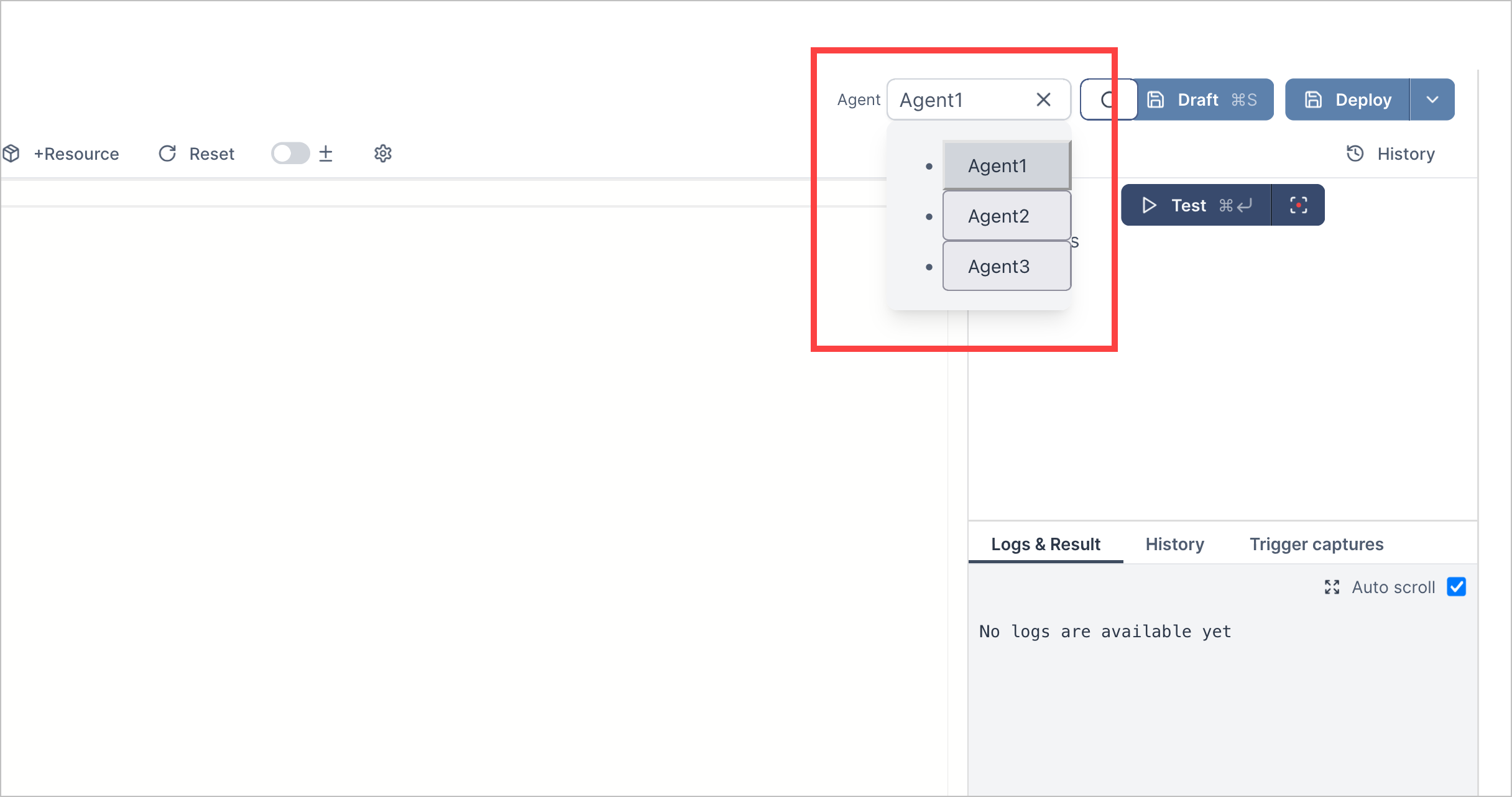
After your action is ready to run and use in playbooks, click Deploy. The action is deployed and its status is changed to Deployed. To view this change in the action list, you may need to refresh the list.