- Automation Management
- Automation Management Permissions
- Automation Management Playbooks
- Automation Management Playbook Triggers
- Pre-Built Automation Management Playbooks
- Automation Management Advanced Playbooks
- Automation Management Rule-Based Playbooks
- Filter Automation Management Playbooks
- Find Automation Management Playbooks
- Enable or Disable an Automation Management Playbook
- Reorder an Automation Management Playbook
- Delete an Automation Management Playbook
- Automation Management Services
- Pre-Built Automation Management Services
- Create an Automation Management Service
- Edit an Automation Management Service
- Configure an Automation Management Service Instance
- Edit an Automation Management Service Instance
- Delete an Automation Management Service
- Refresh Automation Management Instance List
- Find Automation Management Services
- Automation Management Actions
- Create an Automation Management Action
- Clone an Automation Management Action
- Edit an Automation Management Action
- Deploy an Automation Management Action
- Preview Automation Management Action Code
- View Automation Management Action Run History
- View Automation Management Action Version History
- View Automation Management Action Audit Log
- Delete an Automation Management Action
- Refresh Automation Management Action List
- Automation Agents
Automation Management Services
Connect Automation Management with services to automate complex workflows across third-party security services and other Exabeam features.
A service is an application programming interface (API) for a third-party product or Exabeam feature you're integrating with Automation Management. The third-party product is usually one your organization already uses. When you integrate a third-party product with Automation Management, you can automate complex workflows across those third-party products using Automation Management actions and advanced playbooks. You can't use services in rule-based playbooks.
There is one pre-built service, the threatcenter service. You can also create your own service. After you create a service, you can edit and delete it.
To interact with a specific instance or multiple instances of the third-party product, configure instances for the service. To use the service in Automation Management playbooks, you must create actions for the service.
View all services in the Services tab:
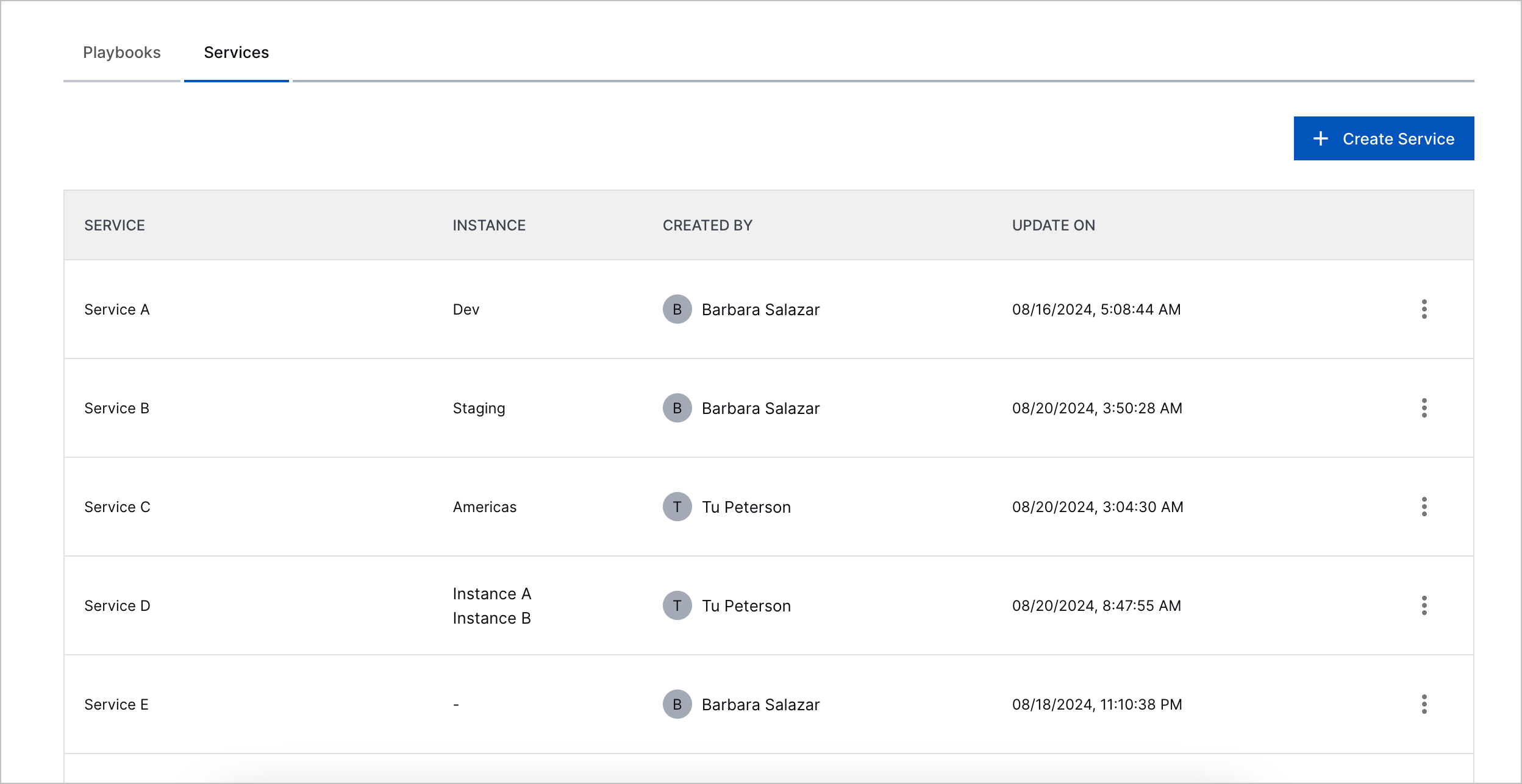
Service – The service name
Action – The first three actions in the list. To view all actions for a service, hover over +<number>.
Instance – The last three service instances in reverse alphabetical order. To view all instances for a service, hover over +<number>.
Created by – The user who created the service. For pre-built services, Exabeam is listed.
Update on – The date and time the service was last edited.