- Automation Management
- Automation Management Permissions
- Automation Management Playbooks
- Automation Management Playbook Triggers
- Pre-Built Automation Management Playbooks
- Automation Management Advanced Playbooks
- Automation Management Rule-Based Playbooks
- Filter Automation Management Playbooks
- Find Automation Management Playbooks
- Enable or Disable an Automation Management Playbook
- Reorder an Automation Management Playbook
- Delete an Automation Management Playbook
- Automation Management Services
- Pre-Built Automation Management Services
- Create an Automation Management Service
- Edit an Automation Management Service
- Configure an Automation Management Service Instance
- Edit an Automation Management Service Instance
- Delete an Automation Management Service
- Refresh Automation Management Instance List
- Find Automation Management Services
- Automation Management Actions
- Create an Automation Management Action
- Clone an Automation Management Action
- Edit an Automation Management Action
- Deploy an Automation Management Action
- Preview Automation Management Action Code
- View Automation Management Action Run History
- View Automation Management Action Version History
- View Automation Management Action Audit Log
- Delete an Automation Management Action
- Refresh Automation Management Action List
- Automation Agents
Edit an Automation Management Action
Rename the action, change the action logic in a code editor, or connect the action to another segmented network.
For an action, click the More menu
 , then select Edit.
, then select Edit.Make your changes:
In the code editor, change the action logic.
To connect the action to a different segmented network, next to Agent, select a different automation agent from the list.
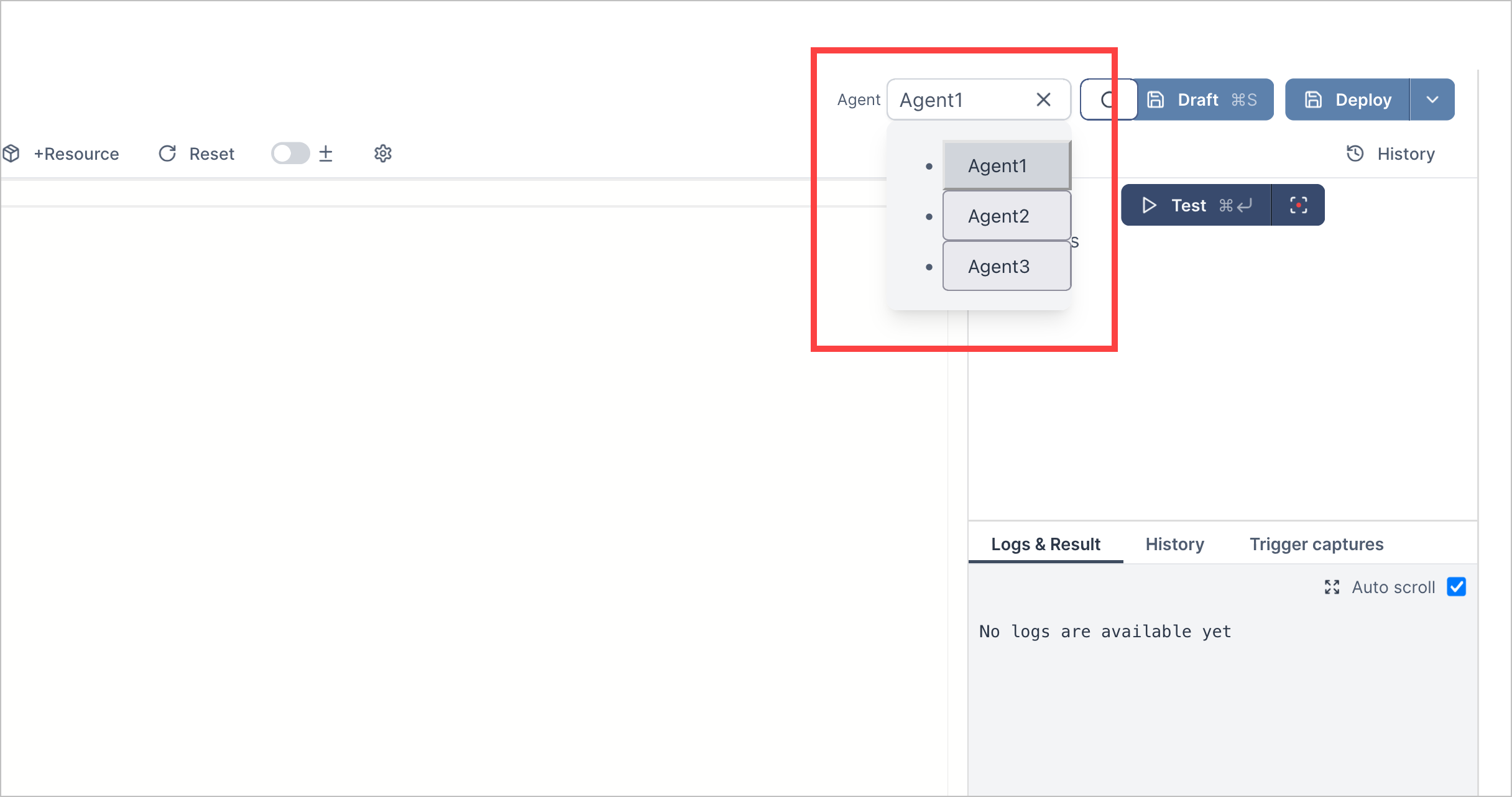
To save your progress, click Draft or press command + S. If the action was previously deployed, it's saved in +Draft status. If the action was never deployed, it's saved in Draft Only status.
After your action is ready to run and use in playbooks, click Deploy. The action is deployed and its status is changed to Deployed. To view this change in the action list, you may need to refresh the list.