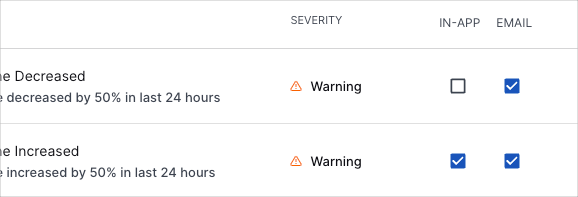- Welcome to the New-Scale Security Operations Platform
- Licenses
- Supported Regions for Data Residency
- Get Started with the New-Scale Security Operations Platform
- Universal Role-Based Access
- Exabeam Nova
- Monitoring
- Export Your Exabeam Data
Manage Notification Preferences
By default, you receive all notifications for the products that you're subscribed to. From the Preferences page, you can manage which notifications you receive and how you receive them.
To manage your notifications:
Do one of the following:
Click the notification icon
 to open the Your Notifications window, and then click the settings icon
to open the Your Notifications window, and then click the settings icon  .
.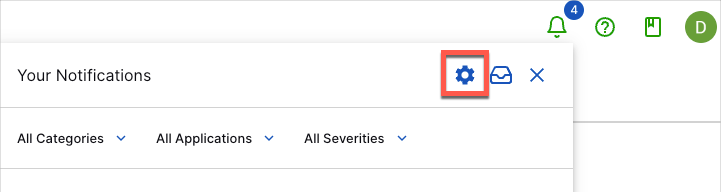
Click your account profile circle on the upper-right corner of the page, and then click Preferences.
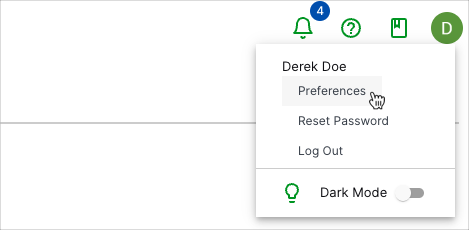
(Optional) Filter the notifications list to locate the notification(s) that you want to view.
To filter by Categories, Applications, and/or Severities, click their respective drop-down menus and select from the available values.
To Filter by notification title, click in the filter box and start typing a title or key words within a title.
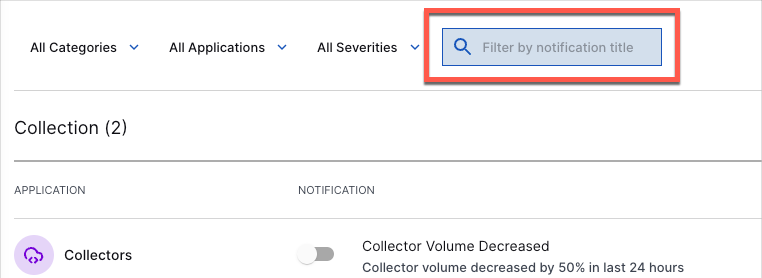
(Optional) To turn notifications on or off, click their toggles.
A blue toggle indicates a notification is on; a gray toggle indicates a notification is off.
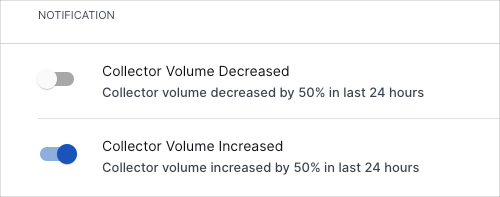
(Optional) To modify the notification delivery methods for a notification, select or clear the In-App and Email checkboxes as needed.
You can apply both delivery methods to a notification. A blue checkbox indicates the delivery method is enabled; an empty checkbox indicates the method is disabled.