- Welcome to the New-Scale Security Operations Platform
- Licenses
- Supported Regions for Data Residency
- Get Started with the New-Scale Security Operations Platform
- Universal Role-Based Access
- Exabeam Nova
- Monitoring
- Export Your Exabeam Data
Reset the Password for a Local User Account
From the Users page in the New-Scale Security Operations Platform, you can reset the password for a local user account. When you reset the password it will send an email to the address associated with the account containing instructions to reset the password.
Log in to the New-Scale Security Operations Platform.
On the lower-left side of the user interface, click Settings
 , and then click Users.
, and then click Users.For the user whose account you want to activate or deactivate, click the more actions icon
 on the right, and then click Edit.
on the right, and then click Edit.The Edit User dialog box appears.
For the user whose password you want to reset, click the more actions icon
 on the right, and then click Reset Password.
on the right, and then click Reset Password.The Reset Password confirmation box appears.
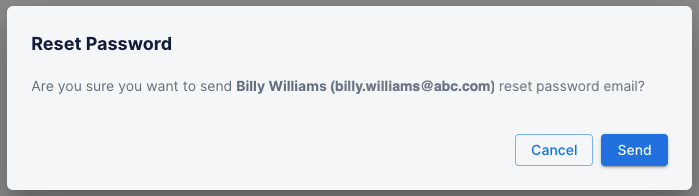
Click Send.
An email containing a password reset link is sent to the user.