- Welcome to the New-Scale Security Operations Platform
- Licenses
- Supported Regions for Data Residency
- Get Started with the New-Scale Security Operations Platform
- Universal Role-Based Access
- Exabeam Nova
- Monitoring
- Export Your Exabeam Data
View New Notifications
You can quickly view your new notifications from any page of the Exabeam Security Operations Platform by opening the Your Notifications window. This window displays any new notifications that you have received within last seven days. You can filter the notifications to find the ones you want to view, and clear them from the window by marking them as read.
Note
Once you mark notifications as read, you can no longer view them in the Your Notifications window. However, you can still view them from the Inbox page. See View Inbox.
To view new notifications:
Click the notification icon
 .
.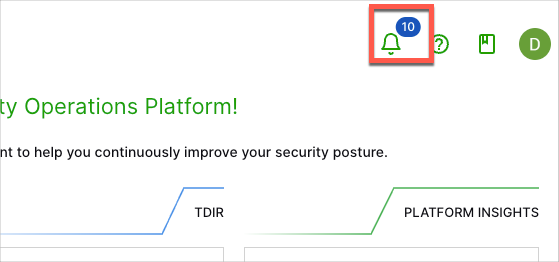
The Your Notifications window opens.
Note
Depending on the number of notifications, you may need to use the scroll bar on the right side of the window to view them all.
(Optional) To filter the notifications, click the Category, Applications, and/or Severities drop-down menus and select the options that you want to view.
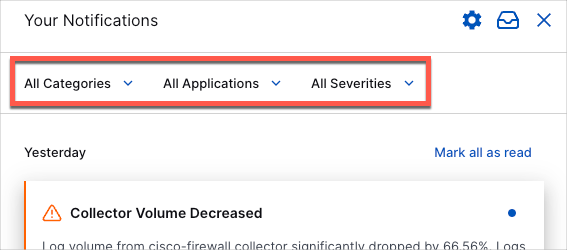
(Optional) To mark notifications as read, do either of the following:
To mark an individual notification as read, click the
 icon on the notification card.
icon on the notification card.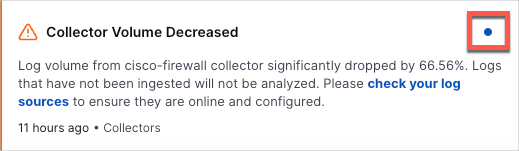
To mark all notifications as read, click Mark all as read.