- Get Started with Threat Detection Management
- Analytics Rules
- Analytics Rule Classifications
- Create an Analytics Rule
- Manage Analytics Rules
- Tune Analytics Rules
- Find Analytics Rules
- Share Analytics Rules
- Troubleshoot Analytics Rules
- Analytics Rules Syntax
- Advanced Analytics Rule Syntax vs. Analytics Rule Syntax
- Logical Expressions in Analytics Rule Syntax
- String Operations Using Analytics Rule Syntax
- Integer Operations Using Analytics Rule Syntax
- Time Operations Using Analytics Rule Syntax
- Network Operations Using Analytics Rule Syntax
- Context Operations Using Analytics Rule Syntax
- Entity Operations Using Analytics Rule Syntax
- Correlation Rule Operations Using Analytics Rule Syntax
- Analytics Engine Status
- Correlation Rules
- Threat Scoring
PrevNext
Disable Analytics Rules
Disable analytics rules to deactivate them and prevent them from triggering without deleting them.
Select the analytics rules you're disabling:
To disable a single analytics rule, select the rule to view its details, click the More menu
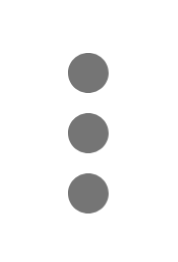 , right-click the analytics rule, or select the checkbox for an analytics rule.
, right-click the analytics rule, or select the checkbox for an analytics rule.To select all analytics rules, click the checkbox in the header row.
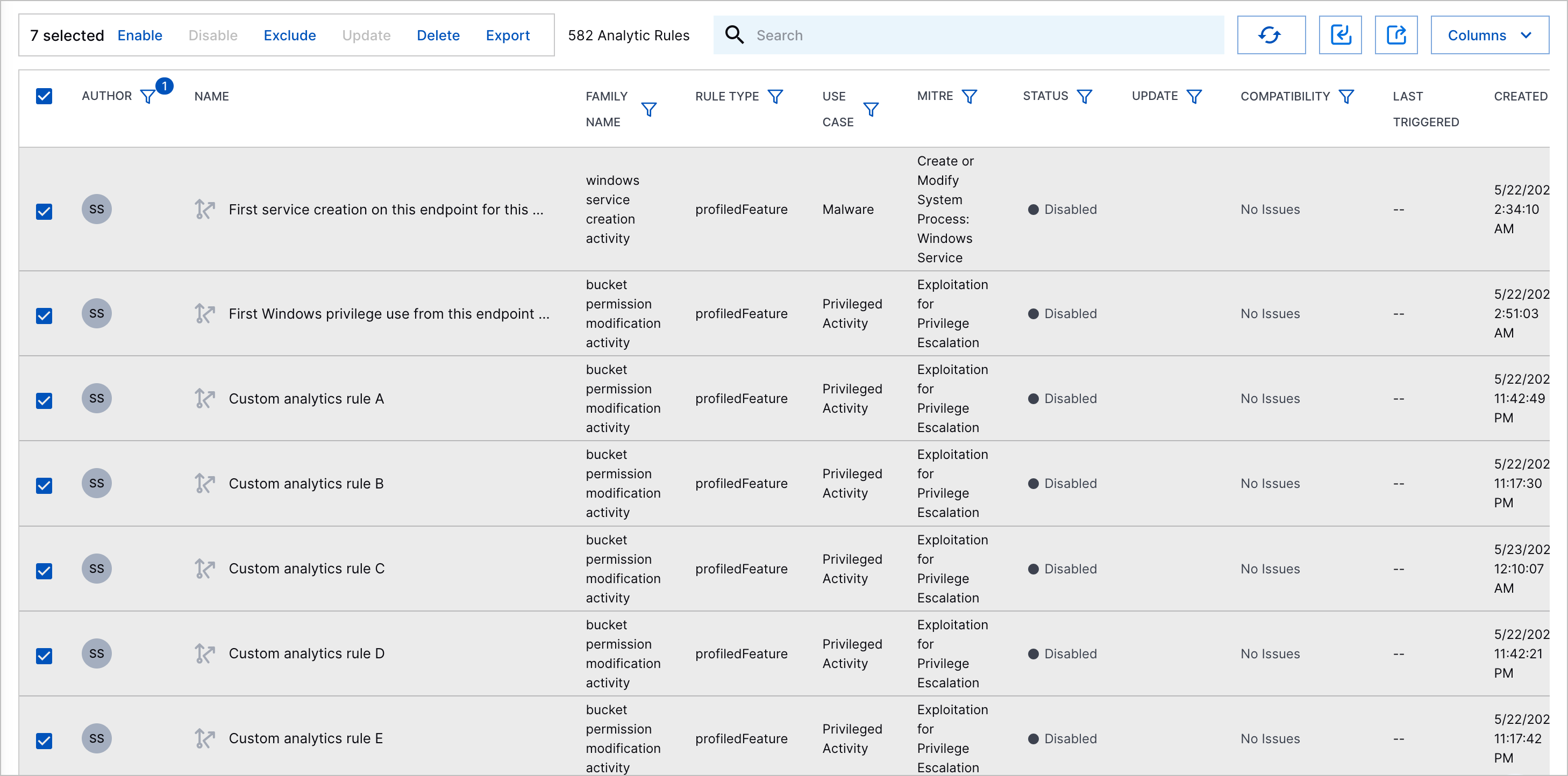
To select specific analytics rules, click the checkbox for each analytics rule.
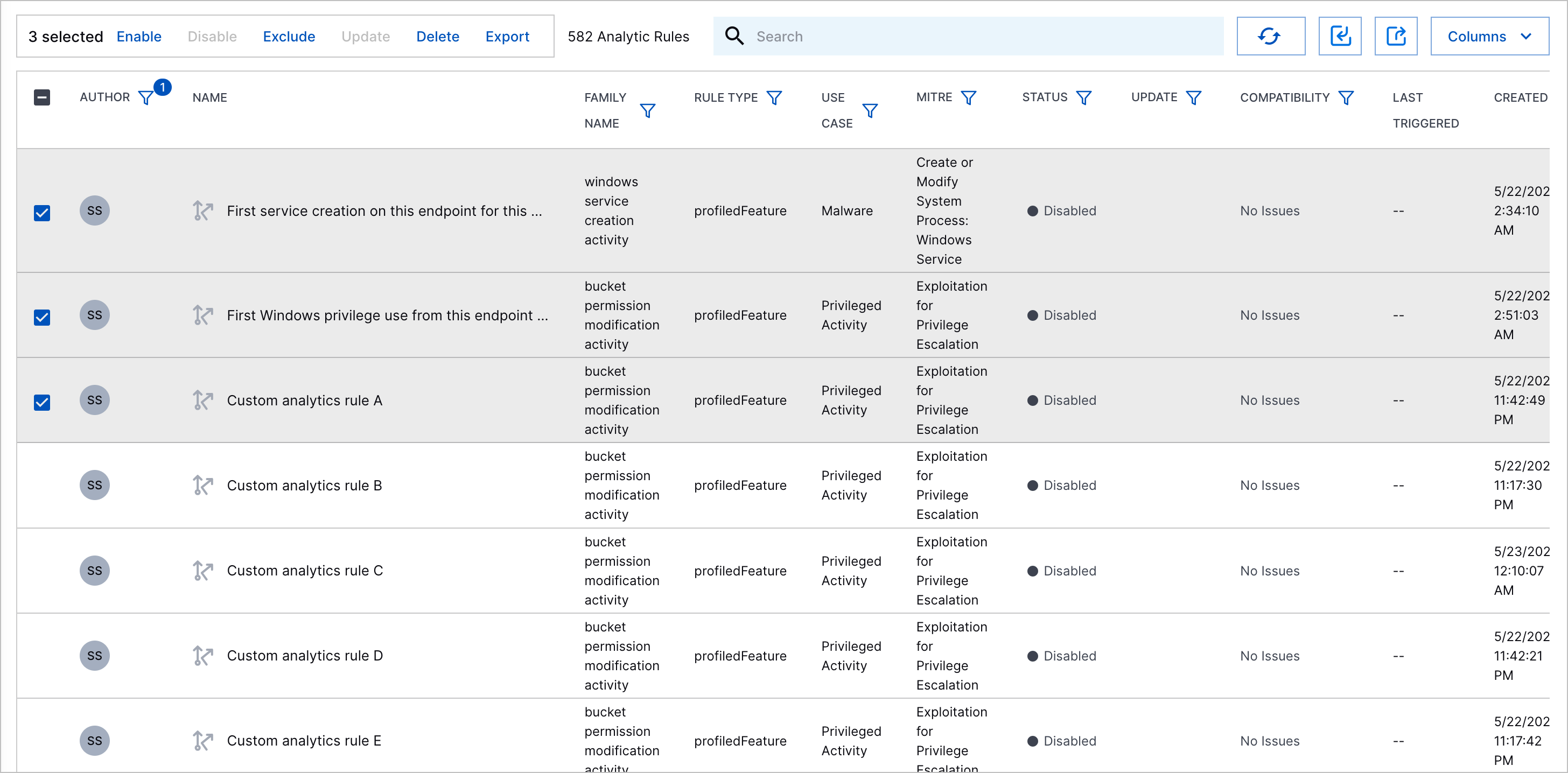
Select Disable.
The change is added to a batch of pending updates. You must now apply the change to your environment for the change to take effect.