- Get Started with Threat Detection Management
- Analytics Rules
- Analytics Rule Classifications
- Create an Analytics Rule
- Manage Analytics Rules
- Tune Analytics Rules
- Find Analytics Rules
- Share Analytics Rules
- Troubleshoot Analytics Rules
- Analytics Rules Syntax
- Advanced Analytics Rule Syntax vs. Analytics Rule Syntax
- Logical Expressions in Analytics Rule Syntax
- String Operations Using Analytics Rule Syntax
- Integer Operations Using Analytics Rule Syntax
- Time Operations Using Analytics Rule Syntax
- Network Operations Using Analytics Rule Syntax
- Context Operations Using Analytics Rule Syntax
- Entity Operations Using Analytics Rule Syntax
- Correlation Rule Operations Using Analytics Rule Syntax
- Analytics Engine Status
- Correlation Rules
- Threat Scoring
Export Analytics Rules
Export analytics rules to use as a starting point to create your own analytics rule or to share with team members and other stakeholders.
You can only export custom analytics rules. You can't export pre-built analytics rules.
You can export a single analytics rule or multiple analytics rules at once.
Export an Analytics Rule
On the Analytics Rules tab, select a rule to view its details, click the More menu
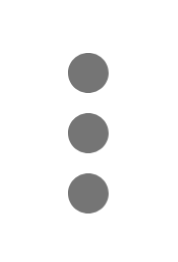 for a rule, or right-click a rule.
for a rule, or right-click a rule.Select Export. The analytics rule is downloaded to your file system in a JSON format. You can now import the analytics rule to another environment.
Export Multiple Analytics Rules
On the Analytics Rules tab, determine which analytics rules you're exporting:
To select all analytics rules, click the checkbox in the header row.
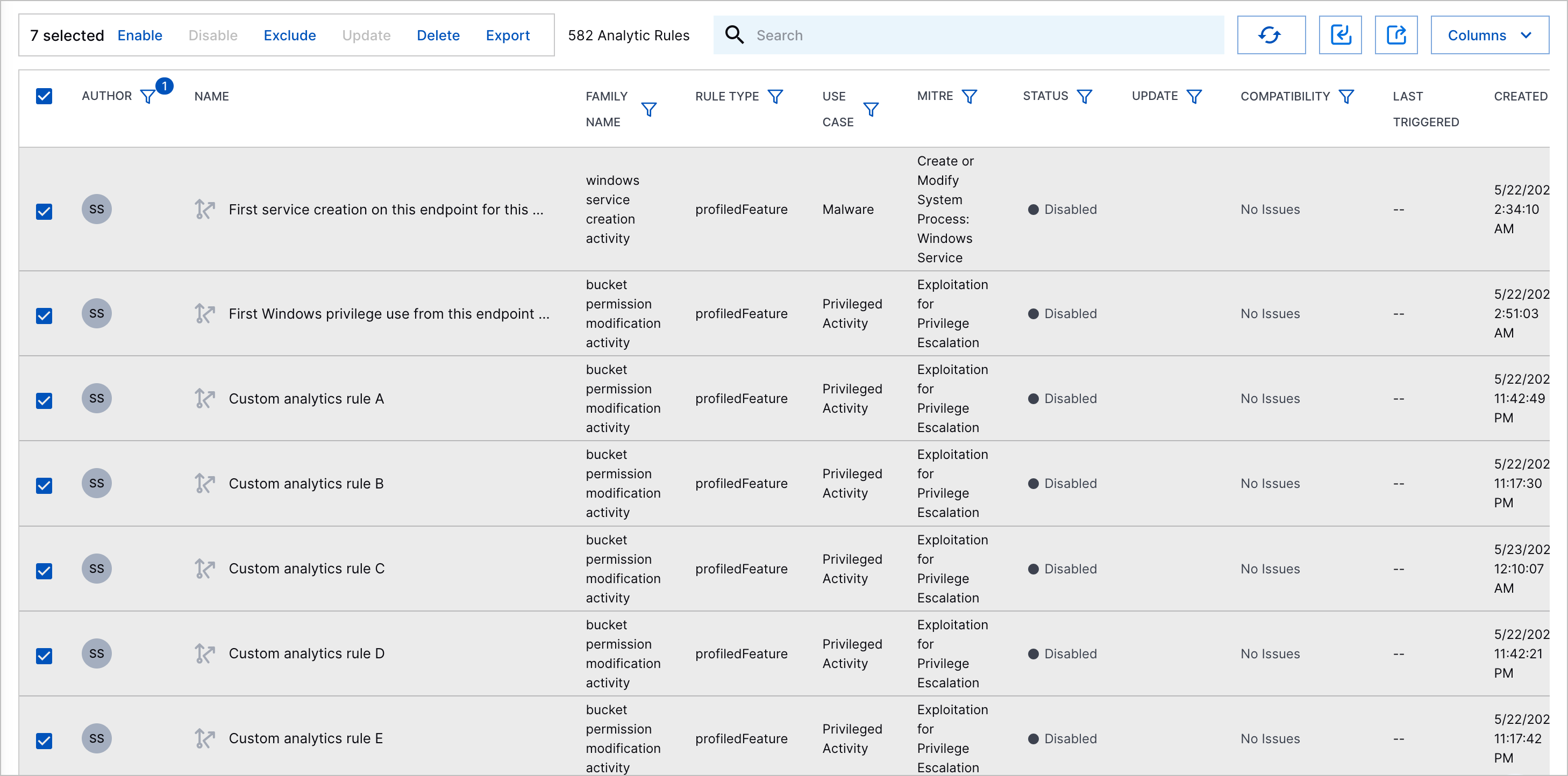
To select specific analytics rules, click the checkbox for each analytics rule.
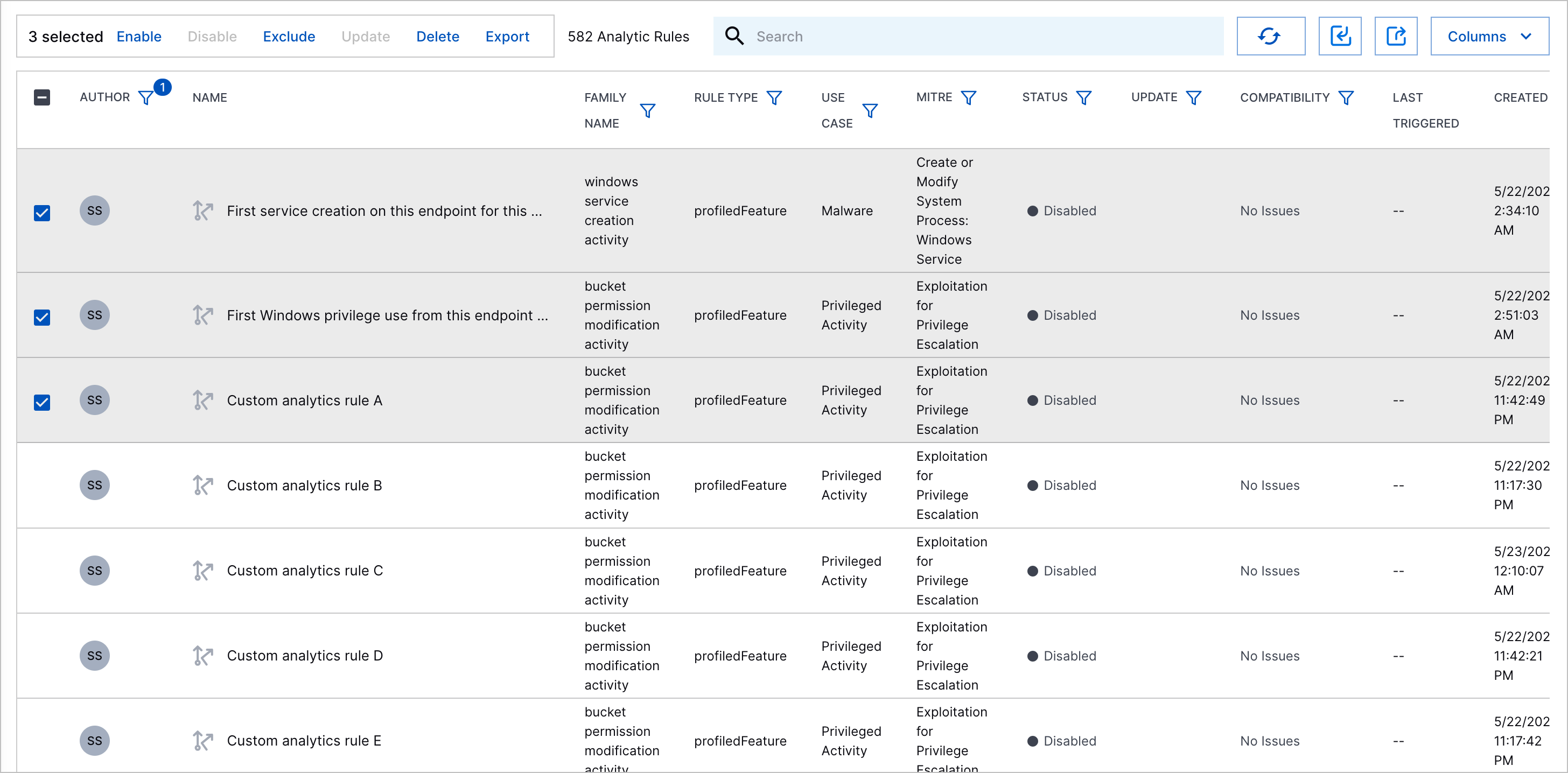
Click Export analytics rules
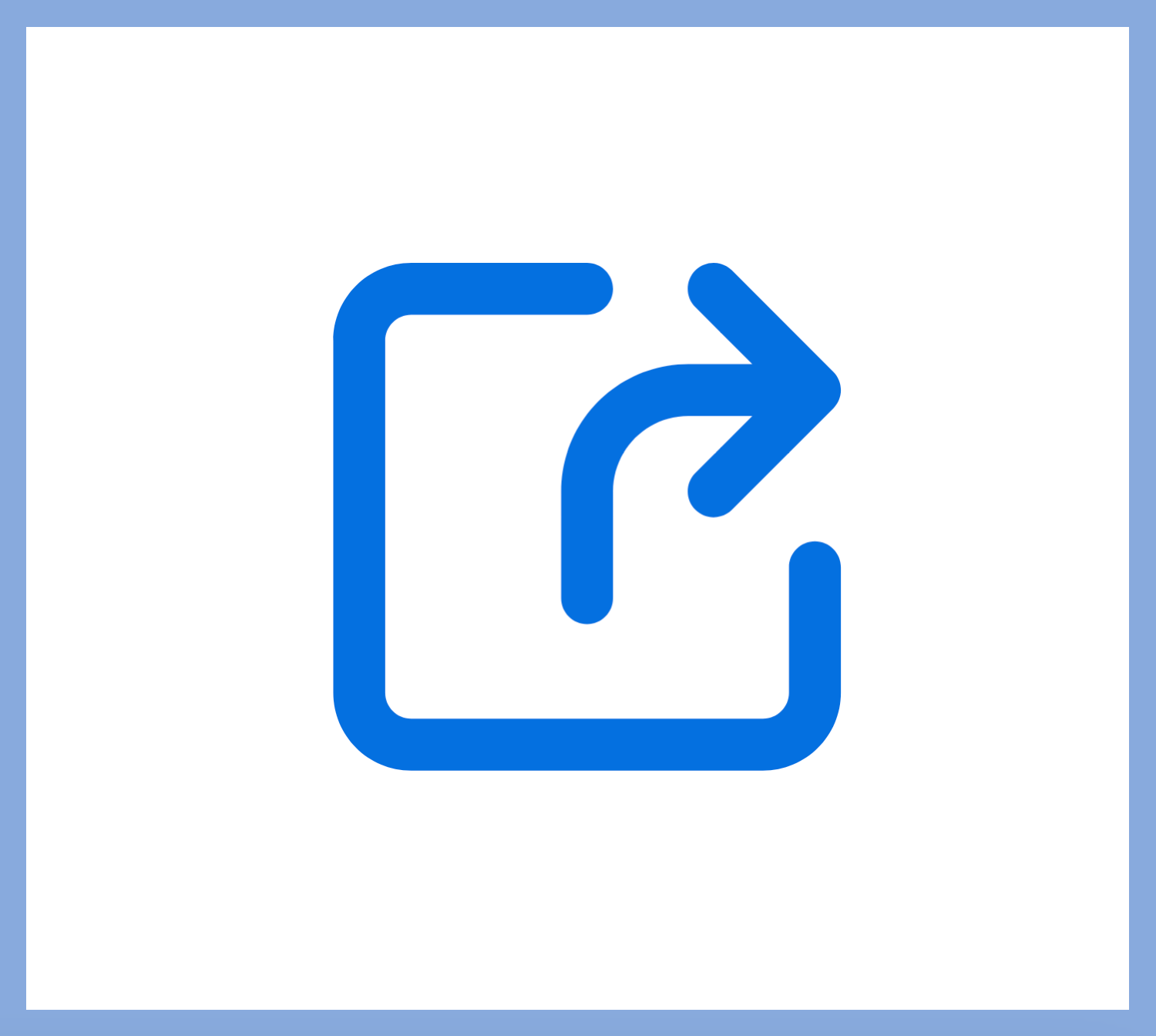 .
.Edit the file name for the exported rules. By default, the name is Exabeam_analytics_rules--<current year>-<current month>-<current day>T<current UTC time>Z
Select which rules you're exporting:
Selected – Export the rules whose checkboxes you selected.
All Custom Rules – Export all existing custom analytics rules.
Click Export Rules. The selected correlation rules are exported to a JSON file and downloaded to your file system. You can now import the correlation rules into another environment.