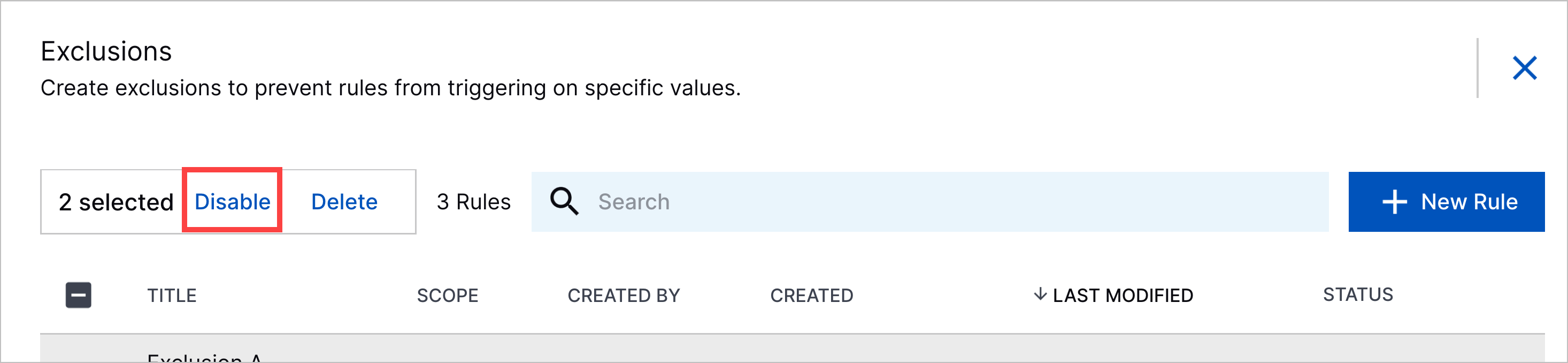- Get Started with Threat Detection Management
- Analytics Rules
- Analytics Rule Classifications
- Create an Analytics Rule
- Manage Analytics Rules
- Tune Analytics Rules
- Find Analytics Rules
- Share Analytics Rules
- Troubleshoot Analytics Rules
- Analytics Rules Syntax
- Advanced Analytics Rule Syntax vs. Analytics Rule Syntax
- Logical Expressions in Analytics Rule Syntax
- String Operations Using Analytics Rule Syntax
- Integer Operations Using Analytics Rule Syntax
- Time Operations Using Analytics Rule Syntax
- Network Operations Using Analytics Rule Syntax
- Context Operations Using Analytics Rule Syntax
- Entity Operations Using Analytics Rule Syntax
- Correlation Rule Operations Using Analytics Rule Syntax
- Analytics Engine Status
- Correlation Rules
- Threat Scoring
Disable Exclusions
Enable an exclusion so it can apply to analytics rules. Disable an exclusion to deactivate it without deleting it.
You can disable an individual exclusion or multiple exclusions at once. Consider disabling multiple exclusions at once to minimize disruptions to other Exabeam applications, analytics engine downtime, and your use of entitled training days.
Disable an Exclusion
Disable an individual exclusion.
Under Exclusions, click View all Exclusions.
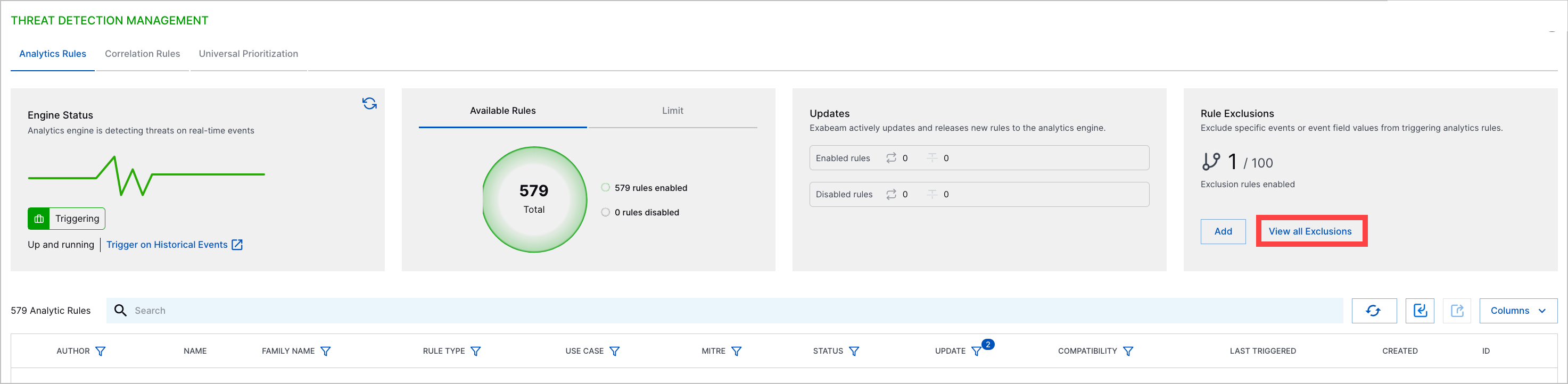
For an exclusion, click the More menu
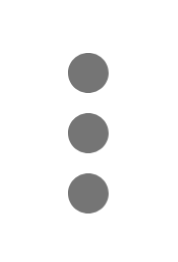 , then select Disable.
, then select Disable.
Disable Multiple Exclusions
To minimize disruptions to other Exabeam applications, analytics engine downtime, and your use of your entitled training days, disable multiple exclusions at once.
Under Exclusions, click View all Exclusions.
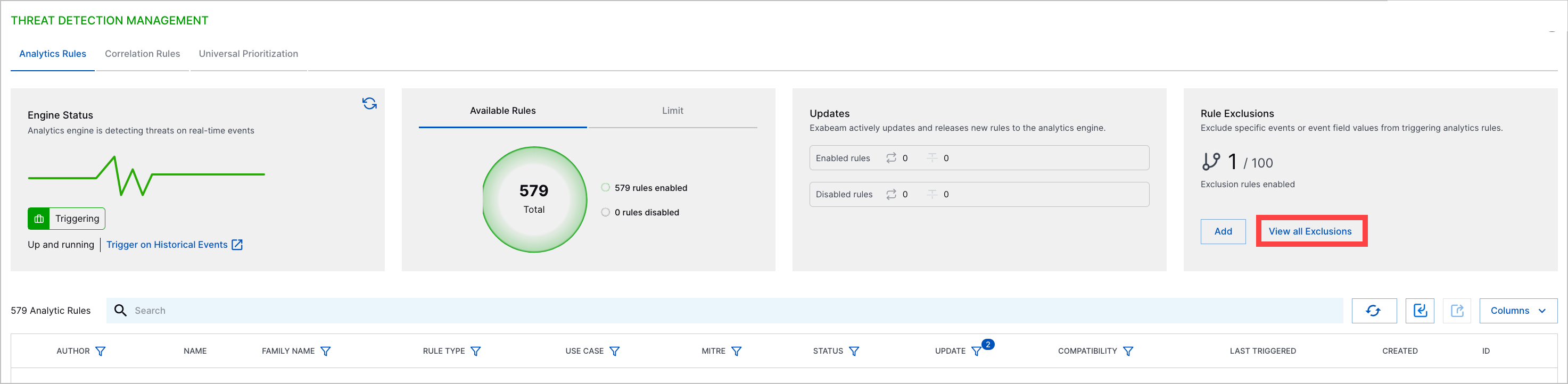
Select the exclusions you're disabling:
To select all exclusions, click the checkbox in the header row.
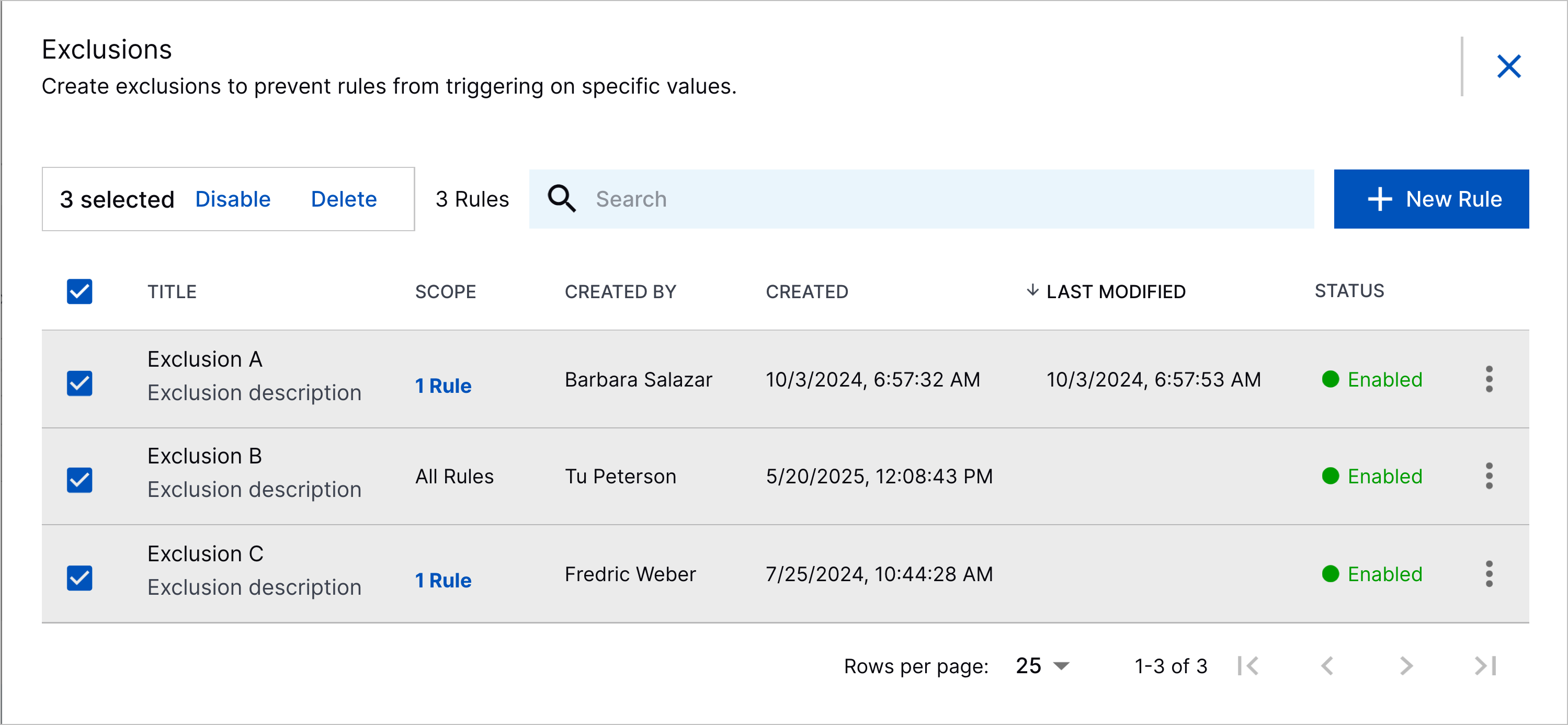
To select specific exclusions, click the checkbox for each exclusion.
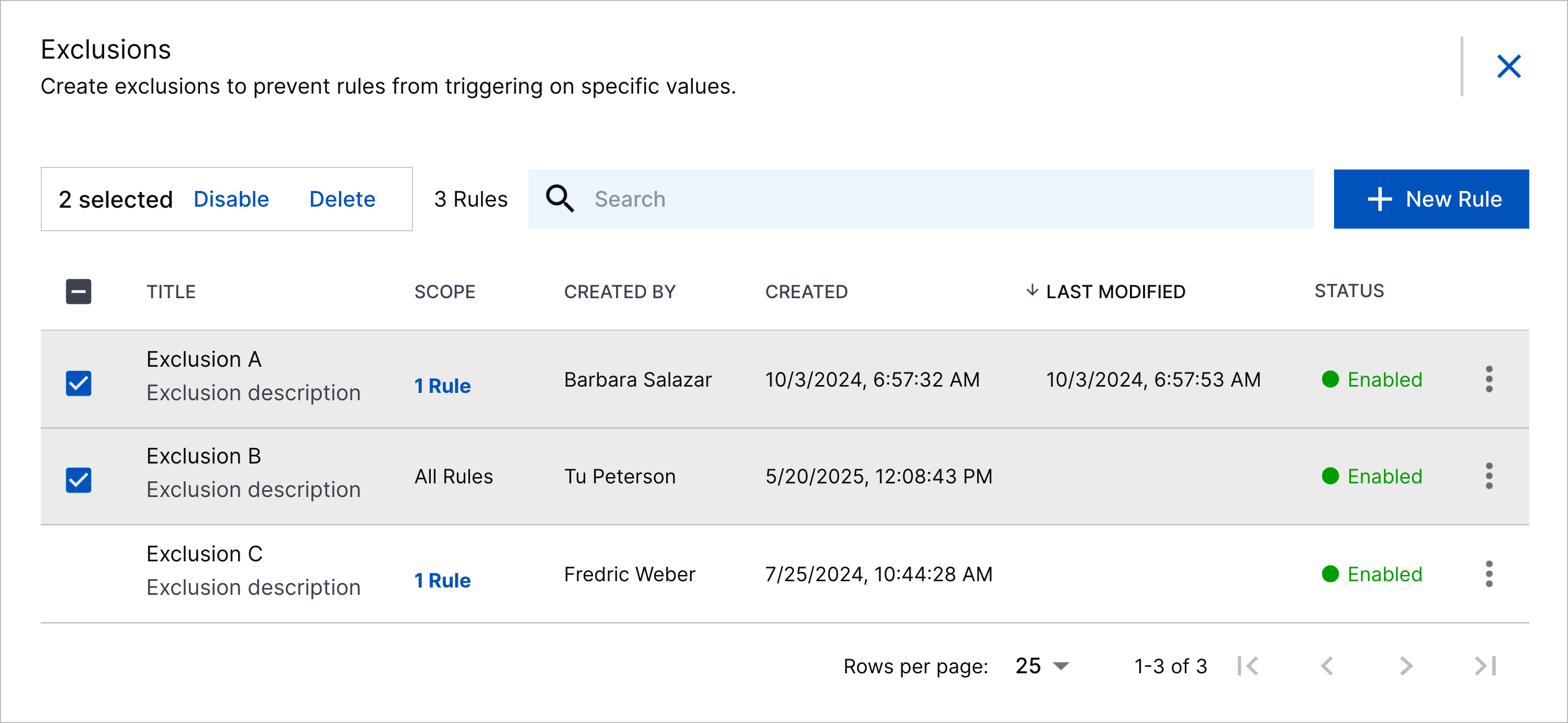
Click Disable. The analytics engine restarts and re-trains on past events with the exclusions and temporarily stops processing incoming events.