- Get Started with Threat Detection Management
- Analytics Rules
- Analytics Rule Classifications
- Create an Analytics Rule
- Manage Analytics Rules
- Tune Analytics Rules
- Find Analytics Rules
- Share Analytics Rules
- Troubleshoot Analytics Rules
- Analytics Rules Syntax
- Advanced Analytics Rule Syntax vs. Analytics Rule Syntax
- Logical Expressions in Analytics Rule Syntax
- String Operations Using Analytics Rule Syntax
- Integer Operations Using Analytics Rule Syntax
- Time Operations Using Analytics Rule Syntax
- Network Operations Using Analytics Rule Syntax
- Context Operations Using Analytics Rule Syntax
- Entity Operations Using Analytics Rule Syntax
- Correlation Rule Operations Using Analytics Rule Syntax
- Analytics Engine Status
- Correlation Rules
- Threat Scoring
Import Analytics Rules
Import analytics rules you created into an environment.
On the Analytics Rules tab, click Import analytics rules
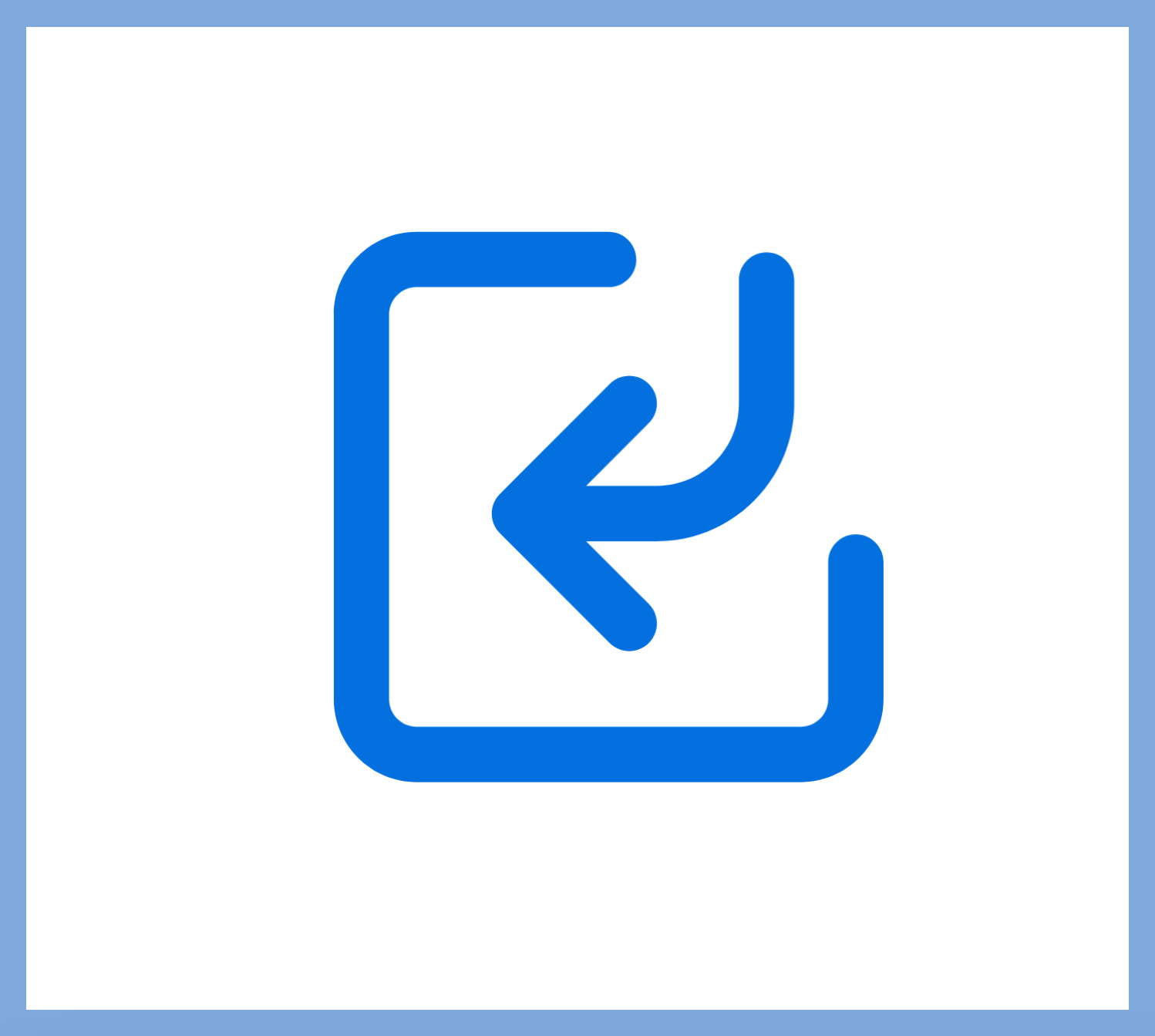 .
.Click Select File, then select a JSON file containing no more than 50 rules and is no larger than 4 MB.
Threat Detection Management validates the analytics rules in the file to ensure you're not importing duplicate analytics rules that already exist in your environment and there are no syntax errors in the analytics rules. Analytics rules that are successfully validated have a green check mark. Troubleshoot any warnings or errors you encounter.
After the analytics rules are validated, click Import Rules.
Imported analytics rules are automatically disabled. The analytics rule author is the account that imported the rule. The analytics rule Created time is the date and time the rule was imported.
After you import the analytics rules, you can further tune them using exclusions. To activate the analytics rules and allow them to trigger in your environment, you must enable them.