- Get Started with Threat Detection Management
- Analytics Rules
- Analytics Rule Classifications
- Create an Analytics Rule
- Manage Analytics Rules
- Tune Analytics Rules
- Find Analytics Rules
- Share Analytics Rules
- Troubleshoot Analytics Rules
- Analytics Rules Syntax
- Advanced Analytics Rule Syntax vs. Analytics Rule Syntax
- Logical Expressions in Analytics Rule Syntax
- String Operations Using Analytics Rule Syntax
- Integer Operations Using Analytics Rule Syntax
- Time Operations Using Analytics Rule Syntax
- Network Operations Using Analytics Rule Syntax
- Context Operations Using Analytics Rule Syntax
- Entity Operations Using Analytics Rule Syntax
- Correlation Rule Operations Using Analytics Rule Syntax
- Analytics Engine Status
- Correlation Rules
- Threat Scoring
Delete Exclusions
Delete exclusions you no longer need.
You can delete a single exclusion or multiple exclusions at once.
Delete an Exclusion
Ensure there are no pending changes or updates to your analytics rules. If there are pending changes or updates, apply those changes or updates to your environment or delete the changes or updates.
Under Exclusions, click View all Exclusions.
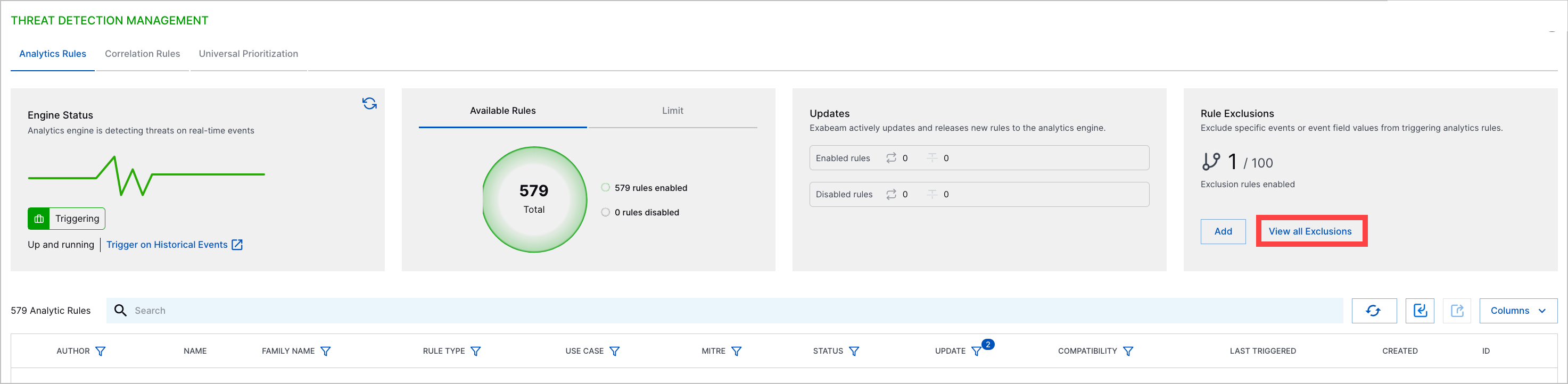
For an exclusion, click the More menu
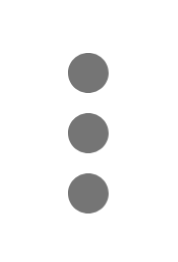 , then select Delete.
, then select Delete.Click Delete Exclusion.
Delete Multiple Exclusions
Ensure there are no pending changes or updates to your analytics rules. If there are pending changes or updates, apply those changes or updates to your environment or delete the changes or updates.
Under Exclusions, click View all Exclusions.
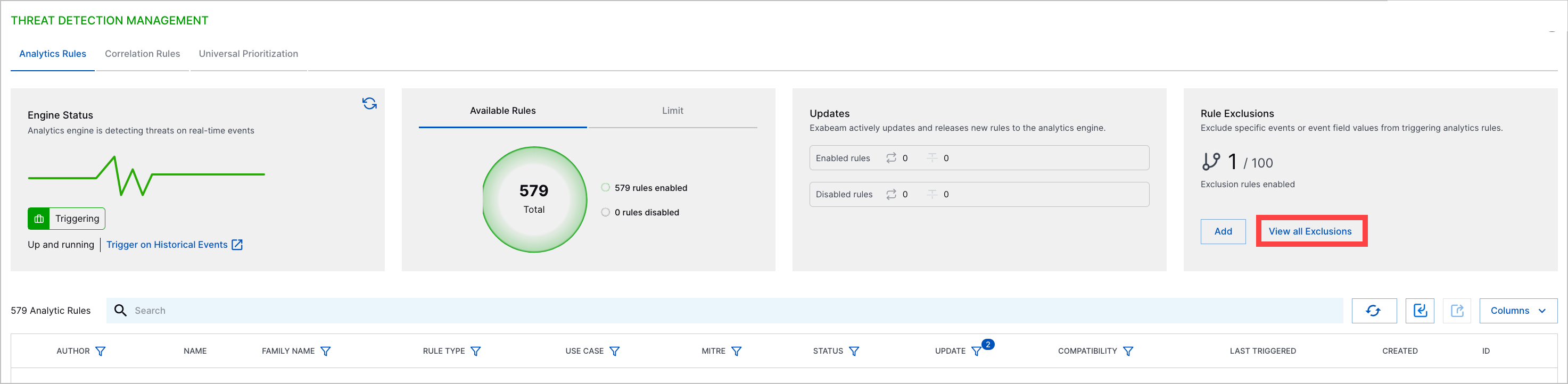
Select the exclusions you're deleting:
To select all exclusions, click the checkbox in the header row.
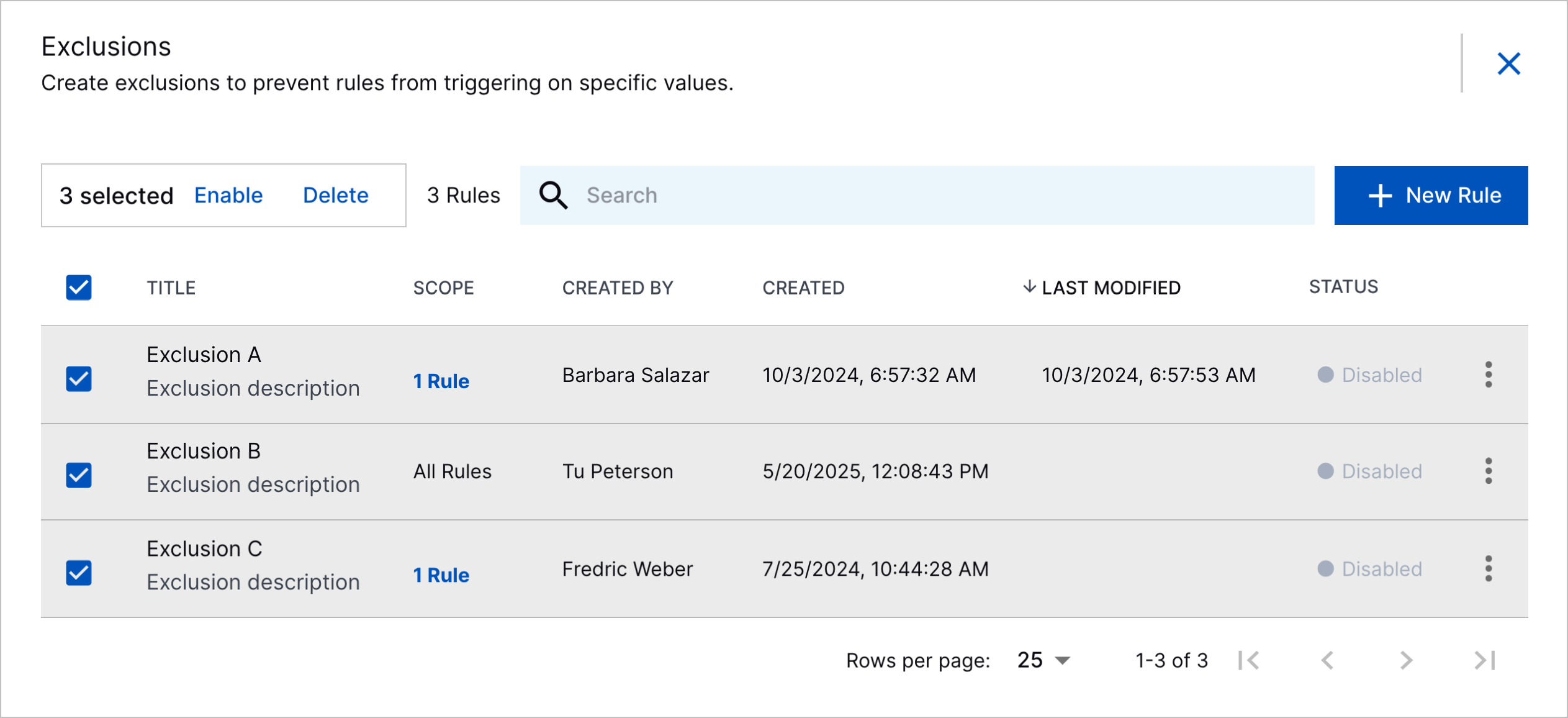
To select specific exclusions, click the checkbox for each exclusion.
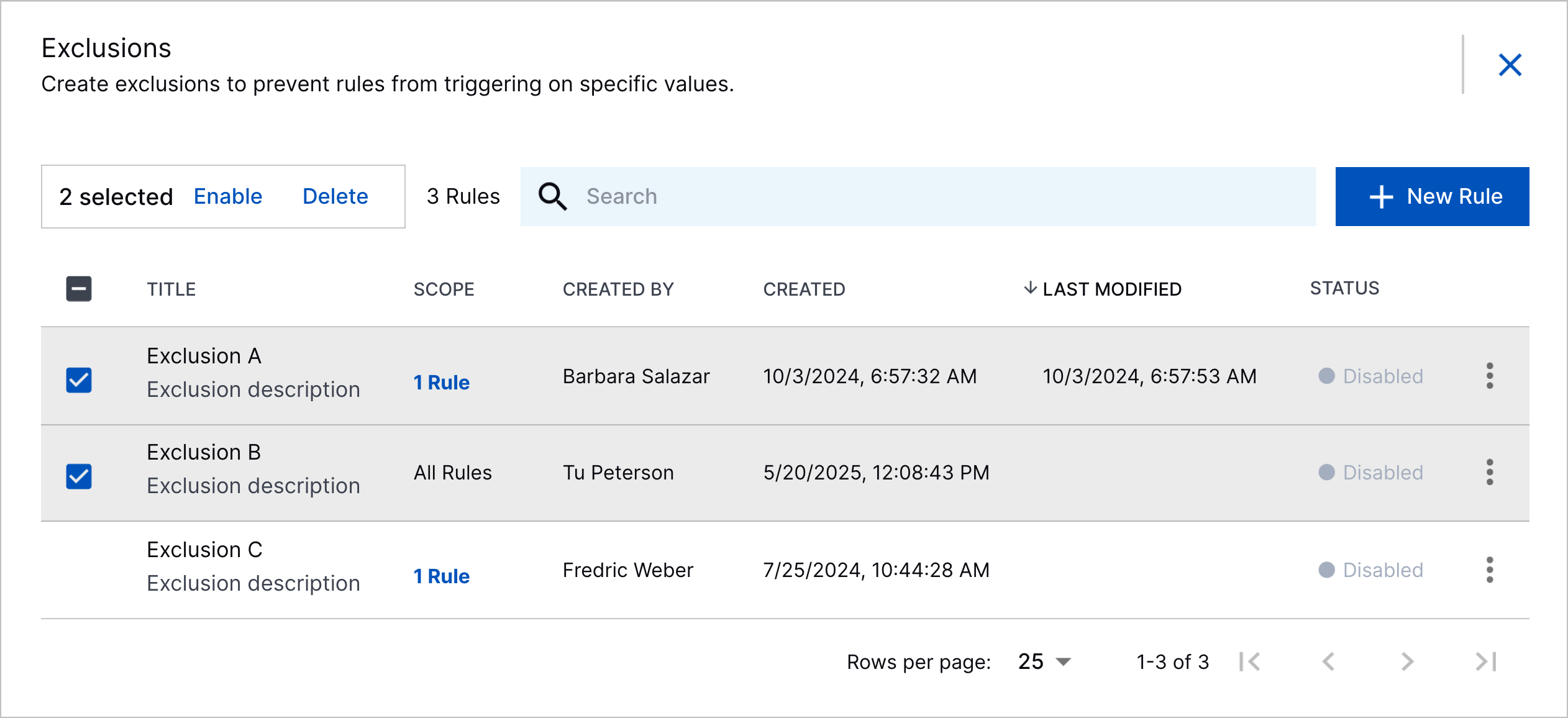
Click Delete.
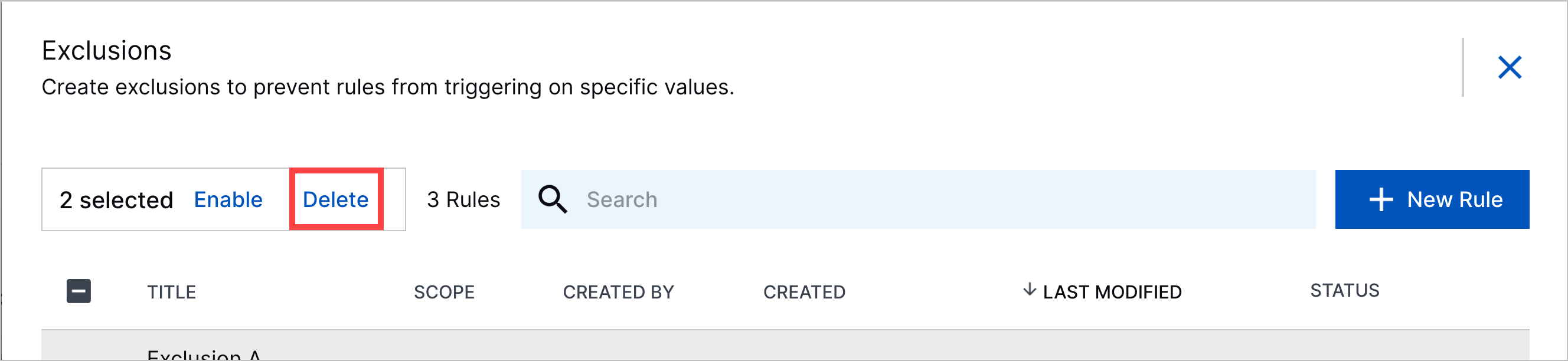
Click Delete Exclusion.