- Case Manager i56 Release Notes
- What's New
- Known Issues
- Issues Fixed in Case Manager i56.5 (General Availability)
- Issues Fixed in Case Manager i56.6
- Issues Fixed in Case Manager i56.7
- Issues Fixed in Case Manager i56.8
- Issues Fixed in Case Manager i56.9
- Issues Fixed in Case Manager i56.10
- Issues Fixed in Case Manager i56.11
- Issues Fixed in Case Manager i56.12
- Get Started with Case Manager
- Configure Case Manager Settings
- Investigate a Security Incident
- Manually Create an Incident
- Edit an Incident
- Delete an Incident
- Manually Assign an Incident to a Queue, Assignee, Priority, or Status
- Manually Add an Entity
- Manually Add an Artifact
- Delete an Entity or Artifact
- Add Advanced Analytics Evidence to a Case Manager Incident
- Manage Tasks During an Investigation
- Send Messages from an Incident
- Filter Incidents
- Search for an Incident
- Sort Incidents
- Export Incidents
The Workbench
View all Incident Responder actions and playbooks you've run on a Case Manager incident and their outputs, and run more actions and playbooks at an incident's workbench.
To navigate to an incident's workbench, go to the INCIDENTS page, select an incident to view its details, then click the View Workbench button.
View all Incident Responder actions and playbooks you've run on this incident and what the outputs are. The number on each action or playbook indicates how many input parameters it processed. To view the output for an input, select the menu.
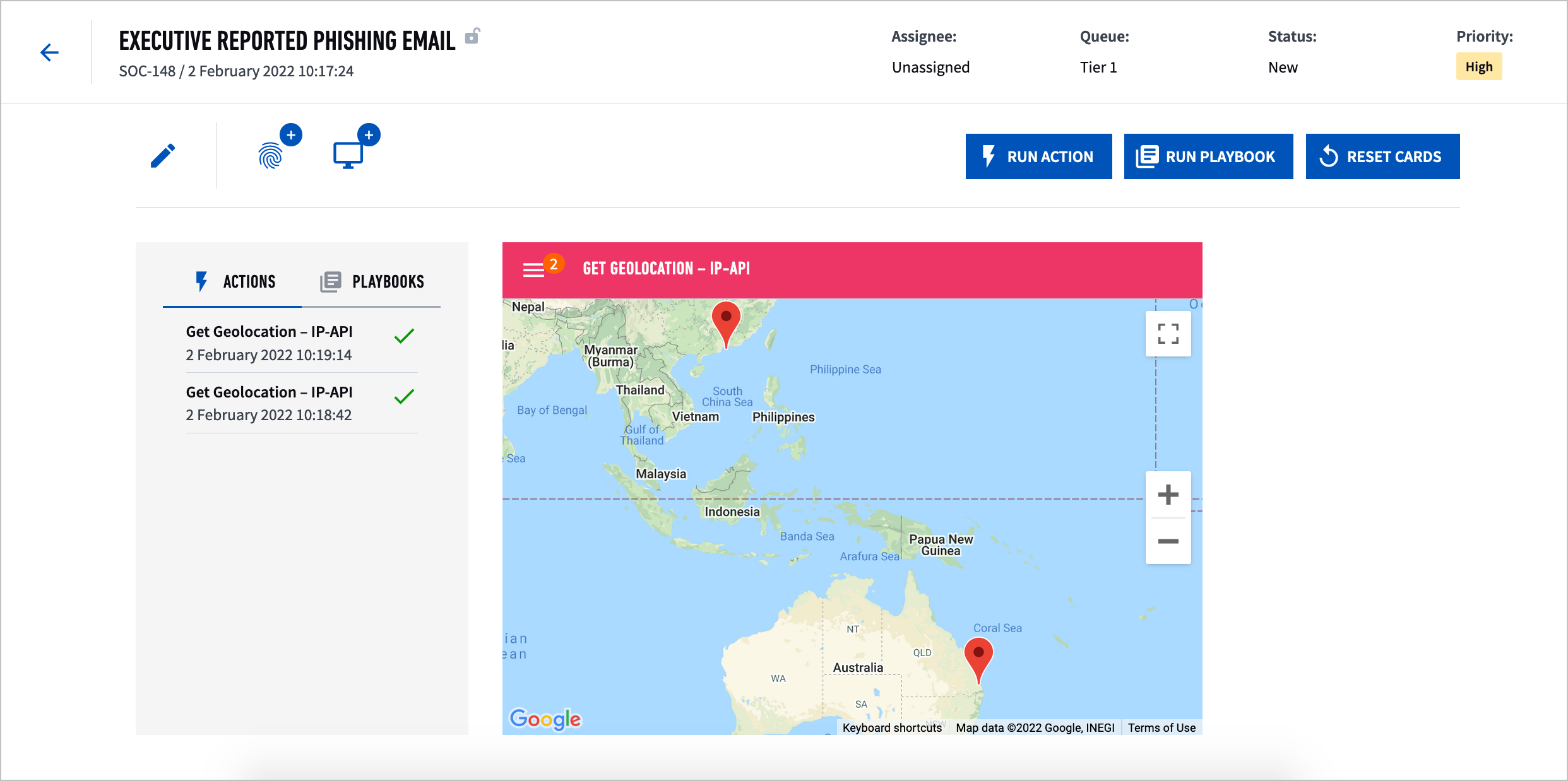
To manually run a single action or playbook, select RUN ACTION or RUN PLAYBOOK.
To clear the playbook and action results, select RESET CARDS.