- Supported Cloud Connectors
- Armis Cloud Connector
- AWS Cloud Connector
- AWS Multi-Tenant Cloud Connector
- Azure Cloud Connector
- Azure Cloud Connector Overview
- Azure Audit Source and Event Support
- Prerequisites to Configure the Azure Cloud Connector
- Configure the Azure Cloud Connector
- Collect EventHub Information for Azure EventHub Endpoints
- Collect all Microsoft Defender ATP Events
- Configure Azure to Monitor Security Center Events in Azure VMs
- Bitglass Cloud Connector
- Box Cloud Connector
- Centrify Cloud Connector
- Cisco AMP for Endpoints Cloud Connector
- Cisco Meraki Cloud Connector
- Cisco Umbrella Cloud Connector
- Citrix ShareFile Cloud Connector
- Cloudflare Cloud Connector
- Code42 Incydr Cloud Connector
- CrowdStrike Falcon Cloud Connector
- Cybereason Cloud Connector
- CylanceProtect Cloud Connector
- Dropbox Business Cloud Connector
- Duo Security Cloud Connector
- Egnyte Cloud Connector
- Fidelis Cloud Connector
- GitHub Cloud Connector
- Google Cloud Platform (GCP) Cloud Connector
- Google Cloud Pub/Sub Cloud Connector
- Google Workspace (Formerly G Suite) Cloud Connector
- LastPass Enterprise Cloud Connector
- Mimecast Email Security Cloud Connector
- Netskope Cloud Connector
- Office 365 Cloud Connector
- Okta Cloud Connector
- OneLogin Cloud Connector
- Palo Alto Networks SaaS Security Cloud Connector
- Ping Identity Cloud Connector
- Proofpoint Cloud Connector
- Rapid7 InsightVM Cloud Connector
- Salesforce Cloud Connector
- SentinelOne Cloud Connector
- ServiceNow Cloud Connector
- Slack App Cloud Connector
- Slack Classic App Cloud Connector (Formerly known as Slack Enterprise Grid Cloud Connector)
- Snowflake Cloud Connector
- Sophos Central Cloud Connector
- Symantec CloudSOC Cloud Connector
- Symantec Endpoint Protection (SEP) Mobile Cloud Connector
- Symantec Email Security.cloud Cloud Connector
- Symantec WSS Cloud Connector
- Tenable.io Cloud Connector
- VMware Carbon Black Cloud Endpoint Standard Cloud Connector
- Workday Cloud Connector
- Zoom Cloud Connector
- Custom Cloud Connector
- Webhook Cloud Connector
Google Cloud Pub/Sub Cloud Connector
Prerequisites to Configure the Google Cloud Pub/Sub Cloud Connector
Before you begin:
Ensure that you have administrative access to perform manage your Google Cloud Platform.
Enable access between the Exabeam Cloud Connectors platform and *.cloud.google.com.
Set up a logging sink either at the project level or at a folder of the organization level (depending on the data you want to export). Configure the logging sink to export data to Pub/Sub. For more information, see https://cloud.google.com/logging/docs/export#sink-terms.
Set up a subscription for the Pub/Sub topic to which the log data is exported.
GCP Cloud Connector Types
The Cloud Connector that you need to set up is dependent on the data sources and anticipated behavior of your deployment. Review the following information to ensure you choose the appropriate Cloud Connector:
Cloud Connector | Considerations |
|---|---|
| |
|
Configure the Google Cloud Pub/Sub Cloud Connector
On your Google Cloud Platform:
Create a service account in the project in which the Pub/Sub subscription has been created.
Create a JSON key for the service account.
Assign projects.subscriptions.consume permission over the Pub/Sub subscription to the service account.
From your Exabeam Cloud Connectors platform:
Log in to the Exabeam Cloud Connectors platform with your registered credentials.
Navigate to Settings > Accounts > Add Account.
Click Select Service to Add, then select Google Cloud PubSub from the list.
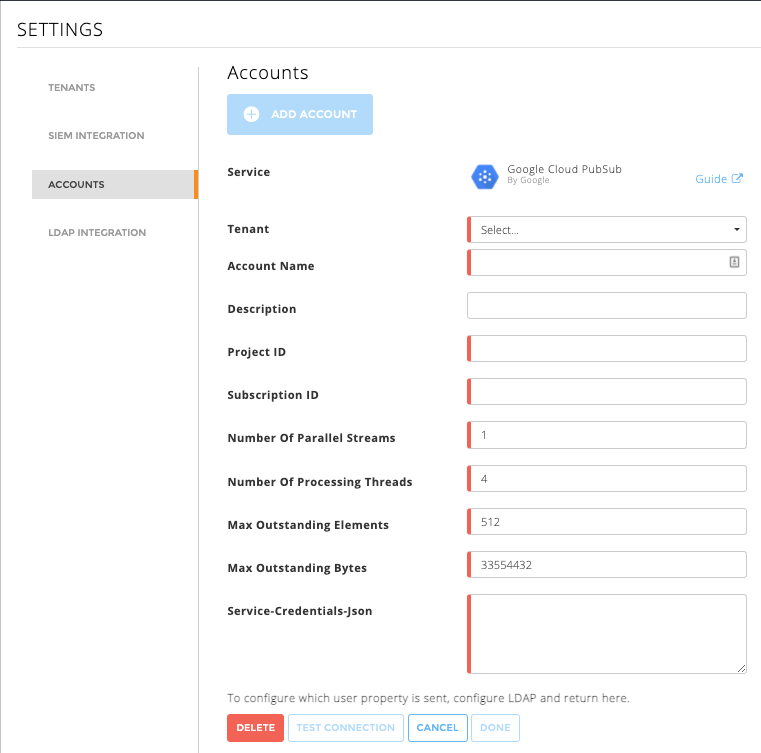
Fill in the following information:
Account Name – Give the Google Cloud Pub/Sub account a meaningful name.
This name will identify your cloud connector in the Exabeam Cloud Connectors platform and in the events sent to external systems as SIEMs or Splunk.
Description – (Optional) Add a description that describes the purpose of the Google Cloud Pub/Sub account.
Project ID – Enter the project ID in which the Pub/Sub subscription was created.
Subscription ID – Enter the subscription ID for the Pub/Sub topic to which the logs data is exported.
Number of Parallel Streams – Leave the default of
4to start. If the connector is not pulling logs fast enough, you can revisit the settings to increase this value.Number of Processing Threads – Leave the default
1for start. If the connector is not processing the received data fast enough, you can revisit the settings to increase this value.Max Outstanding Elements – (Advanced configuration only) Leave the default 512 to start.
Max Outstanding Bytes – (Advanced configuration only) Leave the default 33554432 (32MB) to start.
Service-Credentials-Json – Enter the JSON key created for the service account. Ensure the JSON is valid and no additional whitespace or characters were copied.
To confirm that the Exabeam Cloud Connector platform communicates with the service, click Test Connection.
Click Done to save your changes. The cloud connector is now set up on the Exabeam Cloud Connector platform.
To ensure that the connector is ready to send and collect data, Start the connector and check that the status shows
OK.