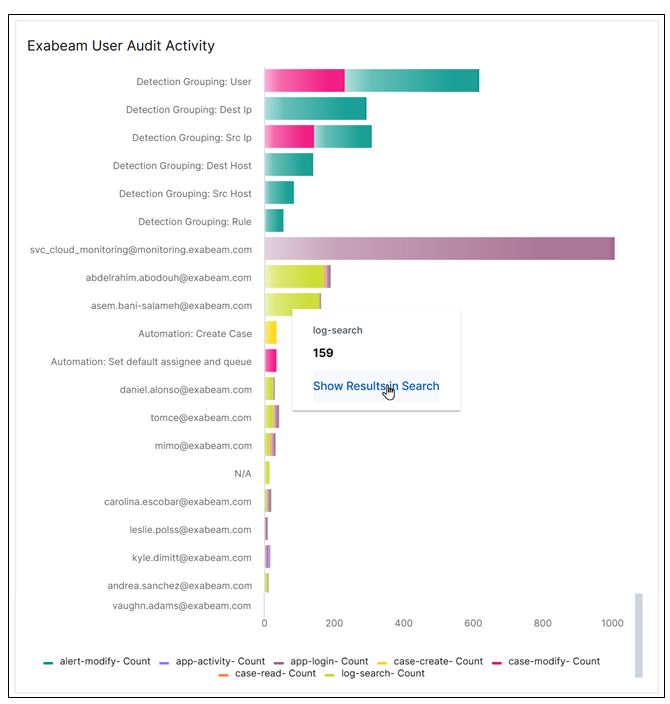- Dashboards
- Navigation Overview
- View and Interact with Dashboards
- View and Interact with Visualizations
- User Management
- Configure and Manage Dashboards
- Create a Dashboard
- Add a Visualization to a Dashboard
- Add a Text Tile
- Modify a Dashboard Layout
- Add Dashboard Filters
- Manage Automatic Refresh Rates
- Create a Scheduled Report
- Make a Dashboard Public
- Export and Import Dashboards
- Edit Dashboard Filters
- Edit Dashboard Details
- Duplicate a Dashboard
- Delete a Dashboard
- Configure and Manage Visualizations
- Create a Visualization
- Auto-Create a Visualization from a Natural Language Prompt
- Create a Visualization from a Search Query
- Add Visualizations from the Library to a Dashboard
- Modify a Visualization
- Configure Visualization Query Filters
- Include Context Filtering in Visualizations
- Make a Visualization Public
- Export and Import Visualizations
- Duplicate a Visualization
- Remove a Visualization from a Dashboard
- Delete Visualizations from the Library
- Configure and Manage Scheduled Reports
- Pre-Built Dashboards
- Advanced Analytics
- AI/LLM Dashboards
- Case Manager
- Compliance
- CMMC - Analyst Dashboard
- CMMC - Management Dashboard
- HIPAA - Analyst Dashboard
- HIPAA - Management Dashboard
- ISO 27001 - Analyst Dashboard
- ISO 27001 - Management Dashboard
- NIST 800-53 - Analyst Dashboard
- NIST 800-53 - Management Dashboard
- NIST 800-171 - Analyst Dashboard
- NIST 800-171 - Management Dashboard
- NIST CSF - Analyst Dashboard
- NIST CSF - Management Dashboard
- PCI DSS - Analyst Dashboard
- PCI DSS - Management Dashboard
- Correlation Rules
- Event Store
- Access Grant and Revoke Activity Dashboard
- Account Logout Summary Dashboard
- Account Management Activity Dashboard
- Application Security Event Summary Dashboard
- Authenticated User Accounts on Hosts Dashboard
- AWS CloudTrail Summary Dashboard
- Data Loss Prevention Activity Dashboard – Host-Based
- Data Loss Prevention Activity Dashboard – User-Based
- Data Loss Prevention Activity Summary Dashboard
- Default Account Access Dashboard
- Default Credential Usage and Change Activity Dashboard
- Denied Web Access Activity Dashboard
- Disabled User Account Summary Dashboard
- Discovered Attacks by Source and Destination Dashboard
- Endpoint Detection and Response Dashboard
- Failed Application Logon Activity Dashboard
- Failed Audit Logs Summary Dashboard
- Failed Host Login Attempt Counts by Users Dashboard
- Failed VPN Login Attempts and Remote Session Timeouts Dashboard
- Firewall Activity Dashboard
- Firewall and Router Device Interfaces Dashboard
- Indicator of Compromise (IOC) Statistics Dashboard
- Insecure Authentication Attempts Dashboard
- Microsoft 365 Summary Dashboard
- Microsoft Windows Overview Dashboard
- Network Applications by Traffic Volume Dashboard
- Policy Activity Summary Dashboard
- Port Usage Trends Dashboard
- Privileged Access Dashboard
- Privileged Access Dashboard – User-Based
- Protocols by Network Traffic Dashboard
- Remote Session Overview Dashboard
- Security Alert Summary Dashboard – Impacted Hosts
- Security Alert Summary Dashboard – Origin Hosts
- Security Alert Summary Dashboard – Users
- Successful Application Logon Activity Dashboard
- Successful Database Login Activity Dashboard
- Successful Physical Access Dashboard
- Top Attackers Dashboard
- User Account Creation Summary Dashboard
- User Account Lockout Activity Dashboard
- Vendor Authentication Activity Dashboard
- Windows Audit Failure Summary by Hosts Dashboard
- Windows Audit Failure Summary by Users Dashboard
- Windows User Privilege Elevation Dashboard
- Zscaler HTTP Dashboard
- SOC Management
- Threat Center
- Pre-Built Visualizations
- Anomalies - Use Case & MITRE Coverage
- Anomalies by Rule Name
- Anomalies by Use Case
- Anomalies Count Over Time
- Anomaly Distribution by MITRE Tactic & Score
- Application Count
- Closed Incidents
- Correlation Rules by Severity
- Correlation Rules Triggered Over Time
- Detected Anomalies
- Host-Based DLP Alerts Count
- Incidents Created
- Incident Summary by Incident Type
- Number of Hosts with DLP Alerts
- SOC Incident Distribution
- Top 5 Host-Based DLP Alert Categories
- Top 5 Protocols in Host-Based DLP Alerts
- Top 10 Host-Based DLP Alert Types
- Top 10 Hosts with DLP Alerts
- Top Activities per Top 10 Applications
- Top Users per Top 10 Applications
- Trend of Application Security Events
ISO 27001 - Management Dashboard
This management dashboard supports the International Organization for Standardization (ISO) 27001 requirements. It visualizes high-level information and trends that are necessary to understand the system health of your organization and the activities being performed in it. Each visualization on the dashboard is labeled with the number of the key control it supports from the standard. For detailed information about each visualization, click the following links to see the appropriate sections below:
By default, the dashboard is configure to show data for a date range of the last seven days. However, you can update the Event : Approx Log Time filter at the top of the dashboard to select a different range of data. To update the time range filter, click the arrow ( ) on the right, under the Edit button, to expand the filters panel. In the Event : Approx Log Time filter, select an operator from the first drop down menu and then enter or select values in the subsequent fields, depending on the operator you selected. To save your filter changes, click Apply on the right side of the filter panel. The updated filter is applied to the visualization.
) on the right, under the Edit button, to expand the filters panel. In the Event : Approx Log Time filter, select an operator from the first drop down menu and then enter or select values in the subsequent fields, depending on the operator you selected. To save your filter changes, click Apply on the right side of the filter panel. The updated filter is applied to the visualization.

Collectors with Unassigned Activity Type
This heat map breaks down the counts of collectors that do not have an activity type assigned. It can help you monitor and correct collectors with unassigned activity types so that information about those collectors is not excluded from dashboards and reports. Darker shading on the map indicates higher count numbers.
To view the information in the chart, move your pointer over the map segments to display the represented values. To drill down into a map segment and view the underlying events, click the segment and then click Show Results in Search.
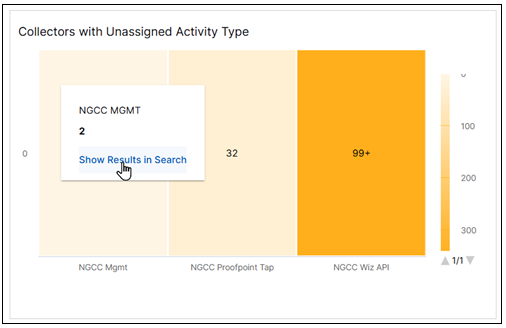
Activity Type is Null Over Time
This area chart represents the count trends of log activity over a time range that does not include an activity type. It can help you monitor and correct logs with unassigned activity types so that information about those logs in not excluded from dashboards and reports.
To view the information in the chart, move your pointer over a graph area to display the data points and their represented values. To view the underlying events of a value, click a data point and then click Show Results in Search.
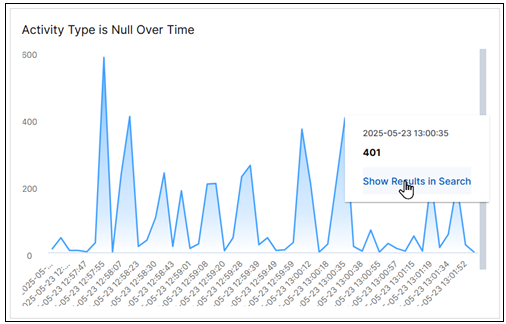
Exabeam Audit Activity
This pie chart illustrates the count proportions of what audit log activity is taking place in your organization. It can help you monitor and investigate unexpected activity in your audit log data. Access to audit logs should be limited.
To view the information in the chart, move your pointer over the graph slices to display the values they represent. To view the underlying events of a value, click a graph slice and then click Show Results in Search.
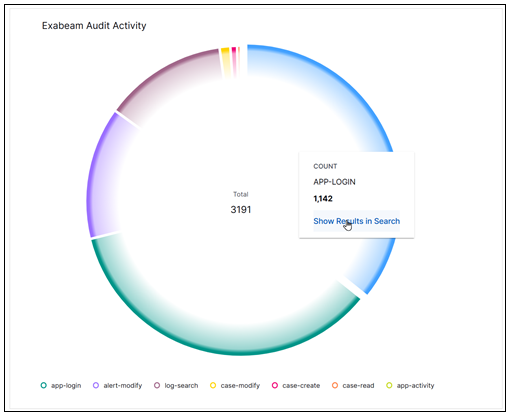
Exabeam User Audit Activity
This bar chart represents audit log activity by users in your organization. It can help you monitor and investigate unexpected user activity in your audit logs. Access to audit logs should be limited to users with job-related needs.
To view the information in the chart, move your pointer over the bar segments to display the values they represent. To drill into the underlying events, click a bar and then click Show Results in Search.