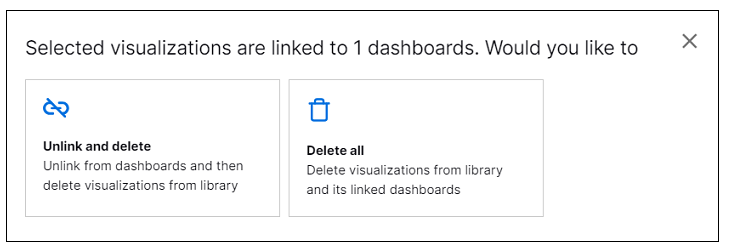- Dashboards
- Navigation Overview
- View and Interact with Dashboards
- View and Interact with Visualizations
- User Management
- Configure and Manage Dashboards
- Create a Dashboard
- Add a Visualization to a Dashboard
- Add a Text Tile
- Modify a Dashboard Layout
- Add Dashboard Filters
- Manage Automatic Refresh Rates
- Create a Scheduled Report
- Make a Dashboard Public
- Export and Import Dashboards
- Edit Dashboard Filters
- Edit Dashboard Details
- Duplicate a Dashboard
- Delete a Dashboard
- Configure and Manage Visualizations
- Create a Visualization
- Auto-Create a Visualization from a Natural Language Prompt
- Create a Visualization from a Search Query
- Add Visualizations from the Library to a Dashboard
- Modify a Visualization
- Configure Visualization Query Filters
- Include Context Filtering in Visualizations
- Make a Visualization Public
- Export and Import Visualizations
- Duplicate a Visualization
- Remove a Visualization from a Dashboard
- Delete Visualizations from the Library
- Configure and Manage Scheduled Reports
- Pre-Built Dashboards
- Advanced Analytics Dashboards
- AI/LLM Dashboards
- Case Manager Dashboards
- Compliance Dashboards
- Correlation Rules Dashboards
- Event Store Dashboards
- Access Grant and Revoke Activity
- Account Logout Summary
- Account Management Activity
- Application Security Event Summary
- Authenticated User Accounts on Hosts
- AWS CloudTrail Summary
- Data Loss Prevention Activity – Host-Based
- Data Loss Prevention Activity – User-Based
- Data Loss Prevention Activity Summary
- Default Account Access
- Default Credential Usage and Change Activity
- Denied Web Access Activity
- Disabled User Account Summary
- Discovered Attacks by Source and Destination
- Endpoint Detection and Response
- Failed Application Logon Activity
- Failed Audit Logs Summary
- Failed Host Login Attempt Counts by Users
- Failed VPN Login Attempts and Remote Session Timeouts
- Firewall Activity
- Firewall and Router Device Interfaces
- Insecure Authentication Attempts
- IOC Statistics
- Log Delay Insights
- Microsoft 365 Summary
- Microsoft Windows Overview
- Network Applications by Traffic Volume
- Policy Activity Summary
- Ports Usage Trend
- Privileged Access
- Privileged Access – User-Based
- Project Collateral
- Protocols by Network Traffic
- Remote Session Overview
- Security Alert Summary – Impacted Hosts
- Security Alert Summary – Origin Hosts
- Security Alert Summary – Users
- Successful Application Logon Activity
- Successful Database Login Activity
- Successful Physical Access
- Top Attackers
- User Account Creation Summary
- User Account Lockout Activity
- Vendor Authentication Activity
- Windows Audit Failure Summary by Hosts
- Windows Audit Failure Summary by Users
- Windows User Privilege Elevation
- Zscaler HTTP Dashboard
- Security Operations Center Management Dashboards
- Threat Center Dashboards
- Pre-Built Visualizations
- Anomalies - Use Case & MITRE Coverage
- Anomalies by Rule Name
- Anomalies by Use Case
- Anomalies Count Over Time
- Anomaly Distribution by MITRE Tactic & Score
- Application Count
- Closed Incidents
- Correlation Rules by Severity
- Correlation Rules Triggered Over Time
- Detected Anomalies
- Host-Based DLP Alerts Count
- Incidents Created
- Incident Summary by Incident Type
- Number of Hosts with DLP Alerts
- SOC Incident Distribution
- Top 5 Host-Based DLP Alert Categories
- Top 5 Protocols in Host-Based DLP Alerts
- Top 10 Host-Based DLP Alert Types
- Top 10 Hosts with DLP Alerts
- Top Activities per Top 10 Applications
- Top Users per Top 10 Applications
- Trend of Application Security Events
Delete Visualizations from the Library
Delete a Single Visualization
Open the Dashboards home page and make sure the Visualizations tab is displayed.
Locate the row or tile for the visualization you want to delete.
Click the options menu icon (
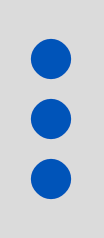 ), and select Delete. One of the following will happen:
), and select Delete. One of the following will happen: If the visualization is not included on any dashboards, a message displays and prompts you to confirm the deletion. Click the Delete button. The visualization is deleted from the library of available visualizations.
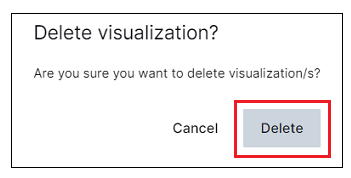
If the visualization is included on one or more dashboards, a selection dialog box opens listing any dashboards to which the visualization is linked. You have the following options:
Unlink all and delete – The visualization is unlinked from all dashboards and is deleted from the visualization library. Local copies of the visualization are retained on the individual dashboards, but they are no longer linked to the library. hose local copies of the visualization will no longer display the library icon (
 ).
).Delete Linked – Before clicking this option, decide which of the listed dashboards you want to unlink the visualization from. For each dashboard you want to unlink the visualization from, click the Unlink option on the right to toggle it into a separate Unlinked Dashboards list at the bottom of the dialog box. Then click Delete Linked. The visualization is deleted from the library and removed from each dashboard it remains linked to. For the dashboards you unlinked, a local copy of the visualization is retained, but it is no longer linked to the library. Those local copies of the visualization will no longer display the library icon (
 ).
).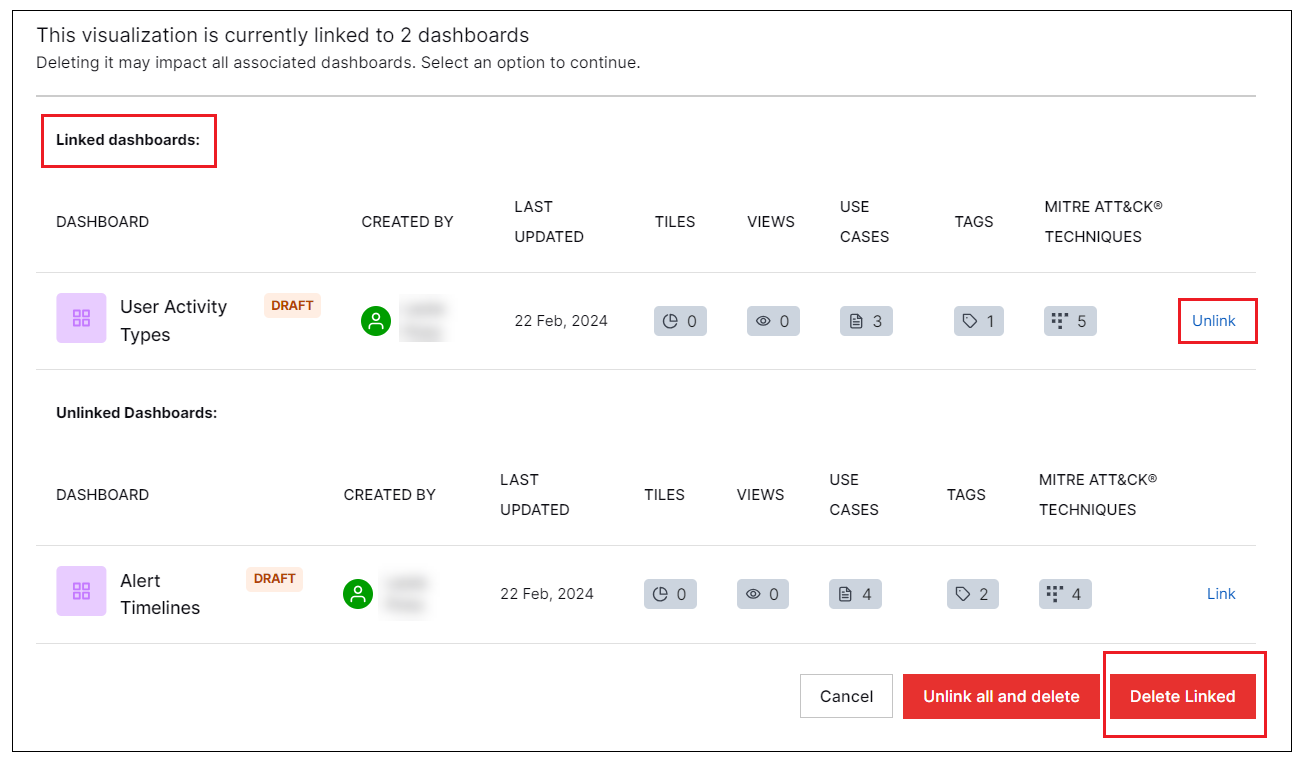
Bulk Delete Multiple Visualizations
Open the Dashboards home page and make sure the Visualizations tab is displayed.
Hover your pointer over the row or tile for the visualizations you want to delete and click the check box that appears on the left. A new set of options is displayed at the top.
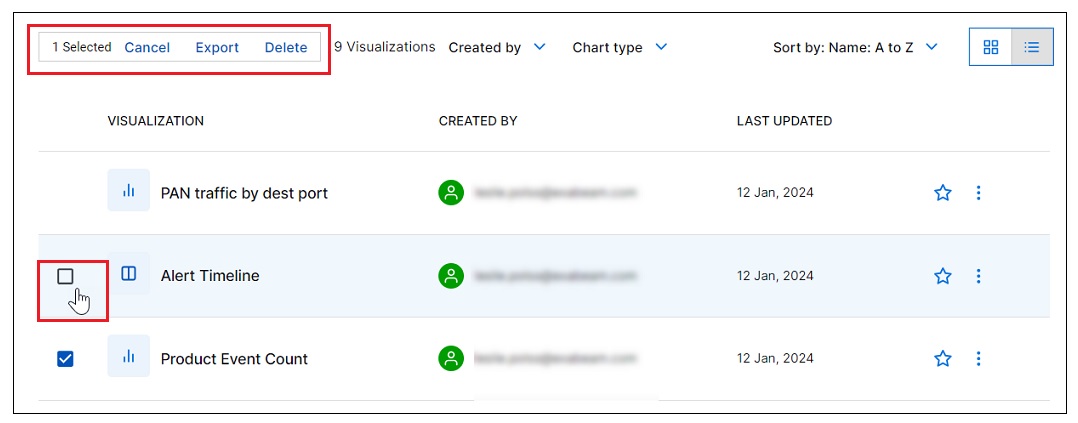
Click Delete. One of the following will happen:
If the visualizations are not included on any dashboards, a message displays and prompts you to confirm the deletion. Click the Delete button. The visualizations are deleted from the library of available visualizations.
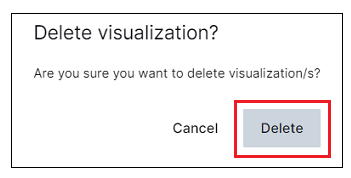
If the visualizations are included on one or more dashboards, a dialog box opens with the following options:
Unlink and delete – Click this option to unlink all of the dashboards from the selected visualizations and delete the visualizations from the library. Local copies of the visualizations will remain visible on the dashboards but will no longer be linked to the library and no longer display the library icon (
 ).
).Delete all – Click this option to delete the selected visualizations from the library as well as from all of the linked dashboards.