- Dashboards
- Navigation Overview
- View and Interact with Dashboards
- View and Interact with Visualizations
- User Management
- Configure and Manage Dashboards
- Create a Dashboard
- Add a Visualization to a Dashboard
- Add a Text Tile
- Modify a Dashboard Layout
- Add Dashboard Filters
- Manage Automatic Refresh Rates
- Create a Scheduled Report
- Make a Dashboard Public
- Export and Import Dashboards
- Edit Dashboard Filters
- Edit Dashboard Details
- Duplicate a Dashboard
- Delete a Dashboard
- Configure and Manage Visualizations
- Create a Visualization
- Auto-Create a Visualization from a Natural Language Prompt
- Create a Visualization from a Search Query
- Add Visualizations from the Library to a Dashboard
- Modify a Visualization
- Configure Visualization Query Filters
- Include Context Filtering in Visualizations
- Make a Visualization Public
- Export and Import Visualizations
- Duplicate a Visualization
- Remove a Visualization from a Dashboard
- Delete Visualizations from the Library
- Configure and Manage Scheduled Reports
- Pre-Built Dashboards
- Advanced Analytics Dashboards
- AI/LLM Dashboards
- Case Manager Dashboards
- Compliance Dashboards
- Correlation Rules Dashboards
- Event Store Dashboards
- Access Grant and Revoke Activity
- Account Logout Summary
- Account Management Activity
- Application Security Event Summary
- Authenticated User Accounts on Hosts
- AWS CloudTrail Summary
- Data Loss Prevention Activity – Host-Based
- Data Loss Prevention Activity – User-Based
- Data Loss Prevention Activity Summary
- Default Account Access
- Default Credential Usage and Change Activity
- Denied Web Access Activity
- Disabled User Account Summary
- Discovered Attacks by Source and Destination
- Endpoint Detection and Response
- Failed Application Logon Activity
- Failed Audit Logs Summary
- Failed Host Login Attempt Counts by Users
- Failed VPN Login Attempts and Remote Session Timeouts
- Firewall Activity
- Firewall and Router Device Interfaces
- Insecure Authentication Attempts
- IOC Statistics
- Log Delay Insights
- Microsoft 365 Summary
- Microsoft Windows Overview
- Network Applications by Traffic Volume
- Policy Activity Summary
- Ports Usage Trend
- Privileged Access
- Privileged Access – User-Based
- Project Collateral
- Protocols by Network Traffic
- Remote Session Overview
- Security Alert Summary – Impacted Hosts
- Security Alert Summary – Origin Hosts
- Security Alert Summary – Users
- Successful Application Logon Activity
- Successful Database Login Activity
- Successful Physical Access
- Top Attackers
- User Account Creation Summary
- User Account Lockout Activity
- Vendor Authentication Activity
- Windows Audit Failure Summary by Hosts
- Windows Audit Failure Summary by Users
- Windows User Privilege Elevation
- Zscaler HTTP Dashboard
- Security Operations Center Management Dashboards
- Threat Center Dashboards
- Pre-Built Visualizations
- Anomalies - Use Case & MITRE Coverage
- Anomalies by Rule Name
- Anomalies by Use Case
- Anomalies Count Over Time
- Anomaly Distribution by MITRE Tactic & Score
- Application Count
- Closed Incidents
- Correlation Rules by Severity
- Correlation Rules Triggered Over Time
- Detected Anomalies
- Host-Based DLP Alerts Count
- Incidents Created
- Incident Summary by Incident Type
- Number of Hosts with DLP Alerts
- SOC Incident Distribution
- Top 5 Host-Based DLP Alert Categories
- Top 5 Protocols in Host-Based DLP Alerts
- Top 10 Host-Based DLP Alert Types
- Top 10 Hosts with DLP Alerts
- Top Activities per Top 10 Applications
- Top Users per Top 10 Applications
- Trend of Application Security Events
Create a Scheduled Report
Create a new scheduled report that delivers regular emails with snapshot of a dashboard in PDF format or to delivery its raw data in CSV format.
Tip
To view a list of all the dashboards reports you have currently scheduled for delivery, navigate to the Scheduled Reports tab at the top of the Dashboards landing page. For more information about this list of scheduled reports, see Navigate the Scheduled Reports Tab.
Open the Dashboards home page and select the Dashboards tab.
Open a dashboard that you want to create a scheduled deliver for.
On the upper-right side of the dashboard, click the options menu icon (
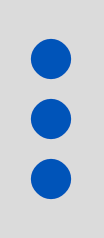 ), and select Schedule Delivery.
), and select Schedule Delivery.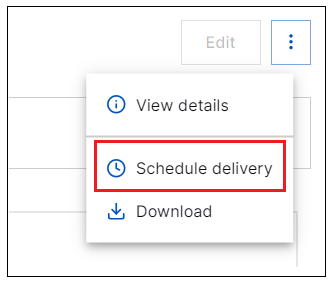
The Schedules dialog box opens. If one or more reports has already been scheduled for the selected dashboard, the scheduled deliveries are listed in the dialog box. To create a new scheduled report, continue with the next step. Optionally, you can click the menu icon (
 ) to perform the following actions on an existing scheduled report listed in the dialog box: Run Now, Edit, Duplicate, Delete.
) to perform the following actions on an existing scheduled report listed in the dialog box: Run Now, Edit, Duplicate, Delete.Click New.
The Create Schedule dialog box opens.
Enter the following information, as shown in the example image below:
Schedule name – Enter a name for the schedule.
The default schedule name is the same as the dashboard name.
Recurrence – From the drop-down list, select a time interval for the delivery. Alternately, you can select the send now option for an immediate email delivery without creating a regular schedule.
Day/Time/Send Every – If you select any time interval other than Send Now, specify the relevant day, time, hour, or minutes for your interval. The specific fields will vary depending your internal selection in the Recurrence field.
Email address(es) – Enter the addresses for one or more delivery recipients.
Format – From the drop-down list, select the format the report should be sent in. Options are PDF or CSV.
Email report as – From the drop-down list, select how the report should be included in the email. Options are as an Attachment or Inline.
Note
If you select the Inline option, the report is accessible via a link in the email. However, the link is valid for only 72 hours.
Attachment name – If sending the report as an attachment, enter a name for the attachment file.

Click Schedule.