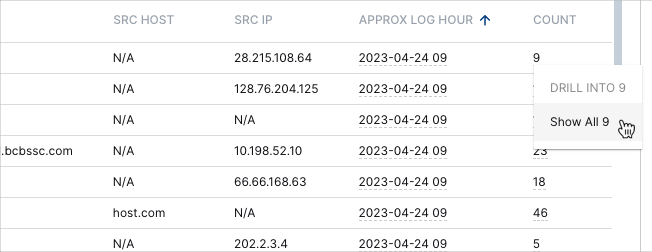- Dashboards
- Navigation Overview
- View and Interact with Dashboards
- View and Interact with Visualizations
- User Management
- Configure and Manage Dashboards
- Create a Dashboard
- Add a Visualization to a Dashboard
- Add a Text Tile
- Modify a Dashboard Layout
- Add Dashboard Filters
- Manage Automatic Refresh Rates
- Create a Scheduled Report
- Make a Dashboard Public
- Export and Import Dashboards
- Edit Dashboard Filters
- Edit Dashboard Details
- Duplicate a Dashboard
- Delete a Dashboard
- Configure and Manage Visualizations
- Create a Visualization
- Auto-Create a Visualization from a Natural Language Prompt
- Create a Visualization from a Search Query
- Add Visualizations from the Library to a Dashboard
- Modify a Visualization
- Configure Visualization Query Filters
- Include Context Filtering in Visualizations
- Make a Visualization Public
- Export and Import Visualizations
- Duplicate a Visualization
- Remove a Visualization from a Dashboard
- Delete Visualizations from the Library
- Configure and Manage Scheduled Reports
- Pre-Built Dashboards
- Advanced Analytics Dashboards
- AI/LLM Dashboards
- Case Manager Dashboards
- Compliance Dashboards
- Correlation Rules Dashboards
- Event Store Dashboards
- Access Grant and Revoke Activity
- Account Logout Summary
- Account Management Activity
- Application Security Event Summary
- Authenticated User Accounts on Hosts
- AWS CloudTrail Summary
- Data Loss Prevention Activity – Host-Based
- Data Loss Prevention Activity – User-Based
- Data Loss Prevention Activity Summary
- Default Account Access
- Default Credential Usage and Change Activity
- Denied Web Access Activity
- Disabled User Account Summary
- Discovered Attacks by Source and Destination
- Endpoint Detection and Response
- Failed Application Logon Activity
- Failed Audit Logs Summary
- Failed Host Login Attempt Counts by Users
- Failed VPN Login Attempts and Remote Session Timeouts
- Firewall Activity
- Firewall and Router Device Interfaces
- Insecure Authentication Attempts
- IOC Statistics
- Log Delay Insights
- Microsoft 365 Summary
- Microsoft Windows Overview
- Network Applications by Traffic Volume
- Policy Activity Summary
- Ports Usage Trend
- Privileged Access
- Privileged Access – User-Based
- Project Collateral
- Protocols by Network Traffic
- Remote Session Overview
- Security Alert Summary – Impacted Hosts
- Security Alert Summary – Origin Hosts
- Security Alert Summary – Users
- Successful Application Logon Activity
- Successful Database Login Activity
- Successful Physical Access
- Top Attackers
- User Account Creation Summary
- User Account Lockout Activity
- Vendor Authentication Activity
- Windows Audit Failure Summary by Hosts
- Windows Audit Failure Summary by Users
- Windows User Privilege Elevation
- Zscaler HTTP Dashboard
- Security Operations Center Management Dashboards
- Threat Center Dashboards
- Pre-Built Visualizations
- Anomalies - Use Case & MITRE Coverage
- Anomalies by Rule Name
- Anomalies by Use Case
- Anomalies Count Over Time
- Anomaly Distribution by MITRE Tactic & Score
- Application Count
- Closed Incidents
- Correlation Rules by Severity
- Correlation Rules Triggered Over Time
- Detected Anomalies
- Host-Based DLP Alerts Count
- Incidents Created
- Incident Summary by Incident Type
- Number of Hosts with DLP Alerts
- SOC Incident Distribution
- Top 5 Host-Based DLP Alert Categories
- Top 5 Protocols in Host-Based DLP Alerts
- Top 10 Host-Based DLP Alert Types
- Top 10 Hosts with DLP Alerts
- Top Activities per Top 10 Applications
- Top Users per Top 10 Applications
- Trend of Application Security Events
Microsoft 365 Summary
This dashboard provides an overview of Microsoft 365 events in your organization.
Note
This dashboard can assist you in complying with the following regulatory requirements: NIST 800-53 AU-3, NIST 800-53 AU-3(1), NIST 800-53 AU-4(1), NIST 800-53 AU-6, NIST 800-53 AU-6(1), NIST 800-53 AU-6(3), NIST 800-53 AU-9, NIST 800-53, SI-4, PCI 10.6, PCI 10.6.1, PCI 10.6.2, SOC2 TSC 7.1.1, SOC2 TSC 7.2.1, SOC2 TSC 7.3.1, ISO 27001 A.12.4.1, HIPAA 164.312(b).
Dashboard Filters
You can filter the dashboard by time range, platform, host, user, and alert type. To manage filters:
Click the filter drop-down icon on the right.

Modify the filters as needed:
To change the time range, on the Event : Approx Log Time filter, select an operator from the first drop-down menu, and then enter or select values in the adjacent fields to complete the filter phrase.
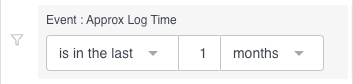
To modify the Event : Platform, Event : Host, Event : User, and/or Event : Alert Type filters, click their drop-down menus and select from the available options.
Click Apply.
The updated filter settings are applied to the visualizations.
Microsoft 365 Events Count
This single value bar chart displays the total number of Microsoft 365 events that have been triggered over the selected time range.
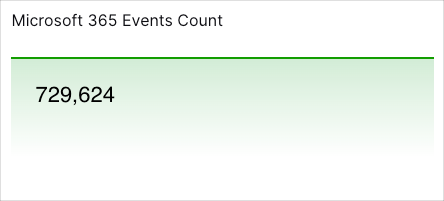
Top 10 Activities
This pie chart illustrates the count proportions of the top 10 Microsoft 365 activity types. To view the represented values, hover your pointer over the graph slices. To view the underlying events of a value, click the graph slice, and then click Show Results in Search.
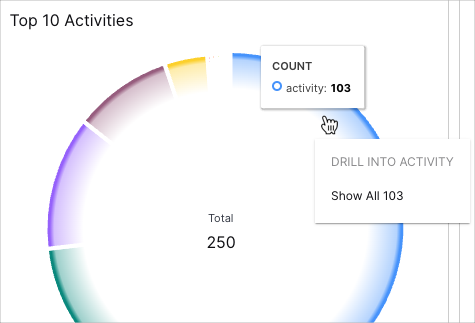
Top 10 Activities with Outcomes
This bar chart displays the success/fail outcome counts of the top 10 most common activities. To view the values represented in the bars, hover your pointer over the bar segments. To view the underlying events of a value, click the bar segment, and then click Show Results in Search.

Top 10 Source Hosts
This pie chart illustrates the count proportions of the top 10 most active source hosts. To view the represented values, hover your pointer over the graph slices. To view the underlying events of a value, click the bar, and then click Show Results in Search.
Top 10 Activities by Users
This column chart breaks down the counts of the top 10 most frequent activity types by the users who are triggering them. To view the values represented in the chart and user information, move your pointer over the column segments. To view the underlying events of a value, click the column segment, and then click Show Results in Search.
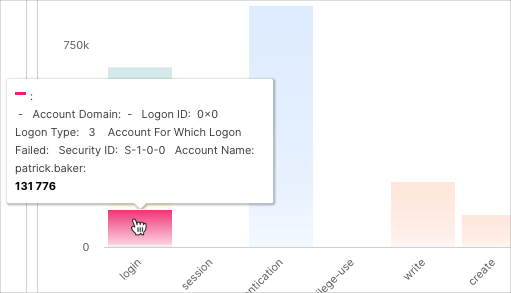
Top 10 Alerts
This bar chart breaks down the counts of the top 10 most common alert types by the alert names that are grouped within them. To view the values represented in the chart, move your pointer over the bar segments. To view the underlying events of a value, click the bar segment, and then click Show Results in Search.
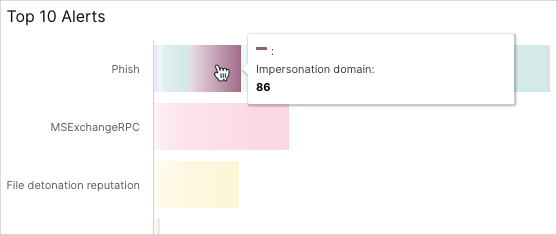
Alert Severities Over Time
This line chart shows the count trends of the different alert severities by log hours. To view the values represented in the chart, move your pointer over the graph lines and hover on the data points. To view the underlying events of a value, click the data point, and then click Show Results in Search.
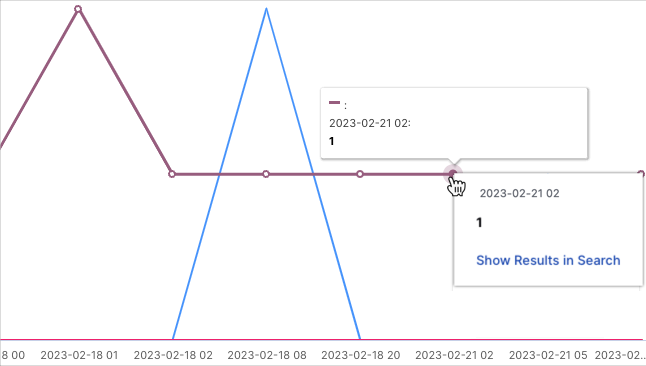
Top 10 Alert Types
This Sankey chart displays the counts of the top 10 most common alert types and breaks them down by log hour. The left side of the chart shows the total counts of the different alert types, and the right side breaks them down by log hour. To highlight the links between the alert types and log hours and view their count values, move your pointer over the links. To view the underlying events of a value, click the link, and then click Show Results in Search.
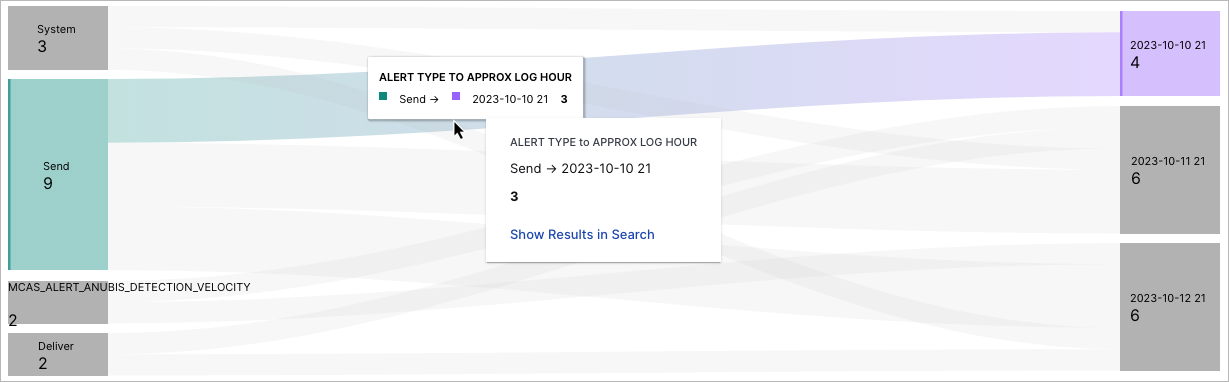
Top 10 Objects Accessed
This column chart breaks down the activity counts of the top 10 most accessed objects by their log hours. To view the values represented on the chart, hover your pointer over the bar segments. To view the underlying events of a value, click the bar segment, and then click Show Results in Search.
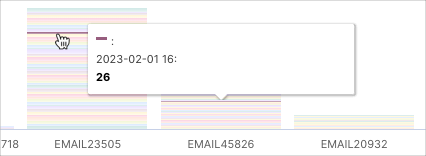
File Activities
This heat map breaks down file activity counts by activity type and file. Darker shading on the map indicates a greater number of events. To view the underlying events of a value, click the square, and then click Show Results in Search.
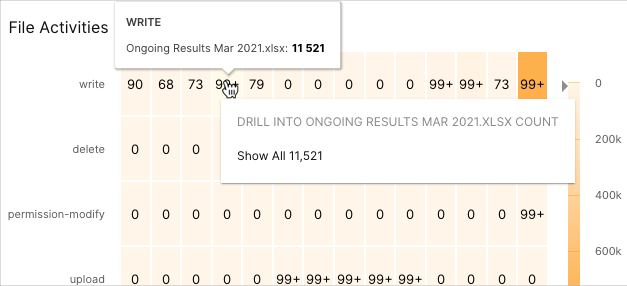
File Access by Outcome
This bar chart displays the success/fail counts of file access events. To view the values represented in the bars, hover your pointer over their segments.
Failed App Activities
This Sankey chart breaks down failed app activities by log hour. The left side of the chart shows the total failed app activities count, and the right side breaks them down by log hour. To highlight the links between activity and log hours and view their count values, hover your pointer over the links. To view the underlying events of a value, click the link, and then click Show Results in Search.
Top 10 Users for Failed App Activities
This bar chart displays the activity and login counts of the top 10 users with the most failed app activities. To view the values represented in the bars, hover your pointer over them.
Top 10 Failure Reasons for Applications
This Sankey chart breaks down the event counts of the different application failure reasons by log hours. The left side of the chart shows the failure reason counts; the right side shows the log hours during which the events were triggered and their combined event counts. To highlight the links between the failure reasons and log hours and view their count values, hover your pointer over the links. To view the underlying events of a value, click the link, and then click Show Results in Search.
App Login Activities Outcome
This pie chart shows the total count of app login events, and illustrates the count proportions of success and failure outcomes. To view the represented values, hover your pointer over the graph slices. To view the underlying events of a value, click the graph slice, and then click Show Results in Search.
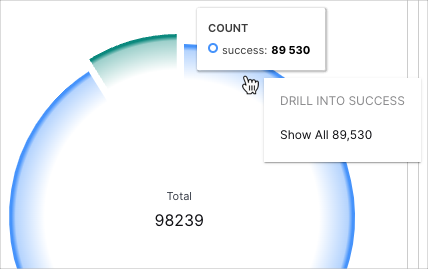
Top 10 Users for Failed App Login
This Sankey chart breaks down the counts of the top 10 users with the most failed app logins by log hours. The left side of the chart shows the users and their failed login counts; the right side shows the log hours during which the events were triggered and their combined event counts. To highlight the links between the users and log hours and view their count values, hover your pointer over the links.
Failed App Login Events
This table provides event details on the failed app logins that have been triggered for each user. Click the heading of the column that you want to sort the data by. Click the arrow icon to change between ascending  and descending
and descending  orders. To view all the table rows, you may need to use the scroll bar on the right.
orders. To view all the table rows, you may need to use the scroll bar on the right.
To drill down into an entry and view the events, click the count value, and then click Show Results in Search.