- Dashboards
- Navigation Overview
- View and Interact with Dashboards
- View and Interact with Visualizations
- User Management
- Configure and Manage Dashboards
- Create a Dashboard
- Add a Visualization to a Dashboard
- Add a Text Tile
- Modify a Dashboard Layout
- Add Dashboard Filters
- Manage Automatic Refresh Rates
- Create a Scheduled Report
- Make a Dashboard Public
- Export and Import Dashboards
- Edit Dashboard Filters
- Edit Dashboard Details
- Duplicate a Dashboard
- Delete a Dashboard
- Configure and Manage Visualizations
- Create a Visualization
- Auto-Create a Visualization from a Natural Language Prompt
- Create a Visualization from a Search Query
- Add Visualizations from the Library to a Dashboard
- Modify a Visualization
- Configure Visualization Query Filters
- Include Context Filtering in Visualizations
- Make a Visualization Public
- Export and Import Visualizations
- Duplicate a Visualization
- Remove a Visualization from a Dashboard
- Delete Visualizations from the Library
- Configure and Manage Scheduled Reports
- Pre-Built Dashboards
- Advanced Analytics Dashboards
- AI/LLM Dashboards
- Case Manager Dashboards
- Compliance Dashboards
- Correlation Rules Dashboards
- Event Store Dashboards
- Access Grant and Revoke Activity
- Account Logout Summary
- Account Management Activity
- Application Security Event Summary
- Authenticated User Accounts on Hosts
- AWS CloudTrail Summary
- Data Loss Prevention Activity – Host-Based
- Data Loss Prevention Activity – User-Based
- Data Loss Prevention Activity Summary
- Default Account Access
- Default Credential Usage and Change Activity
- Denied Web Access Activity
- Disabled User Account Summary
- Discovered Attacks by Source and Destination
- Endpoint Detection and Response
- Failed Application Logon Activity
- Failed Audit Logs Summary
- Failed Host Login Attempt Counts by Users
- Failed VPN Login Attempts and Remote Session Timeouts
- Firewall Activity
- Firewall and Router Device Interfaces
- Insecure Authentication Attempts
- IOC Statistics
- Log Delay Insights
- Microsoft 365 Summary
- Microsoft Windows Overview
- Network Applications by Traffic Volume
- Policy Activity Summary
- Ports Usage Trend
- Privileged Access
- Privileged Access – User-Based
- Project Collateral
- Protocols by Network Traffic
- Remote Session Overview
- Security Alert Summary – Impacted Hosts
- Security Alert Summary – Origin Hosts
- Security Alert Summary – Users
- Successful Application Logon Activity
- Successful Database Login Activity
- Successful Physical Access
- Top Attackers
- User Account Creation Summary
- User Account Lockout Activity
- Vendor Authentication Activity
- Windows Audit Failure Summary by Hosts
- Windows Audit Failure Summary by Users
- Windows User Privilege Elevation
- Zscaler HTTP Dashboard
- Security Operations Center Management Dashboards
- Threat Center Dashboards
- Pre-Built Visualizations
- Anomalies - Use Case & MITRE Coverage
- Anomalies by Rule Name
- Anomalies by Use Case
- Anomalies Count Over Time
- Anomaly Distribution by MITRE Tactic & Score
- Application Count
- Closed Incidents
- Correlation Rules by Severity
- Correlation Rules Triggered Over Time
- Detected Anomalies
- Host-Based DLP Alerts Count
- Incidents Created
- Incident Summary by Incident Type
- Number of Hosts with DLP Alerts
- SOC Incident Distribution
- Top 5 Host-Based DLP Alert Categories
- Top 5 Protocols in Host-Based DLP Alerts
- Top 10 Host-Based DLP Alert Types
- Top 10 Hosts with DLP Alerts
- Top Activities per Top 10 Applications
- Top Users per Top 10 Applications
- Trend of Application Security Events
Firewall Activity
This dashboard provides an overview of firewall activity in your organization, giving visibility into the most common source and destination IPs in both successful and unsuccessful outbound and inbound traffic. This information can help you identify unneeded, outdated, and/or incorrect firewall rules.
Note
This dashboard can assist you in complying with the following regulatory requirements: ISO 27001 A.13.1.1, PCI 1.2.3, NIST 800-53 SC-7(11), CJIS 5.10.1.1, NIST 800-53 SC-7, NIST 800-53 SC-7(9).
Time Range Filter
The Event : Approx Log Time filter sets the time range for the event data. The default setting is in the last 7 days. You can update this filter with a wide range of customizable settings.
To update the time range filter, click the arrow ( ) on the right, under the Edit button, to expand the filters panel. In the Event : Approx Log Time filter, select an operator from the first drop down menu and then enter or select values in the subsequent fields, depending on the operator you selected. To save your filter changes, click Apply on the right side of the filter panel. The updated filter is applied to the visualization.
) on the right, under the Edit button, to expand the filters panel. In the Event : Approx Log Time filter, select an operator from the first drop down menu and then enter or select values in the subsequent fields, depending on the operator you selected. To save your filter changes, click Apply on the right side of the filter panel. The updated filter is applied to the visualization.

Top 10 Source IPs in Successful Outbound Traffic
This bar chart displays the event counts for the top most 10 most common source IPs in successful outbound traffic. To view the values represented in the bars, hover your pointer over them. To view the underlying events of a value, click the bar, and then click Show Results in Search.
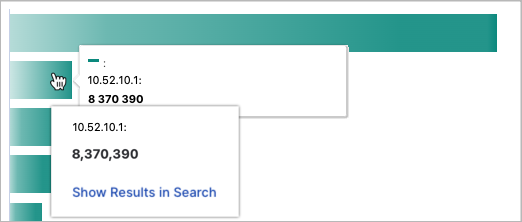
Top 10 Destinations IPs in Successful Outbound Traffic
This pie chart illustrates the count proportions of the top 10 most common destination IPs in successful outbound traffic. To view the represented values, hover your pointer over the graph slices. To view the underlying events of a value, click the graph slice, and then click Show Results in Search.
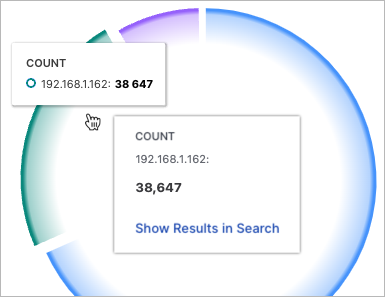
Source IPs to Destination IPs in Successful Outbound Traffic
This Sankey chart breaks down the event counts for the top 10 most common source and destination IP combinations in successful outbound traffic. The left side of the chart shows the source IPs; the right side shows the destination IPs. To highlight the traffic links between the source and destination IPs and view their count values, hover your pointer over the links.
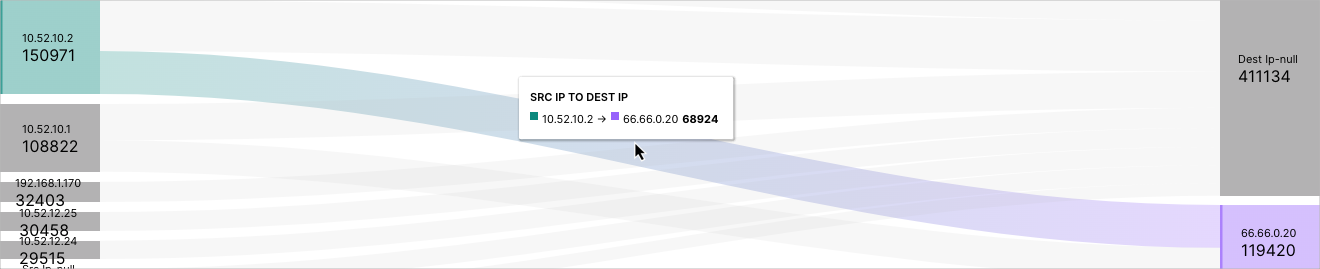
Successful Outbound Traffic
This table displays the raw log data of the last 20 successful outbound traffic events. To view all the table rows, use the scroll bar on the right.
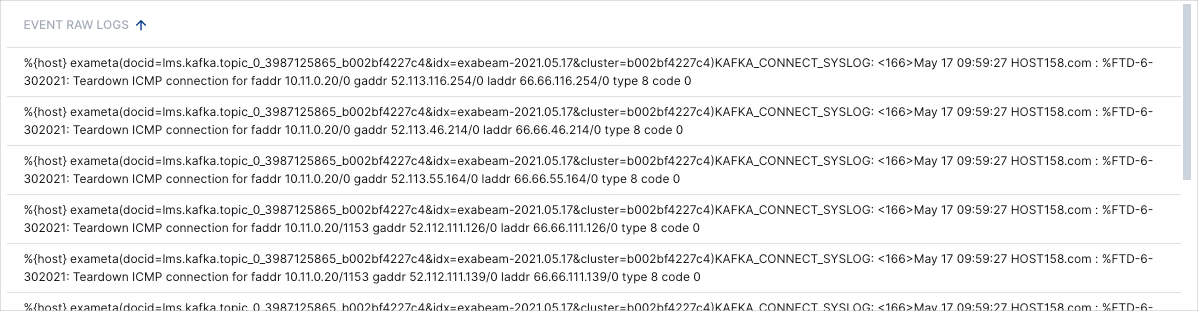
Top 10 Destination IPs in Unsuccessful Outbound Traffic
This pie chart illustrates the count proportions of the top 10 most common destination IPs in unsuccessful outbound traffic. To view the represented values, hover your pointer over the graph slices. To view the underlying events of a value, click the graph slice, and then click Show Results in Search.
Top 10 Source IPs in Unsuccessful Outbound Traffic
This pie chart illustrates the count proportions of the top 10 most common source IPs in unsuccessful outbound traffic. To view the represented values, hover your pointer over the graph slices. To view the underlying events of a value, click the graph slice, and then click Show Results in Search.
Source IPs to Destination IPs in Unsuccessful Outbound Traffic
This Sankey chart breaks down the event counts for the top 10 most common source and destination IP combinations in unsuccessful outbound traffic. The left side of the chart shows the source IPs; the right side shows the destination IPs. To highlight the traffic links between the source and destination IPs and view their count values, hover your pointer over the links.
Unsuccessful Outbound Traffic
This table displays the raw log data of the last 20 unsuccessful outbound traffic events. To view all the table rows, use the scroll bar on the right.
Source IPs to Destination IPs in Successful Inbound Traffic
This Sankey chart breaks down the event counts for the top 10 most common source and destination IP combinations in successful inbound traffic. The left side of the chart shows the source IPs; the right side shows the destination IPs. To highlight the traffic links between the source and destination IPs and view their count values, hover your pointer over the links.
Successful Inbound Traffic from the Internet
This table displays the raw log data of the last 20 successful inbound traffic events from the internet. To view all the table rows, use the scroll bar on the right.
Source IPs to Destination IPs in Unsuccessful Inbound Traffic
This Sankey chart breaks down the event counts for the top 10 most common source and destination IP combinations in unsuccessful inbound traffic. The left side of the chart shows the source IPs; the right side shows the destination IPs. To highlight the traffic links between the source and destination IPs and view their count values, hover your pointer over the links.
Unsuccessful Inbound Traffic from the Internet
This table displays the raw log data of the last 20 unsuccessful inbound traffic events from the internet. To view all the table rows, use the scroll bar on the right.