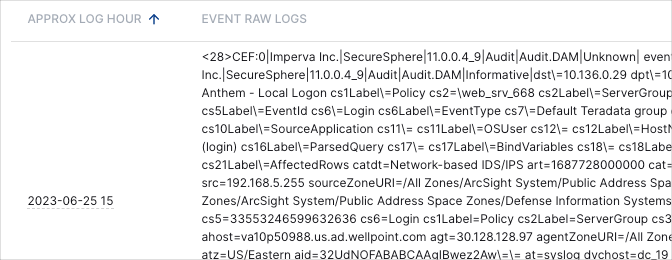- Dashboards
- Navigation Overview
- View and Interact with Dashboards
- View and Interact with Visualizations
- User Management
- Configure and Manage Dashboards
- Configure and Manage Visualizations
- Configure and Manage Scheduled Reports
- Pre-Built Dashboards
- Advanced Analytics
- AI/LLM Dashboards
- Threat Center
- Case Manager
- Compliance / Event Store
- Access Grant and Revoke Activity Dashboard
- Account Logout Summary Dashboard
- Account Management Activity Dashboard
- Application Security Event Summary Dashboard
- Authenticated User Accounts on Hosts Dashboard
- AWS CloudTrail Summary Dashboard
- Data Loss Prevention Activity Dashboard – Host-Based
- Data Loss Prevention Activity Dashboard – User-Based
- Data Loss Prevention Activity Summary Dashboard
- Default Account Access Dashboard
- Default Credential Usage and Change Activity Dashboard
- Denied Web Access Activity Dashboard
- Disabled User Account Summary Dashboard
- Discovered Attacks by Source and Destination Dashboard
- Endpoint Detection and Response Dashboard
- Failed Application Logon Activity Dashboard
- Failed Audit Logs Summary Dashboard
- Failed Host Login Attempt Counts by Users Dashboard
- Failed VPN Login Attempts and Remote Session Timeouts Dashboard
- Firewall Activity Dashboard
- Firewall and Router Device Interfaces Dashboard
- Indicator of Compromise (IOC) Statistics Dashboard
- Insecure Authentication Attempts Dashboard
- Microsoft 365 Summary Dashboard
- Microsoft Windows Overview Dashboard
- Network Applications by Traffic Volume Dashboard
- Policy Activity Summary Dashboard
- Port Usage Trends Dashboard
- Privileged Access Dashboard
- Privileged Access Dashboard – User-Based
- Protocols by Network Traffic Dashboard
- Remote Session Overview Dashboard
- Security Alert Summary Dashboard – Impacted Hosts
- Security Alert Summary Dashboard – Origin Hosts
- Security Alert Summary Dashboard – Users
- Successful Application Logon Activity Dashboard
- Successful Database Login Activity Dashboard
- Successful Physical Access Dashboard
- Top Attackers Dashboard
- User Account Creation Summary Dashboard
- User Account Lockout Activity Dashboard
- Vendor Authentication Activity Dashboard
- Windows Audit Failure Summary by Hosts Dashboard
- Windows Audit Failure Summary by Users Dashboard
- Windows User Privilege Elevation Dashboard
- Zscaler HTTP Dashboard
- Correlation Rules
- SOC Management
- Pre-Built Visualizations
Successful Database Login Activity Dashboard
This report provides an overview of successful database login activity in your organization.
Note
This dashboard can assist you in complying with the following regulatory requirements: NIST 800-53 SI-4, NIST 800-53 AU-3, NIST 800-53 AU-3(1), GDPR 5.1.f, PCI 10.2.1, ISO 27001 12.4.1, ISO 27001 12.4.3, NIST 800-53 AU-2.
Time Range Filter
The Event : Approx Log Time filter sets the time range for the event data. The default setting is in the last 7 days. You can update this filter with a wide range of customizable settings.
To update the time range filter, click the arrow ( ) on the right, under the Edit button, to expand the filters panel. In the Event : Approx Log Time filter, select an operator from the first drop down menu and then enter or select values in the subsequent fields, depending on the operator you selected. To save your filter changes, click Apply on the right side of the filter panel. The updated filter is applied to the visualization.
) on the right, under the Edit button, to expand the filters panel. In the Event : Approx Log Time filter, select an operator from the first drop down menu and then enter or select values in the subsequent fields, depending on the operator you selected. To save your filter changes, click Apply on the right side of the filter panel. The updated filter is applied to the visualization.

Number of Users with Successful Database Logins
This single value bar chart displays the number of unique users who have had one or more successful database logins over the selected time range.
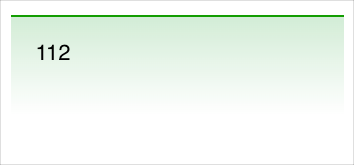
Successful Database Login Activity Trends
This line graph shows the event count trends for successful login activity within the selected time range. To view the values represented in the chart, move your pointer over the graph line and hover on the data points. To view the underlying events of a value, click the data point, and then click Show Results in Search.
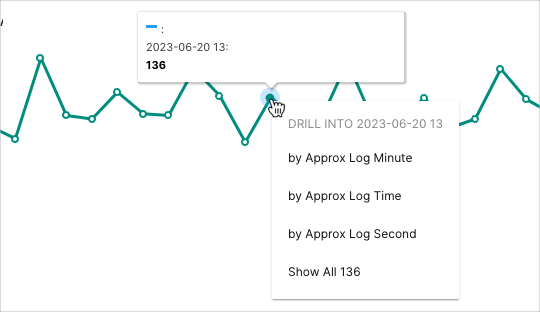
Top 10 Users with Successful Database Logins
This pie chart illustrates the event count proportions of the top 10 users with the most successful database logins. To view the represented values, hover your pointer over the graph slices. To view the underlying events of a value, click the graph slice, and then click Show Results in Search.
The total number of events for all of the top 10 users is displayed in the center of the chart.
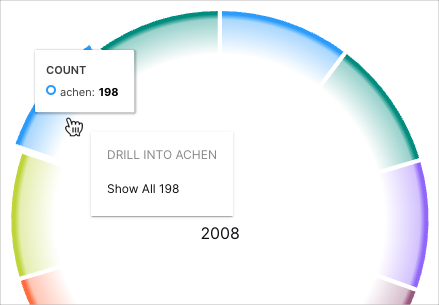
Top 10 Databases with Successful Logins
This bar chart represents the top 10 databases with the most successful logins in the selected time range. To view the count values represented in the bars, hover your pointer over them. To view the underlying events of a value, click the bar, and then click Show Results in Search.
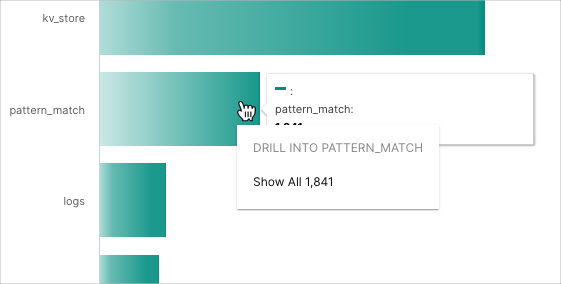
Recent Successful Database Logins
This table displays the raw log data of the last 20 successful database logins. Click the heading of the column that you want to sort the data by. Click the arrow icons to change between ascending  and descending
and descending  orders. To view all the table rows, use the scroll bar on the right.
orders. To view all the table rows, use the scroll bar on the right.