- Search Overview
- Search Home Page
- Performing Searches
- Basic Search
- Advanced Search
- Advanced Search Building Blocks
- Running an Advanced Search Query
- Query Syntax
- Query by Subject
- Query by Vendor and Product
- Query by Field and Value
- Query by Context Table
- Query Using Regex
- Query Using Wildcards
- Free Text Search
- Query Using Advanced Query Language Operators
- Query Using Aggregation Functions
- Query Using Structured Fields
- Dynamic Field Extraction
- Natural Language Search
- Anomaly Search
- Refine a Search
- Context Tables in Search
- Search Best Practices
- Search Results
- Histogram View of Search Results
- Search Results Navigation Bar
- Timeline View of Search Results
- List View of Search Results
- Table View of Search Results
- Aggregated Search Results
- Event Details
- Detection Details
- Entity Details
- Data Insights
- Export Search Results
- View and Download Exported Search Result Files
- Dashboard Visualizations
Dynamic Field Extraction
To address immediate search needs on data that has not been parsed, you can define a parsed field from the Search query. This will parse fields that might have been missed at the parsing stage, without having to first define a new parser.
Note
Exabeam Search supports the regex capabilities of the RE2 engine. Certain syntax, such as back referencing, is not supported by the RE2 engine and can return inaccurate results when used in Search queries. For the full list of regex operators supported or not supported by RE2 syntax, refer to the RE2 Syntax documentation: https://github.com/google/re2/wiki/Syntax
To perform a dynamic field extraction, use Exabeam advanced query language with an RGX_EXTRACT function inside of a SELECT clause, like the following:
SELECT RGX_EXTRACT( [fieldName,] [regexp_pattern] ) [alias_expression]
where:
fieldName– Source field name value from which the field is extracted. If omitted, the extraction uses the raw log message.regexp_pattern– Regex expression to extract field valuealias_expression– Target field name for extracted values
Note
Parameters
RGX_EXTRACTonly works for string data types.The reserved keywords (
SELECT,RGX_EXTRACT,AS,WHERE) can be either all lowercase or all uppercase.You cannot use an existing field as a dynamic parsed field.
You can enter up to three
RGX_EXTRACTexpressions at a time.RGX_EXTRACTdoes not support the Aggregations feature available in the search results toolbar. However, when creating your search, you can leverage advanced query language syntax to produce an aggregation table. See the example below in RGX_EXTRACT Query with Aggregation.
The following functionality is not supported for dynamically parsed fields:
These fields will not appear in the Field Summary panel.
The Convert to Rule functionality is disabled when using dynamic field extraction.
Sample RGX_EXTRACT Query
The following is a sample query that uses the RGX_EXTRACT function in a SELECT clause:
SELECT *, RGX_EXTRACT("\{[0-9A-Fa-f]{8}-[0-9A-Fa-f]{4}-[0-9A-Fa-f]{4}-[0-9A-Fa-f]{4}-[0-9A-Fa-f]{12}\}") AS Logon_GUID WHERE vendor ="Microsoft" AND activity_type="login"
This sample query searches the raw logs for login events where the vendor is Microsoft and a specific value is present in an unparsed Logon GUID field. It extracts the value of this field and parses it as a field labeled Logon_GUID.
Note
The sample query above will return results for login events that were ingested in a native JSON format.
When a value is successfully parsed using dynamic field extraction, the dynamic parsed fields will be displayed in the search results, and on the Event tab of the Details panel, as shown in the images below. Dynamic parsed fields will appear in Timeline view, List view, or Table view, regardless of what field template is selected.
 |
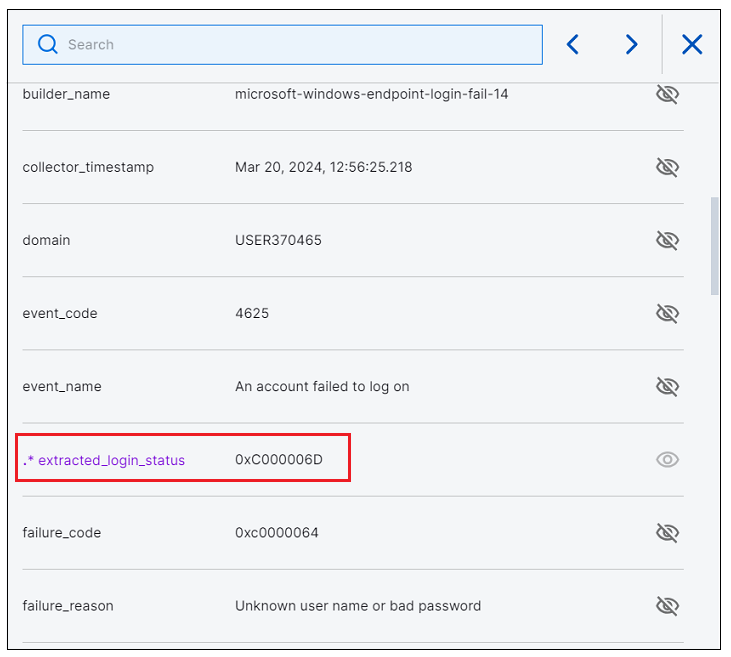 |
RGX_EXTRACT Query with Aggregation
Dynamically parsed fields do not support the Aggregations feature available in the search results toolbar. However, when you create your search, you can use the GROUP-BY advanced query language operator, in combination with aggregation query functions, to produce an aggregated table. In the following example, the COUNT(*) function has been added to the query after the RGX_EXTRACT clause, and the GROUP-BY clause has been added to the end:
SELECT RGX_EXTRACT("\{[0-9A-Fa-f]{8}-[0-9A-Fa-f]{4}-[0-9A-Fa-f]{4}-[0-9A-Fa-f]{4}-[0-9A-Fa-f]{12}\}") AS Logon_GUID, count(*) AS GUID_count WHERE vendor ="Microsoft" AND activity_type="login" AND NOT Logon_GUID=NULL GROUP-BY Logon_GUID
This query produces search results in a table view that shows counts for the extracted field values, as shown in the image below. For more information about using these advanced query language features, see GROUP-BY and Query Using Aggregation Functions
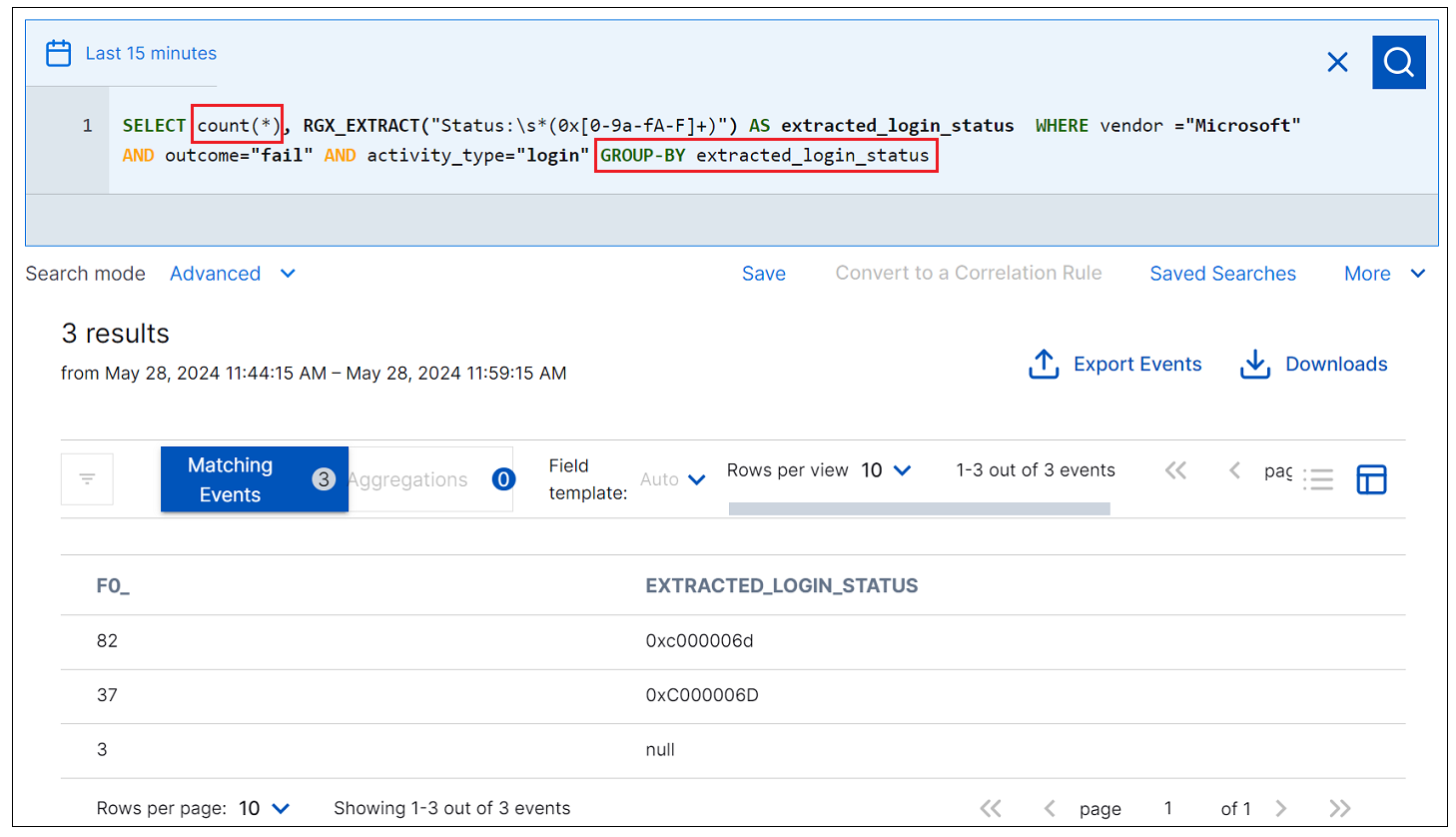 |