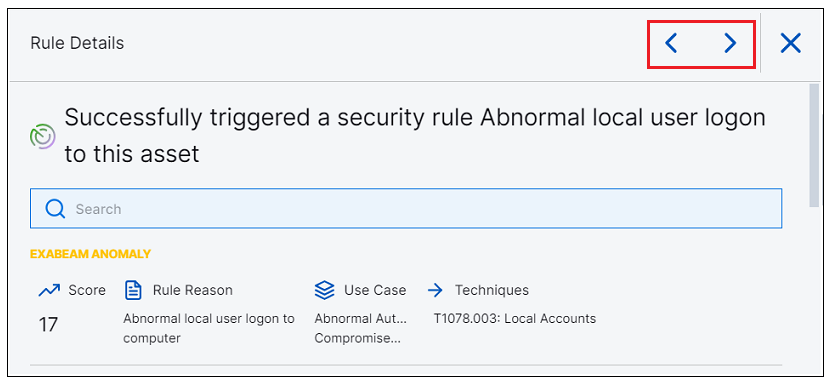- Search Overview
- Search Home Page
- Performing Searches
- Basic Search
- Advanced Search
- Advanced Search Building Blocks
- Running an Advanced Search Query
- Query Syntax
- Query by Subject
- Query by Vendor and Product
- Query by Field and Value
- Query by Context Table
- Query Using Regex
- Query Using Wildcards
- Free Text Search
- Query Using Advanced Query Language Operators
- Query Using Aggregation Functions
- Query Using Structured Fields
- Dynamic Field Extraction
- Natural Language Search
- Anomaly Search
- Refine a Search
- Context Tables in Search
- Search Best Practices
- Search Results
- Histogram View of Search Results
- Search Results Navigation Bar
- Timeline View of Search Results
- List View of Search Results
- Table View of Search Results
- Aggregated Search Results
- Event Details
- Detection Details
- Entity Details
- Data Insights
- Export Search Results
- View and Download Exported Search Result Files
- Dashboard Visualizations
Interact with Anomaly Search Results
You can interact with anomaly search results in the following ways:
To view a specific anomaly in the Advanced Analytics Timeline, click the View in AA timeline icon
 .
.Important
If Advanced Analytics is set to reprocess events, Timeline links are unavailable.
To copy a browser link to a specific anomaly, click the Copy link icon
 .
.To copy the raw log text for a specific anomaly, click the Copy raw log icon
 . The raw log is the log in its original, unprocessed format, and is displayed at the bottom of the event. You can also view the entire log in the Detection tab of the Details panel.
. The raw log is the log in its original, unprocessed format, and is displayed at the bottom of the event. You can also view the entire log in the Detection tab of the Details panel.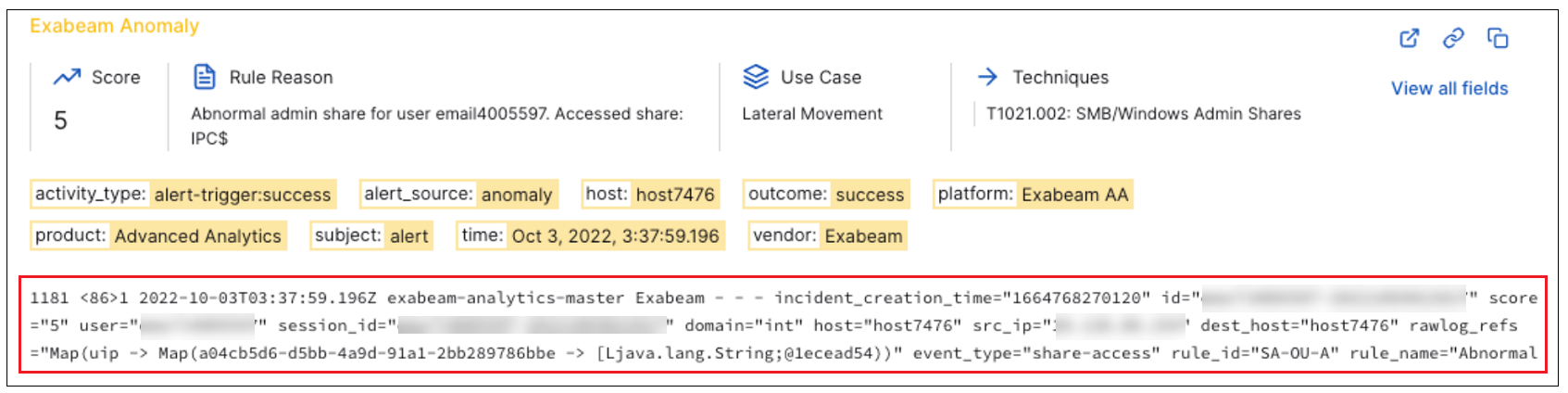
To open the Detection tab of the Details panel, click Detection Details.
From the Detection tab of the Details panel, you can view the entire raw log, show and hide the parsed fields, and add the field values to queries. You can also move between adjacent events in your search results.
To show the entire raw log in the Detection tab, click Show full log.
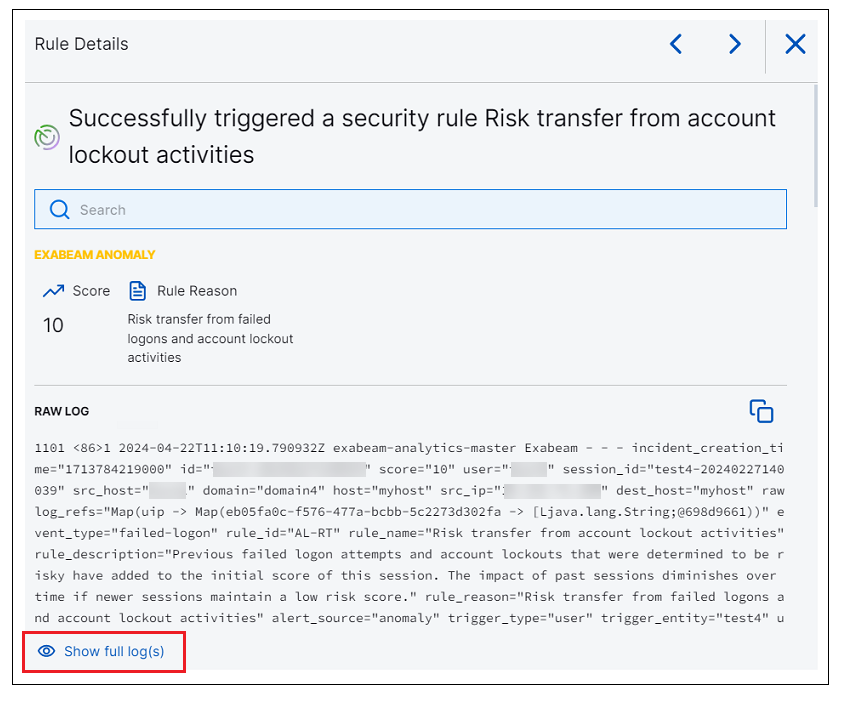
To show or hide displayed fields in the Detection tab, click the show and hide icons. The Show icon (
 ) indicates that the field is visible; the Hide icon (
) indicates that the field is visible; the Hide icon ( ) indicates the field is hidden. The show/hide settings for a field are applied to all anomaly events in your search results until you change them.
) indicates the field is hidden. The show/hide settings for a field are applied to all anomaly events in your search results until you change them.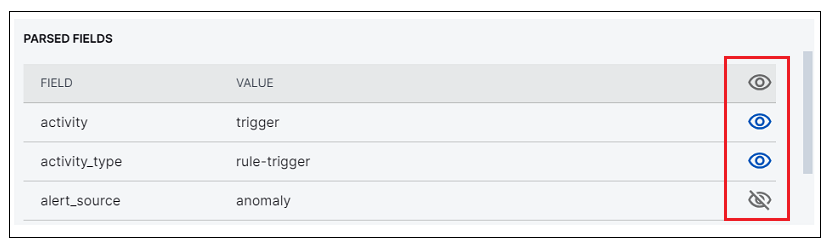
To add a field value from the Detection tab to the query in the search bar, move your cursor over the row and click the Options icon (
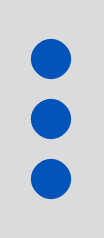 ), and then select one of the options for adding the value.
), and then select one of the options for adding the value.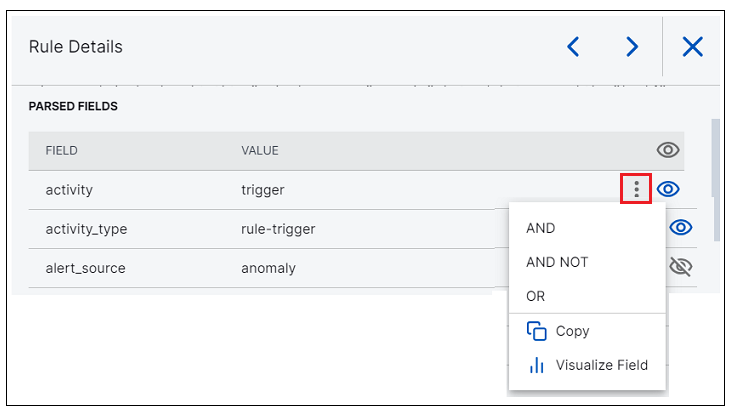
To move between adjacent events in your search results, click the Next Result and Previous Result icons at the top of the Details panel.