- Get Started with Threat Center
- Group Detections
- Work on Cases
- Work on Alerts
- Edit and Collaborate in Threat Center
- Use Automation Tools in Threat Center
- Find Cases or Alerts
- Build a Search in Threat Center
- Enter a Search Using Exabeam Query Language in Threat Center
- Enter a Search Using Natural Language in Threat Center
- Run a Recent Search in Threat Center
- Create a New Saved Search in Threat Center
- Run a Saved Search in Threat Center
- Edit a Saved Search in Threat Center
- Delete a Saved Search in Threat Center
- Sort Cases or Alerts
- View Case and Alert Metrics
- Get Notified About Threat Center
- Threat Center APIs
Enter a Search for Cases
Navigate to the Cases tab, then in the Search mode menu, select Advanced.
Type your search query using the same syntax you use in Search. You can query by attribute and value; for example, vendor and product.
To specify when the cases were created, click the time range menu, then select a time range:
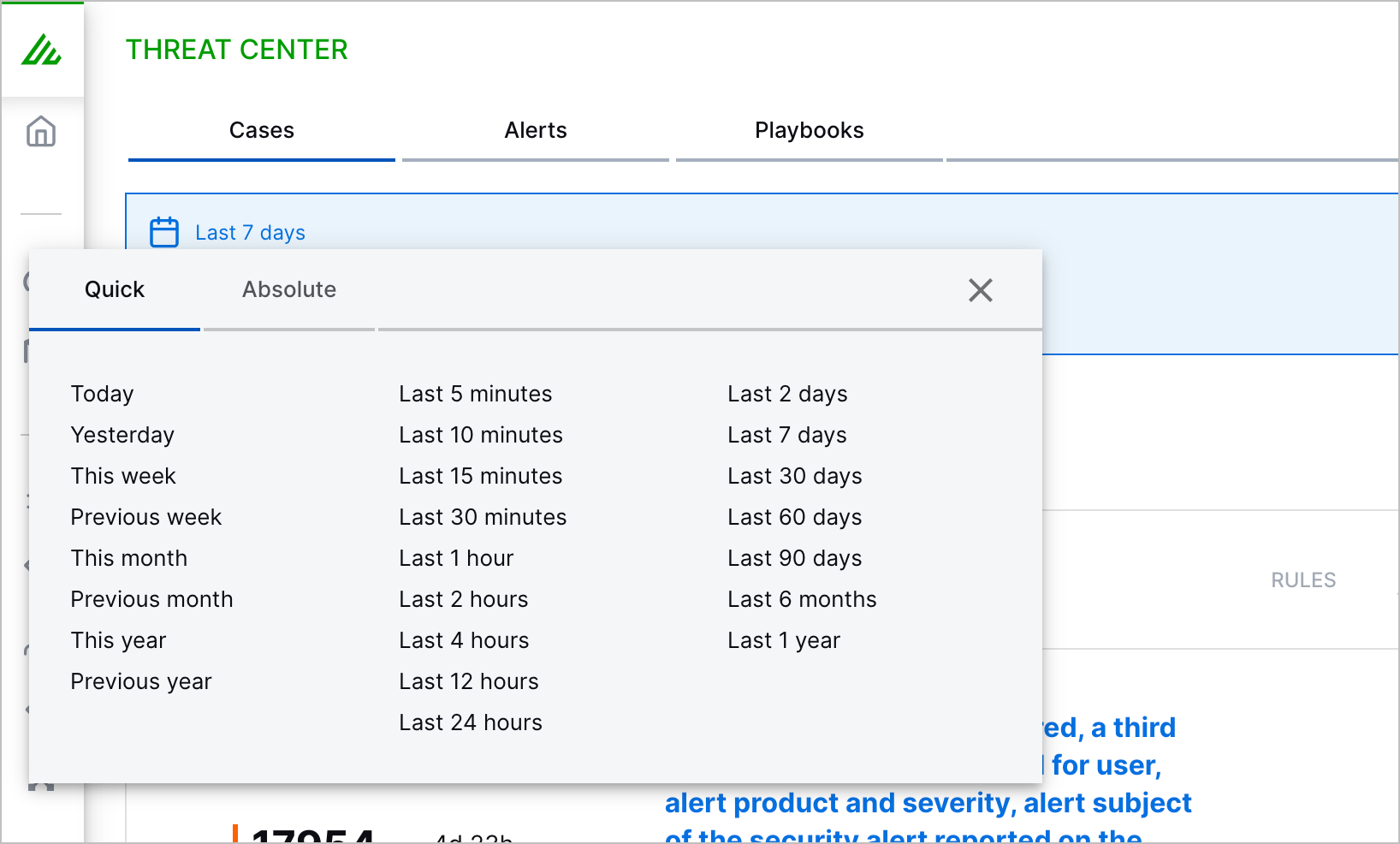
To select a time in the last few hours, days, months, or years, navigate to the Quick tab, then select a period.
To specify a range, navigate to the Absolute tab, enter specific dates and times, then click Apply.
Click Search
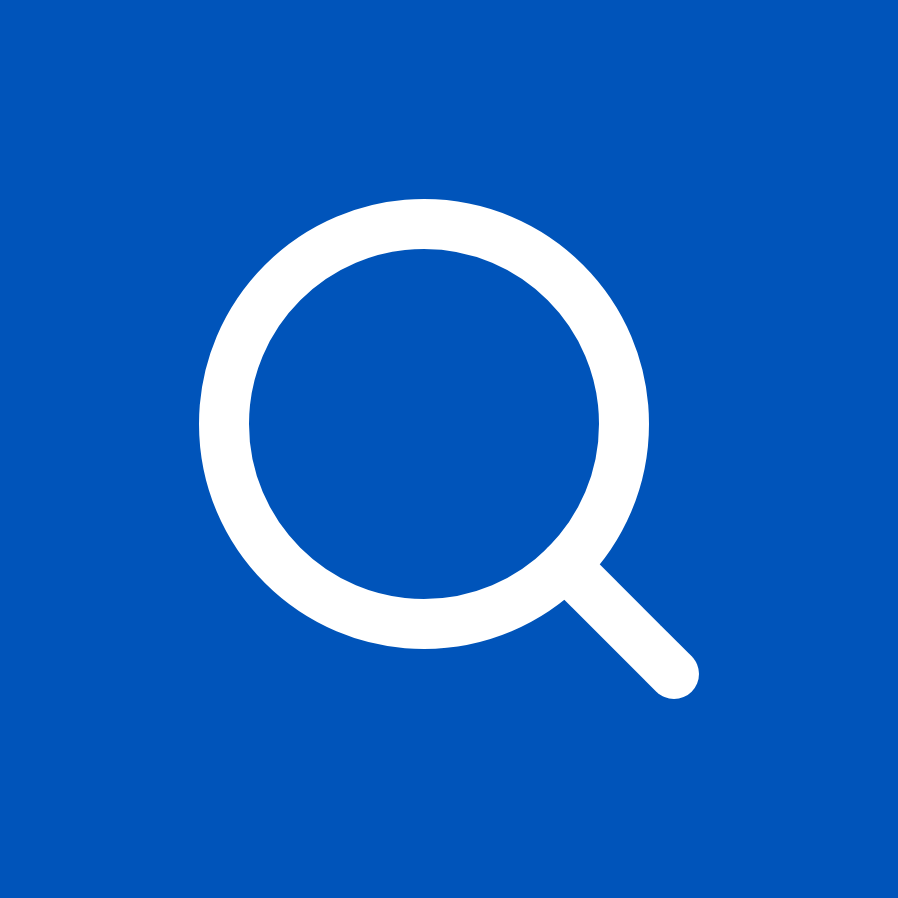 .
.
Enter a Search for Alerts
Navigate to the Alerts tab, then in the Search mode menu, select Advanced.
Type your search query using the same syntax you use in Search. You can query by attribute and value; for example, vendor and product.
To specify when the alerts were created, click the time range menu, then select a time range:
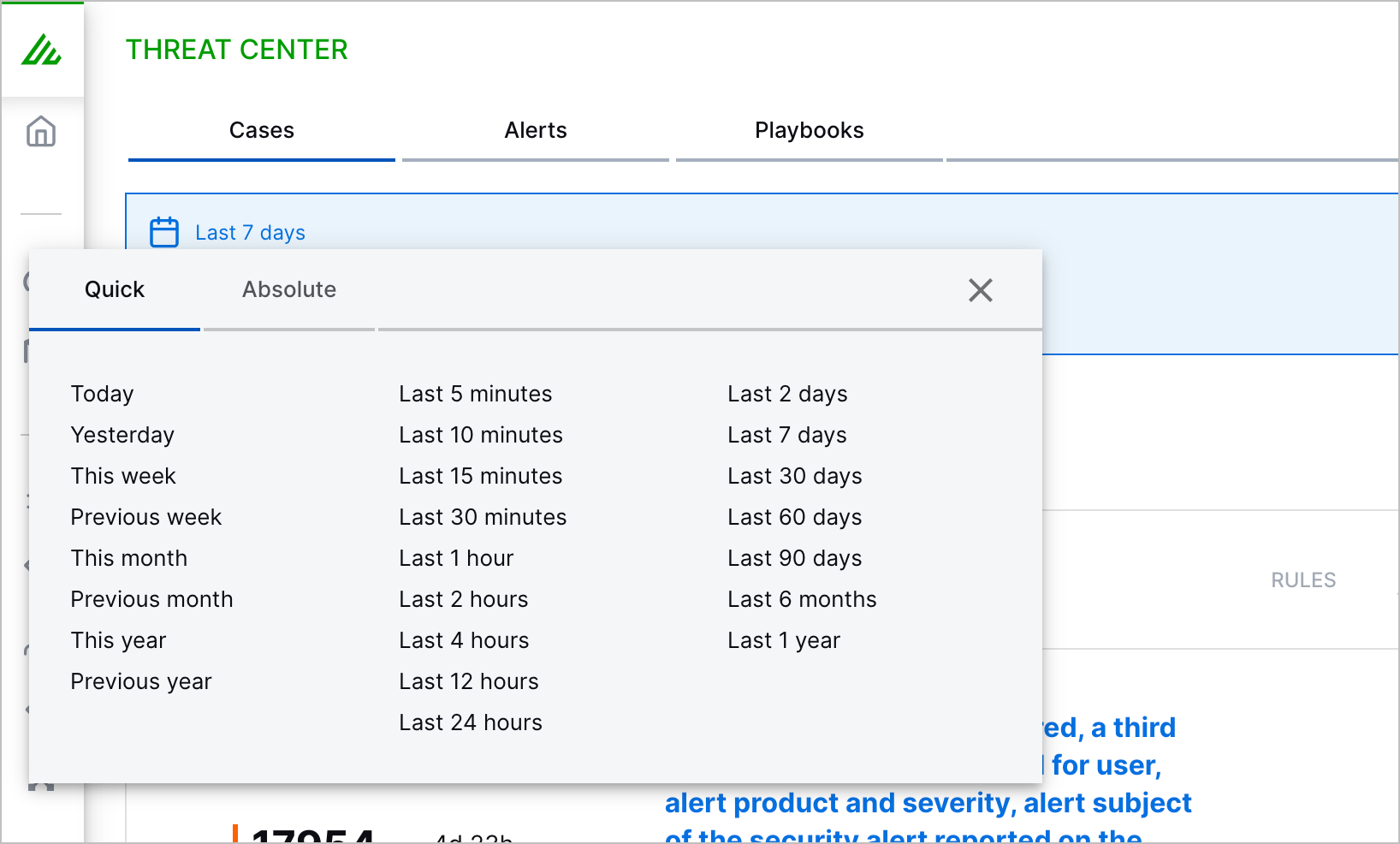
To select a range in the last few hours, days, months, or years, click the Quick tab, then select a predefined range.
To specify a custom range, click the Absolute tab, enter specific dates and times, then click Apply.
Click Search
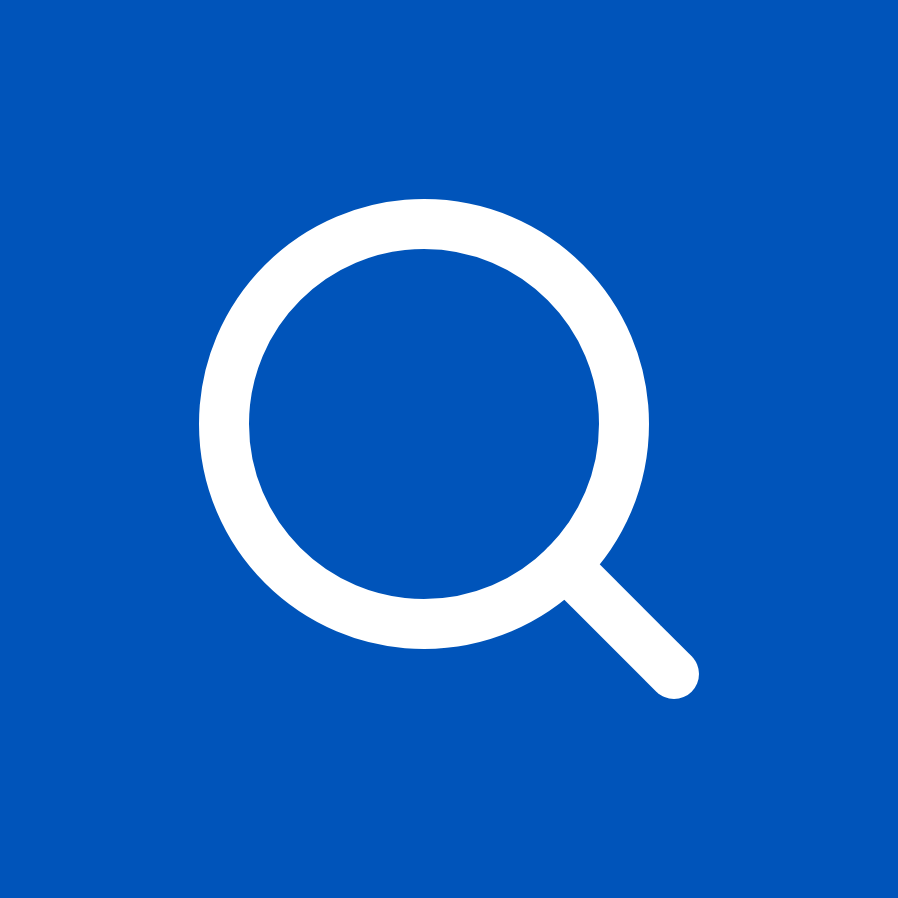 .
.