- Get Started with Threat Center
- Threat Center
- Threat Center Permissions
- Threat Center Alerts: Read
- Threat Center Alerts: Read, Write, and Delete
- Threat Center Cases: Read
- Threat Center Cases: Read, Write, and Delete
- Threat Center Detection Grouping Rules: Read
- Threat Center Detection Grouping Rules: Read, Write, and Delete
- Threat Center Watchlist: Read
- Threat Center Watchlist: Read, Write, and Delete
- Threat Center Cases
- Threat Center Alerts
- Threat Center Detections
- Threat Center Risk Score
- Monitor Entities of Interest in Threat Center
- Group Detections
- Work on Cases
- Work on Alerts
- Edit and Collaborate in Threat Center
- Use Automation Tools in Threat Center
- Find Cases and Alerts
- Sort Cases or Alerts
- Filter Cases or Alerts
- Search for Cases or Alerts in Threat Center
- Build a Search in Threat Center
- Enter a Search Using Exabeam Query Language in Threat Center
- Enter a Search Using Natural Language in Threat Center
- Run a Recent Search in Threat Center
- Create a New Saved Search in Threat Center
- Run a Saved Search in Threat Center
- Edit a Saved Search in Threat Center
- Delete a Saved Search in Threat Center
- View Case and Alert Metrics
- Get Notified About Threat Center
- Threat Center APIs
PrevNext
Create a Threat Center Queue
To define a group of users responsible for responding to cases, create a queue.
In Threat Center, click Settings, then navigate to the Customizations tab.
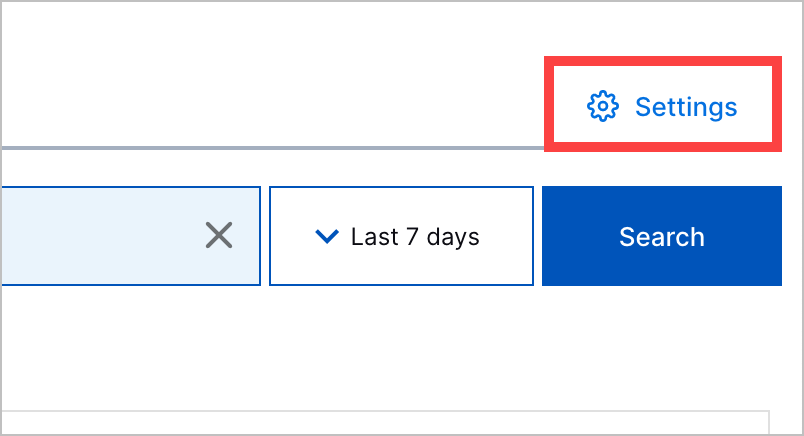
Click Manage Queues.
Click + New Queue.
Under the QUEUE NAME column, enter a unique, alphanumeric queue name between four and 32 characters. You can't rename the queue after you save it.
Under the USERS column, add users to the queue:
To add a member, click the arrow, then select a user or user role.
To search for a user or user role, start typing.
To remove a member, click the x. If a user is the assignee on a case, they remain the assignee even if you remove them from the queue.
To save the queue, click
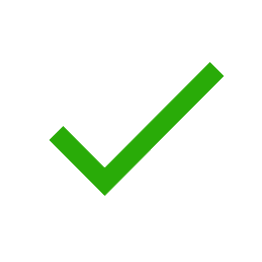 .
.