- Get Started with Threat Center
- Threat Center
- Threat Center Permissions
- Threat Center Alerts: Read
- Threat Center Alerts: Read, Write, and Delete
- Threat Center Cases: Read
- Threat Center Cases: Read, Write, and Delete
- Threat Center Detection Grouping Rules: Read
- Threat Center Detection Grouping Rules: Read, Write, and Delete
- Threat Center Watchlist: Read
- Threat Center Watchlist: Read, Write, and Delete
- Threat Center Cases
- Threat Center Alerts
- Threat Center Detections
- Threat Center Risk Score
- Monitor Entities of Interest in Threat Center
- Group Detections
- Work on Cases
- Work on Alerts
- Edit and Collaborate in Threat Center
- Use Automation Tools in Threat Center
- Find Cases and Alerts
- Sort Cases or Alerts
- Filter Cases or Alerts
- Search for Cases or Alerts in Threat Center
- Build a Search in Threat Center
- Enter a Search Using Exabeam Query Language in Threat Center
- Enter a Search Using Natural Language in Threat Center
- Run a Recent Search in Threat Center
- Create a New Saved Search in Threat Center
- Run a Saved Search in Threat Center
- Edit a Saved Search in Threat Center
- Delete a Saved Search in Threat Center
- View Case and Alert Metrics
- Get Notified About Threat Center
- Threat Center APIs
PrevNext
Navigate to notes:
Click View Notes.
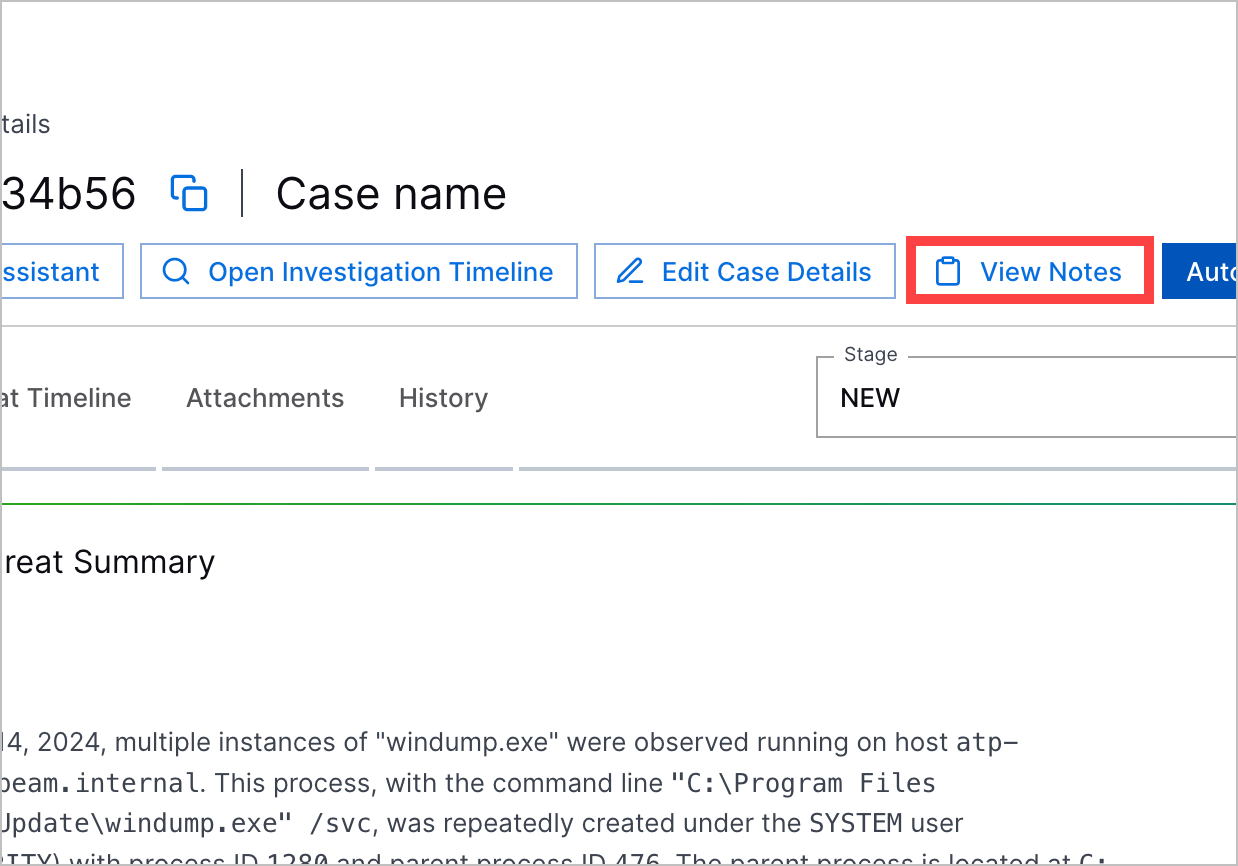
In the Overview tab, navigate to Latest Notes. If there are no existing notes, click + Add a note; if there are existing notes, click View all notes.
In the text box, start typing your message. You can enter up to 10,000 characters. To better communicate your message, you can also format the text.
Click Save. The note is added to the case. This action is recorded in the case history.