- Get Started with Threat Center
- Threat Center
- Threat Center Permissions
- Threat Center Alerts: Read
- Threat Center Alerts: Read, Write, and Delete
- Threat Center Cases: Read
- Threat Center Cases: Read, Write, and Delete
- Threat Center Detection Grouping Rules: Read
- Threat Center Detection Grouping Rules: Read, Write, and Delete
- Threat Center Watchlist: Read
- Threat Center Watchlist: Read, Write, and Delete
- Threat Center Cases
- Threat Center Alerts
- Threat Center Detections
- Threat Center Risk Score
- Monitor Entities of Interest in Threat Center
- Group Detections
- Work on Cases
- Work on Alerts
- Edit and Collaborate in Threat Center
- Use Automation Tools in Threat Center
- Find Cases and Alerts
- Sort Cases or Alerts
- Filter Cases or Alerts
- Search for Cases or Alerts in Threat Center
- Build a Search in Threat Center
- Enter a Search Using Exabeam Query Language in Threat Center
- Enter a Search Using Natural Language in Threat Center
- Run a Recent Search in Threat Center
- Create a New Saved Search in Threat Center
- Run a Saved Search in Threat Center
- Edit a Saved Search in Threat Center
- Delete a Saved Search in Threat Center
- View Case and Alert Metrics
- Get Notified About Threat Center
- Threat Center APIs
In a case or alert, click Actions, then select Run a Playbook.

Identify the playbook you're running. Playbooks are organized by trigger. You can only run deployed playbooks. You can't run draft playbooks. For each playbook, view:
Playbook – Playbook name
Created by – Who created the playbook. For pre-built playbooks, Exabeam is listed.
Update on – The date and time the playbook was lasted edited or cloned.
To quickly find a specific playbook, search for the playbook or filter by type:
To search for a playbook, in Type to search, enter a query. You can search by playbook name, playbook type (advanced playbook or rule-based playbook), and the email of the person who created the playbook.
To filter playbooks by type, next to Type:, click
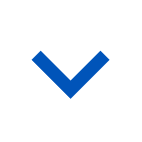 , then select All, Advanced, or Rule-based.
, then select All, Advanced, or Rule-based.
To view more details about a playbook, select the playbook. Under the Details tab, review the playbook logic. Under the History tab, view the playbook audit log.
For the playbook you're running, click Run.
Review the results of the run:
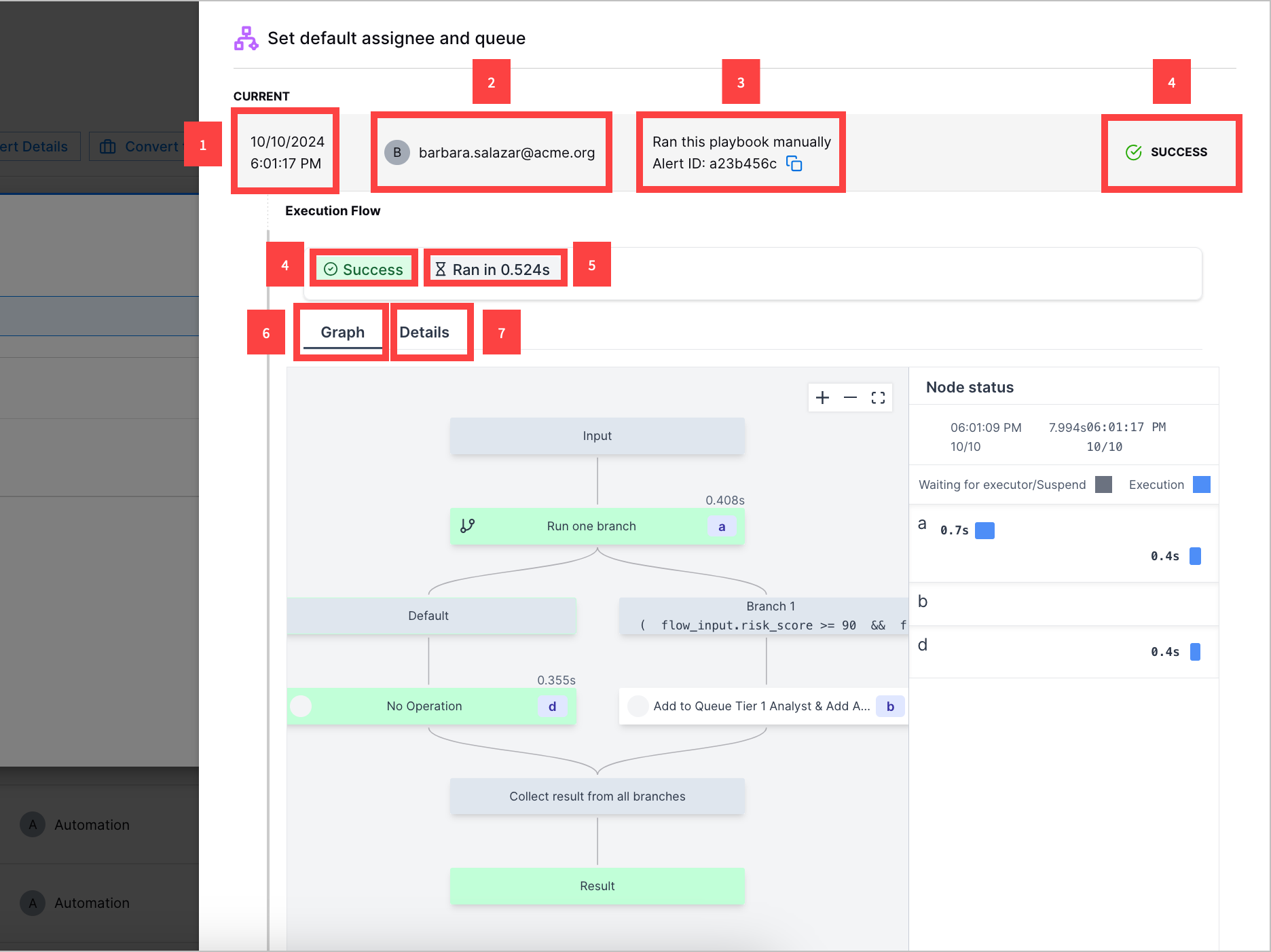
1 The date and time the playbook was run.
2 Who ran the playbook.
3 The case or alert ID. To copy the case or alert ID, click
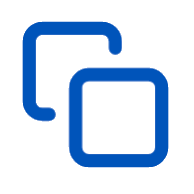 .
.4 Whether the run succeeded or failed.
5 How long it took for the playbook to run.
6 Under the Graph tab, view the playbook itself, which steps were executed, and how long it took to execute each step.
7 Under the Details tab, view review each executed step, including the result of each step, how long each step took to run, and the step log.