- Site Collector Overview
- Get Started with Site Collectors
- Install Site Collector
- Set Up Collectors
- Sign Up for the Early Access Program: Site Collectors
- Choose the Right Collector based on Data Sources
- Set Up Archive Windows Collector
- Set Up Archive Linux Collector
- Set Up EStreamer Collector
- Set Up Fortinet Collector
- Set Up IBM Security QRadar Collector
- Set Up Kafka Collector
- Set Up Splunk Collector
- Set Up Linux File Collector
- Set Up Microsoft SQL Collector
- Set Up MySQL Collector
- Set Up Oracle Collector
- Set Up Syslog Collector
- Set Up Windows Active Directory Collector
- Set Up Windows Event Log Collector
- Set Up Windows File Collector
- Manage Site Collectors
- Apply Antivirus Exclusions
- Migrate to the New-Scale Site Collectors Service
- Modify Collector Configuration
- Modify a Site Collector Instance
- Manage Templates
- Monitor Log Sources
- Add Filters to Set Egress Log Filtering Conditions
- New Site Collector Management Service NGSCD
- Regenerate Certificates for Collectors
- Upgrade the Site Collector
- Upgrade the Site Collector Specifications
- Site Collector Monitoring
- Troubleshoot the Site Collector
- Pre-checks failed during Site Collector installation and upgrade
- Site Collector UI shows the status INSTALLATION_ERROR
- Download Support Packages for Troubleshooting
- How to reboot the Virtual Machine (VM) successfully to apply security updates?
- What information must be added while creating a support ticket to resolve an issue?
- Site Collector UI is not displaying the heartbeats
- Splunk Collector can't be set up
- Splunk Collector is set up however, logs are not reaching DL/AA
- Only a few of the installed Splunk Collectors are processing logs or EPS has dropped by 50% as compared to last hour
- The Windows Active Directory Collector (formerly known as LDAP Collector) is set up, however, the context data is not reaching DL/AA
- The Windows Active Directory Collector (formerly known as LDAP Collector) is stuck in the ‘Update’ mode after deployment
- Installation is initiated; however, the collector shows the status as ‘Setting Up’ for some time
- Data Lake and Advanced Analytics Does Not Show Context Data
- Context Data from Windows Active Directory Collector is Segmented
- Minifi Permission Denied - Logback.xml File Missing and Config File Update - Failed Error Occurred while Installing the Windows Event Log Collector
- Where should I upload proxy certificates if I am running proxy with TLS interception?
- How to upgrade Linux collector instance?
Modify the Oracle Collector Configuration
In the Overview section in addition to viewing the status, trend, last day volume, and collector name, you can modify the Collector configuration by clicking the Collector instance. To modify the configuration for the Oracle Collector instance:
On the New-Scale Security Operations Platform home page, click the Collectors tile.
Select Site Collectors from the sub-menu.
The Overview section displays status groups, last day total volume, and a list of Site Collectors.
On the Overview tab, click the Oracle Collector instance for which you want to modify the configuration.
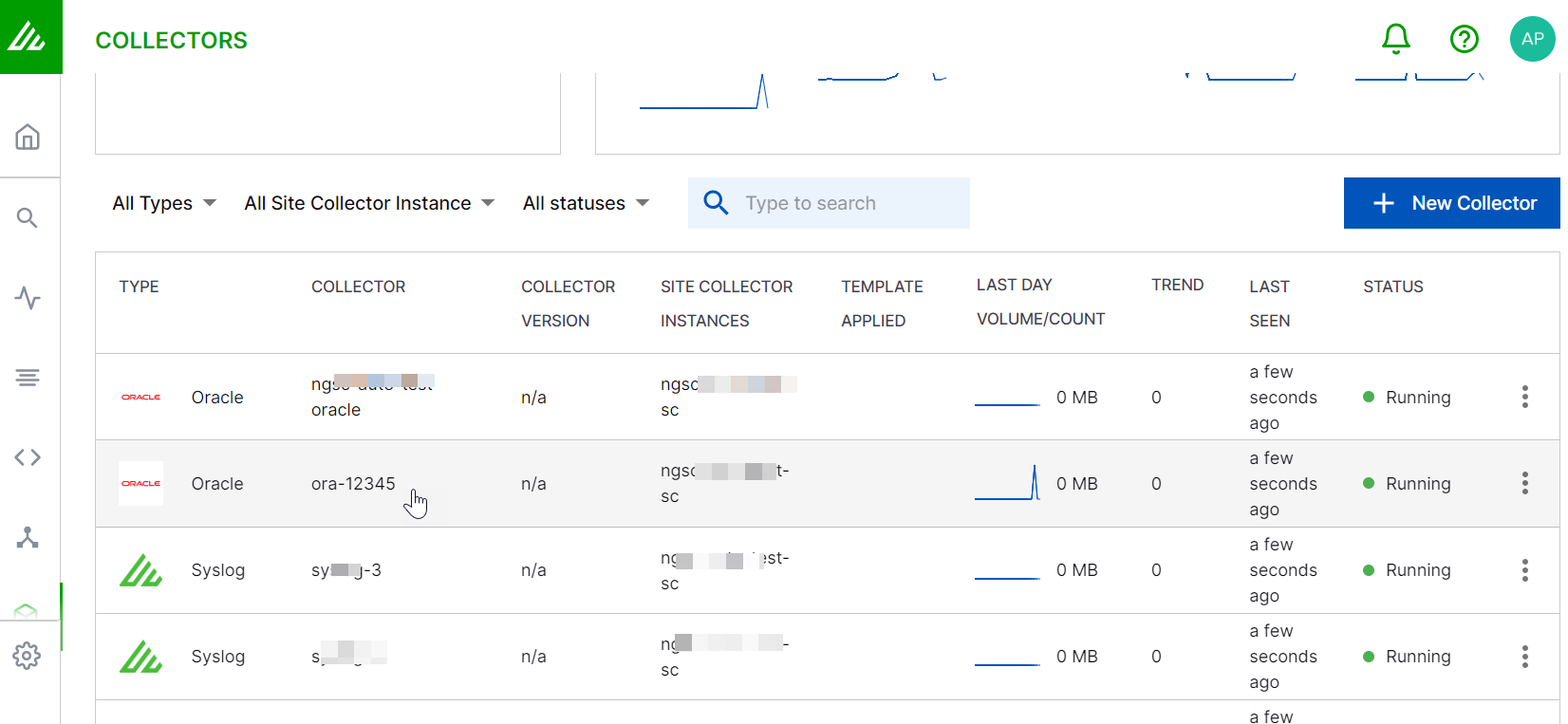
Alternatively, you can click Edit Configuration.
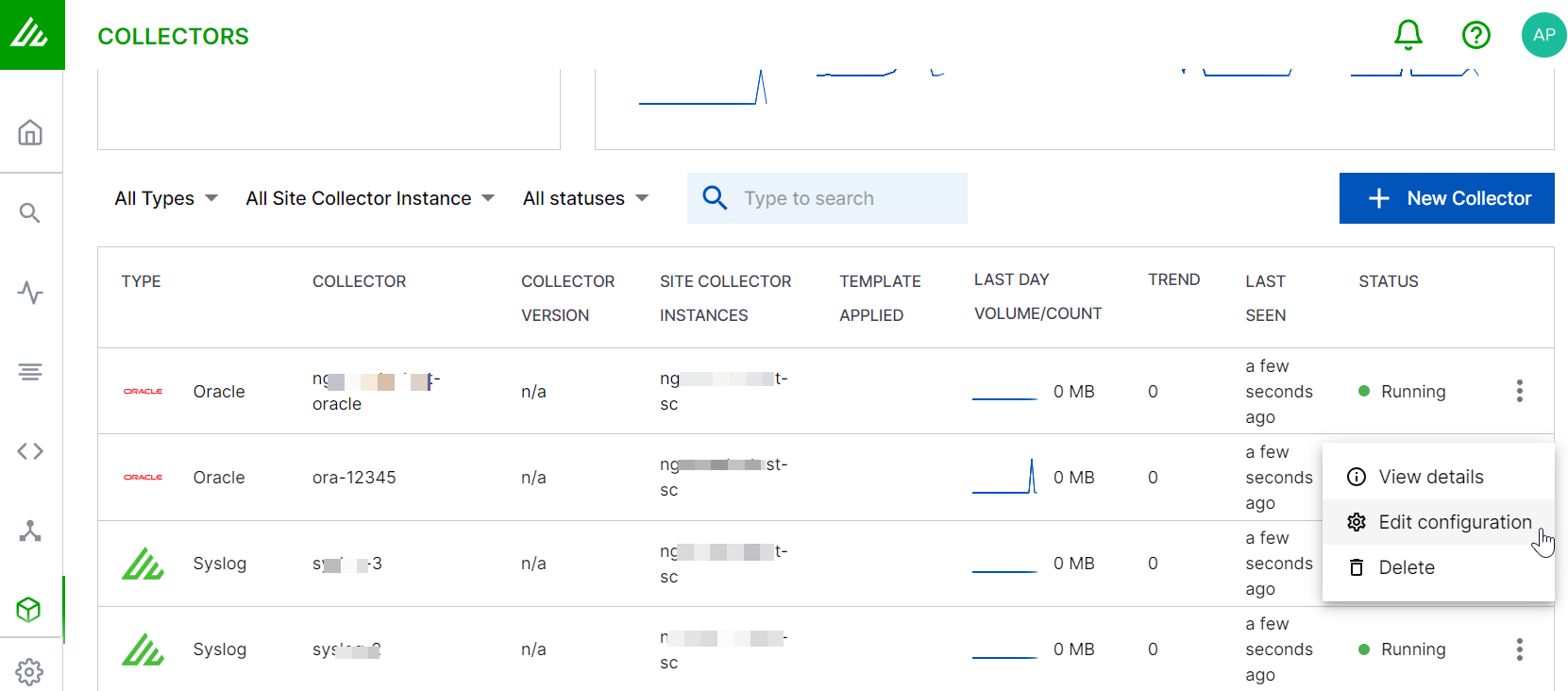
Modify the Oracle query and select the desired fetch interval, then click Update. If you update the query, Site Collector Core fetches log data with the parameters based on the query.

Click Definition to edit Oracle Collector name, the Oracle hostname, port, and select the Connection Type, and update the Service Name.
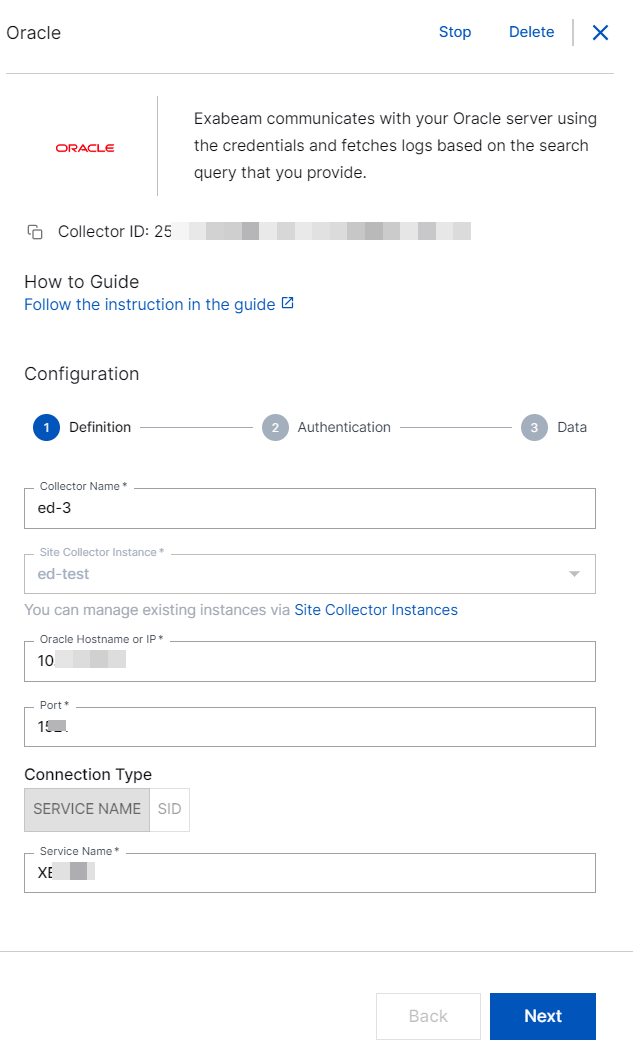
Click Authentication to edit the user name and password.
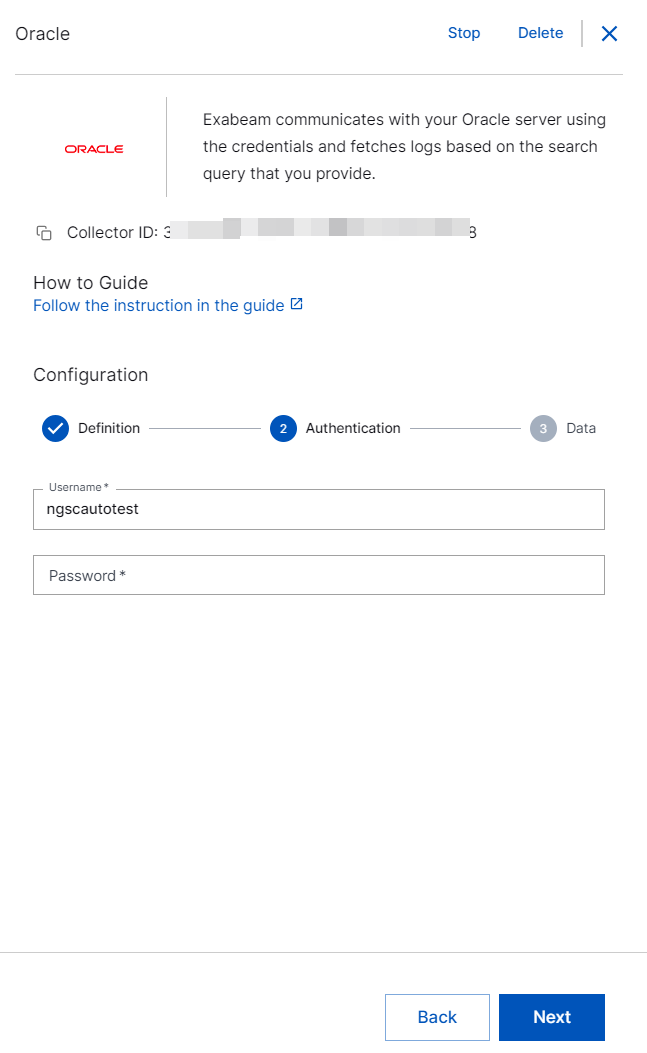
To stop or delete the Oracle Collector instance in Running state, in the upper right corner, click Stop or Delete.
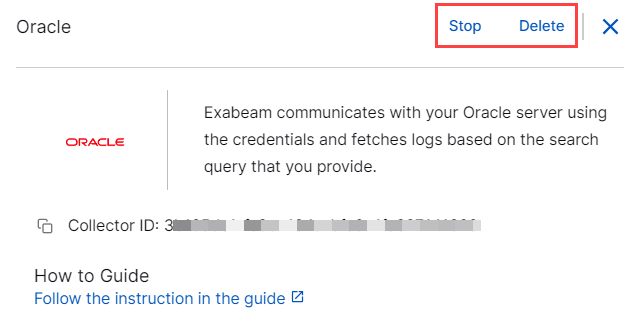
Note
You can start a Collector instance that is stopped, by clicking Restart.
You can delete a Collector of which the status is 'Running'. You can delete a Site Collector instance of which the status is 'Setup Error' or 'Installation Error'.