- Site Collector Overview
- Get Started with Site Collectors
- Install Site Collector
- Set Up Collectors
- Sign Up for the Early Access Program: Site Collectors
- Choose the Right Collector based on Data Sources
- Set Up Archive Windows Collector
- Set Up Archive Linux Collector
- Set Up EStreamer Collector
- Set Up Fortinet Collector
- Set Up IBM Security QRadar Collector
- Set Up Kafka Collector
- Set Up Splunk Collector
- Set Up Linux File Collector
- Set Up Microsoft SQL Collector
- Set Up MySQL Collector
- Set Up Oracle Collector
- Set Up Syslog Collector
- Set Up Windows Active Directory Collector
- Set Up Windows Event Log Collector
- Set Up Windows File Collector
- Manage Site Collectors
- Apply Antivirus Exclusions
- Migrate to the New-Scale Site Collectors Service
- Modify Collector Configuration
- Modify a Site Collector Instance
- Manage Templates
- Monitor Log Sources
- Add Filters to Set Egress Log Filtering Conditions
- New Site Collector Management Service NGSCD
- Regenerate Certificates for Collectors
- Upgrade the Site Collector
- Upgrade the Site Collector Specifications
- Site Collector Monitoring
- Troubleshoot the Site Collector
- Pre-checks failed during Site Collector installation and upgrade
- Site Collector UI shows the status INSTALLATION_ERROR
- Download Support Packages for Troubleshooting
- How to reboot the Virtual Machine (VM) successfully to apply security updates?
- What information must be added while creating a support ticket to resolve an issue?
- Site Collector UI is not displaying the heartbeats
- Splunk Collector can't be set up
- Splunk Collector is set up however, logs are not reaching DL/AA
- Only a few of the installed Splunk Collectors are processing logs or EPS has dropped by 50% as compared to last hour
- The Windows Active Directory Collector (formerly known as LDAP Collector) is set up, however, the context data is not reaching DL/AA
- The Windows Active Directory Collector (formerly known as LDAP Collector) is stuck in the ‘Update’ mode after deployment
- Installation is initiated; however, the collector shows the status as ‘Setting Up’ for some time
- Data Lake and Advanced Analytics Does Not Show Context Data
- Context Data from Windows Active Directory Collector is Segmented
- Minifi Permission Denied - Logback.xml File Missing and Config File Update - Failed Error Occurred while Installing the Windows Event Log Collector
- Where should I upload proxy certificates if I am running proxy with TLS interception?
- How to upgrade Linux collector instance?
Upgrade the Site Collector
To upgrade an Site Collector instance:
Log in to the New-Scale Security Operations Platform with your registered credentials.
Navigate to Settings > Site Collectors > Site Collectors Instances.
For the instance that you want to upgrade, click Upgrade in the SC VERSION column.
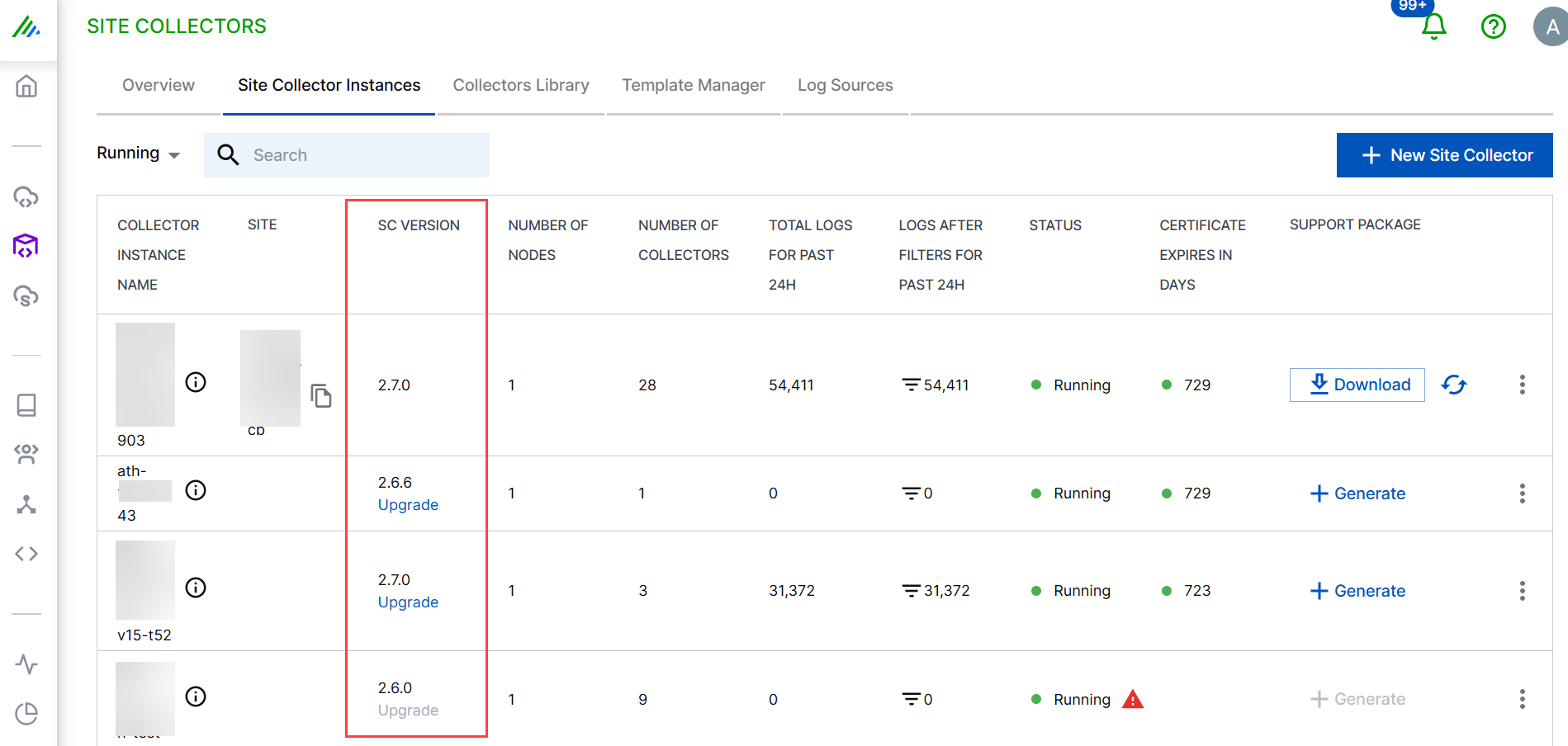
Note
Upgrade requires tmux version 1.9 or later. If you want to manage tmux upgrade manually, upgrade tmux before upgrading Site Collector. Otherwise, tmux and its dependency is installed and upgraded automatically during Site Collector installation.
The Version drop-down box provides options to select a Site Collector version to upgrade.
Select the version to which you want to upgrade.
To upgrade the site collector to the selected latest version and restart all associated collectors, click Upgrade.
The Site Collector (SC) Core downloads a new version of Self Updating Binary from the Site Collector app and completes self-upgrade by performing the following actions:
Updates the Site Collector status to UPGRADING
Stops all the flows including the heartbeats to be sent
Creates back-ups for all the configurations
Performs upgrade and applies all the required configuration changes
Updates the Site Collector status to RESTARTING
Restarts all services
Displays the status as RUNNING after the upgrade is completed
Note
If the upgrade process completes successfully, all Collectors in Site Collector including those responsible for management and monitoring, are restarted and the configurations are then reapplied to each of them. The upgrade process takes up to 15 minutes to complete. In case of upgrade failure, Site Collector will be rolled back to the initial version.
If you are in the region us-west1, us-east1, me-central2, northamerica-northeast1, europe-west3, asia-southeast1, asia-northeast1, australia-southeast1, or europe-west6, use the destination format https://storage.<REGION>.rep.googleapis.com. For example, for us-west-1, use https://storage.us-west1.rep.googleapis.com. This regional destination format is applicable only if you are in the specified regions.
We are transitioning to a regional GCS endpoint to enhance security. Before proceeding with the upgrade, please ensure that Site Collector has access to https://storage.<REGION>.rep.googleapis.com to prevent any disruptions in log ingestion. For further assistance, contact the Exabeam support team.