- Get Started with Threat Center
- Threat Center
- Threat Center Permissions
- Threat Center Alerts: Read
- Threat Center Alerts: Read, Write, and Delete
- Threat Center Cases: Read
- Threat Center Cases: Read, Write, and Delete
- Threat Center Detection Grouping Rules: Read
- Threat Center Detection Grouping Rules: Read, Write, and Delete
- Threat Center Watchlist: Read
- Threat Center Watchlist: Read, Write, and Delete
- Threat Center Cases
- Threat Center Alerts
- Threat Center Detections
- Threat Center Risk Score
- Monitor Entities of Interest in Threat Center
- Group Detections
- Work on Cases
- Work on Alerts
- Edit and Collaborate in Threat Center
- Use Automation Tools in Threat Center
- Find Cases and Alerts
- Sort Cases or Alerts
- Filter Cases or Alerts
- Search for Cases or Alerts in Threat Center
- Build a Search in Threat Center
- Enter a Search Using Exabeam Query Language in Threat Center
- Enter a Search Using Natural Language in Threat Center
- Run a Recent Search in Threat Center
- Create a New Saved Search in Threat Center
- Run a Saved Search in Threat Center
- Edit a Saved Search in Threat Center
- Delete a Saved Search in Threat Center
- View Case and Alert Metrics
- Get Notified About Threat Center
- Threat Center APIs
Filter Cases or Alerts
View only certain kinds of cases or alerts.
To view specific cases or alerts only, filter them. You can filter cases and alerts by priority and the attribute by which detections are grouped. For cases, you can also filter by stage, queue, and assignee.
Use filters with search and sorting to find the cases or alerts you need.
Filter Cases or Alerts by Priority
In the Cases or Alerts tab, click Priority, then select the priority the cases or alerts are in: Critical, High, Medium, or Low.
 |
The list displays only cases or alerts that have the priority you select.
Filter Cases or Alerts by Detection Grouping Attribute
In the Cases or Alerts tab, click Grouped by, then select the attribute by which the case or alert detections are grouped.
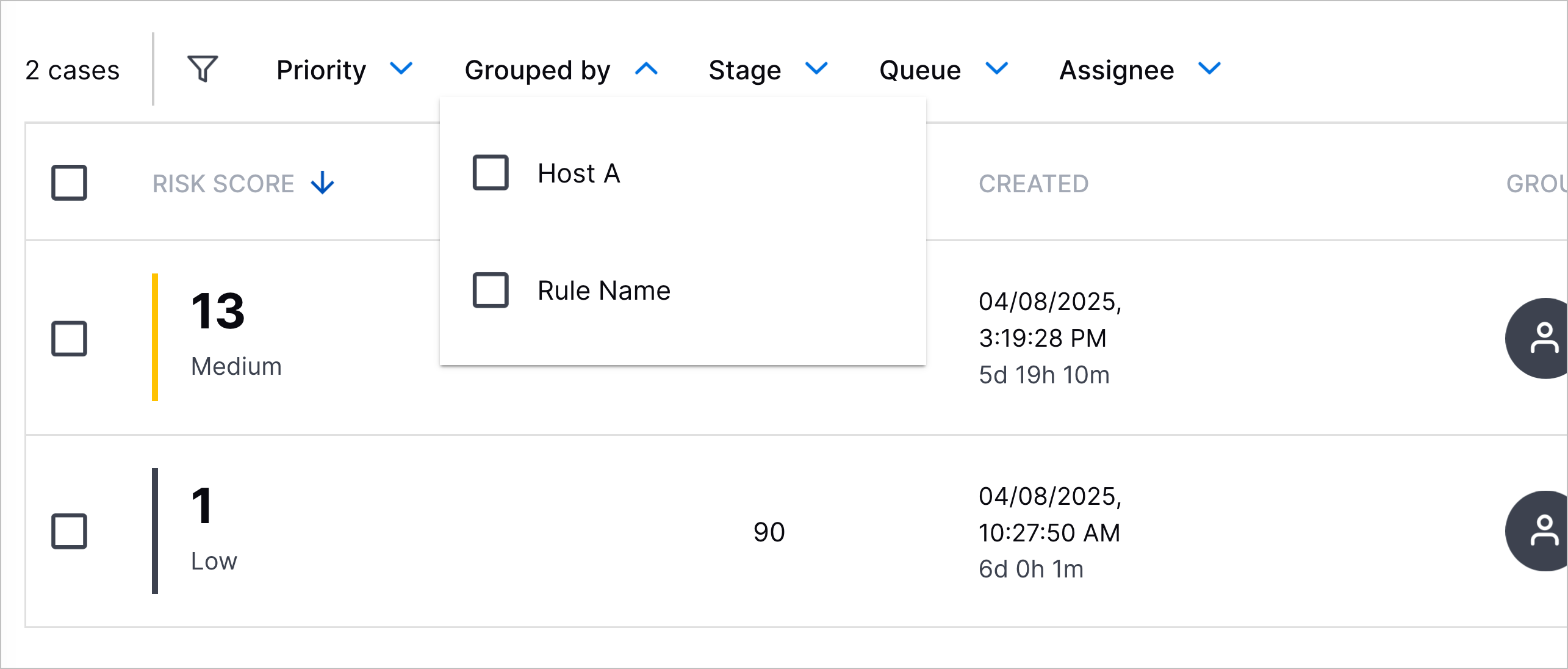 |
The list displays only cases or alerts whose detections are grouped by the attribute you select.
Filter Cases by Stage
In the Cases tab, click Stage, then select the stage the cases are in.
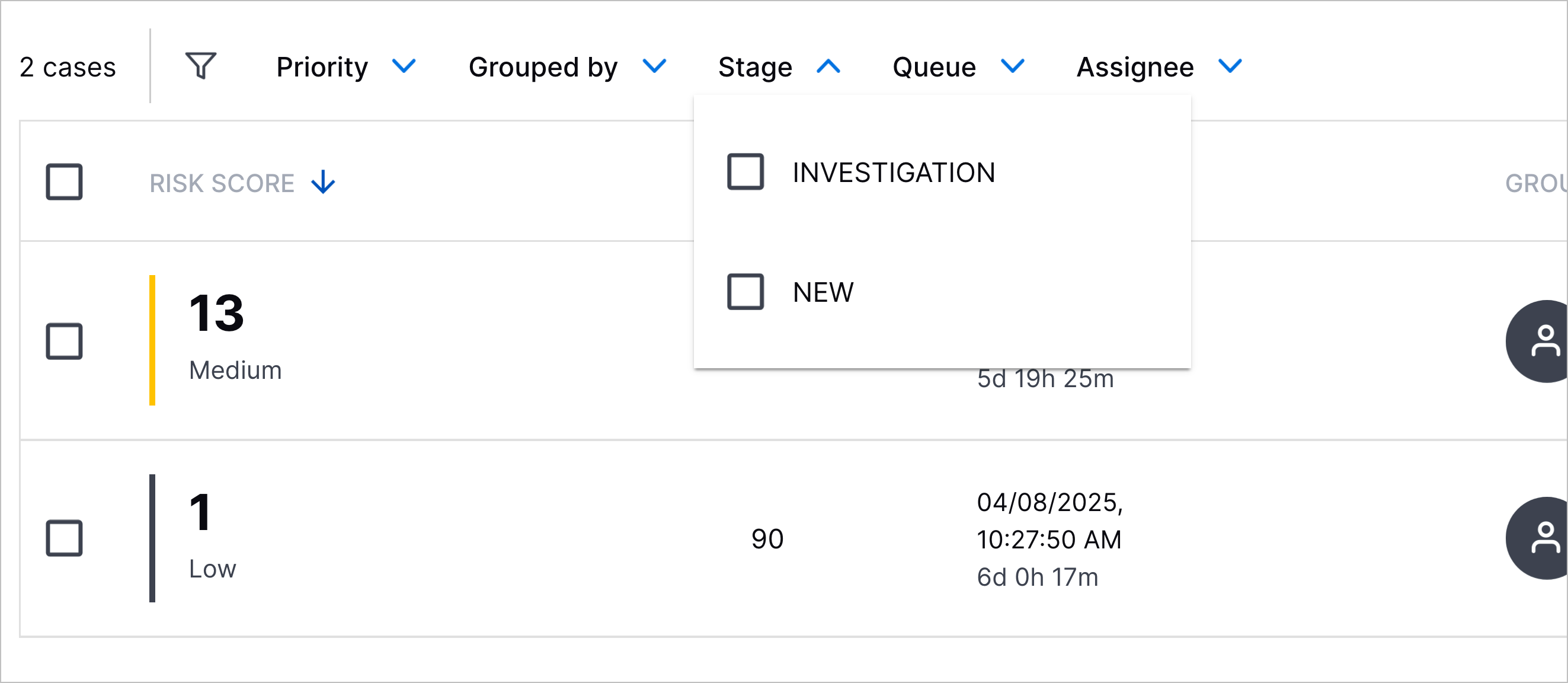 |
The list displays only cases in the stage you select.
Filter Cases by Queue
In the Cases tab, click Queue, then select the queue to which the cases are assigned.
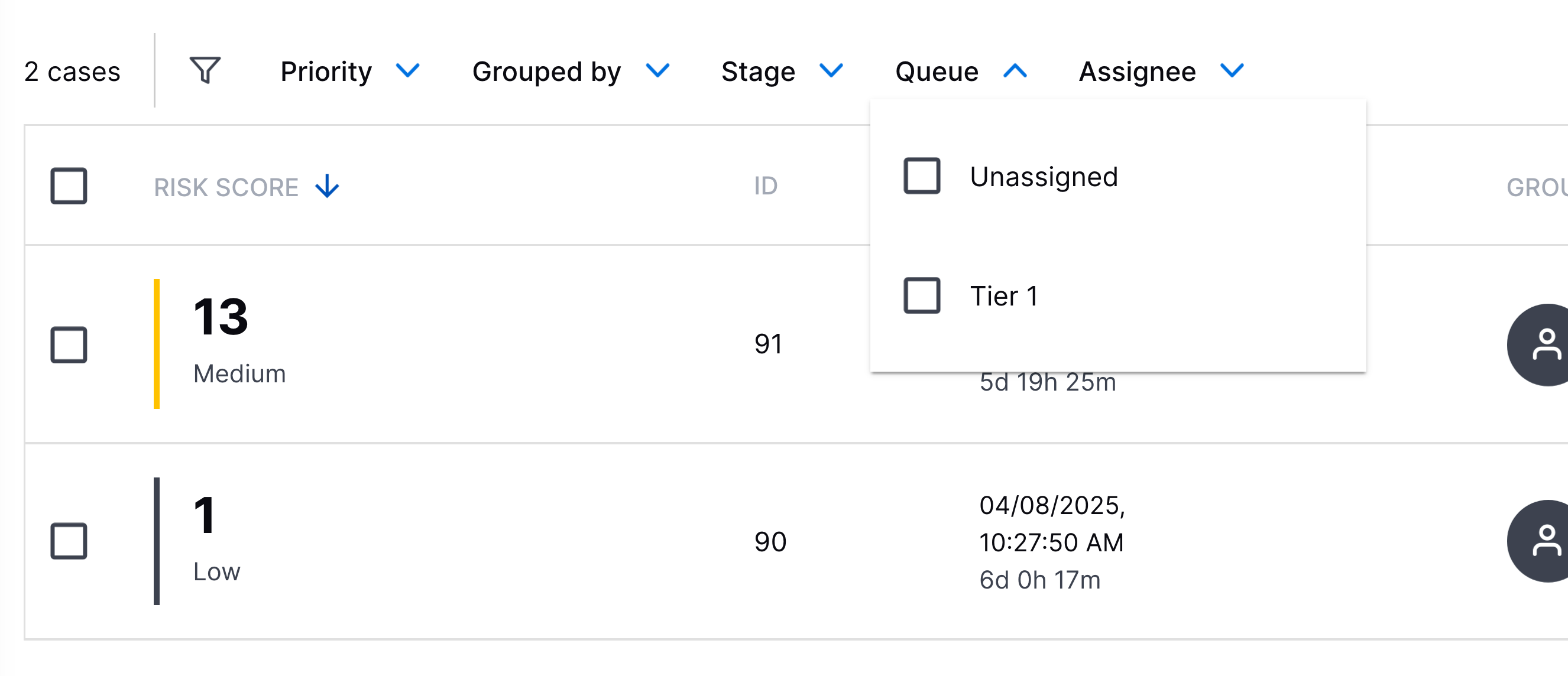 |
The list displays only cases assigned to the queue you select.
Filter Cases by Assignee
In the Cases tab, click Assignee, then select the assignee to which the cases are assigned.
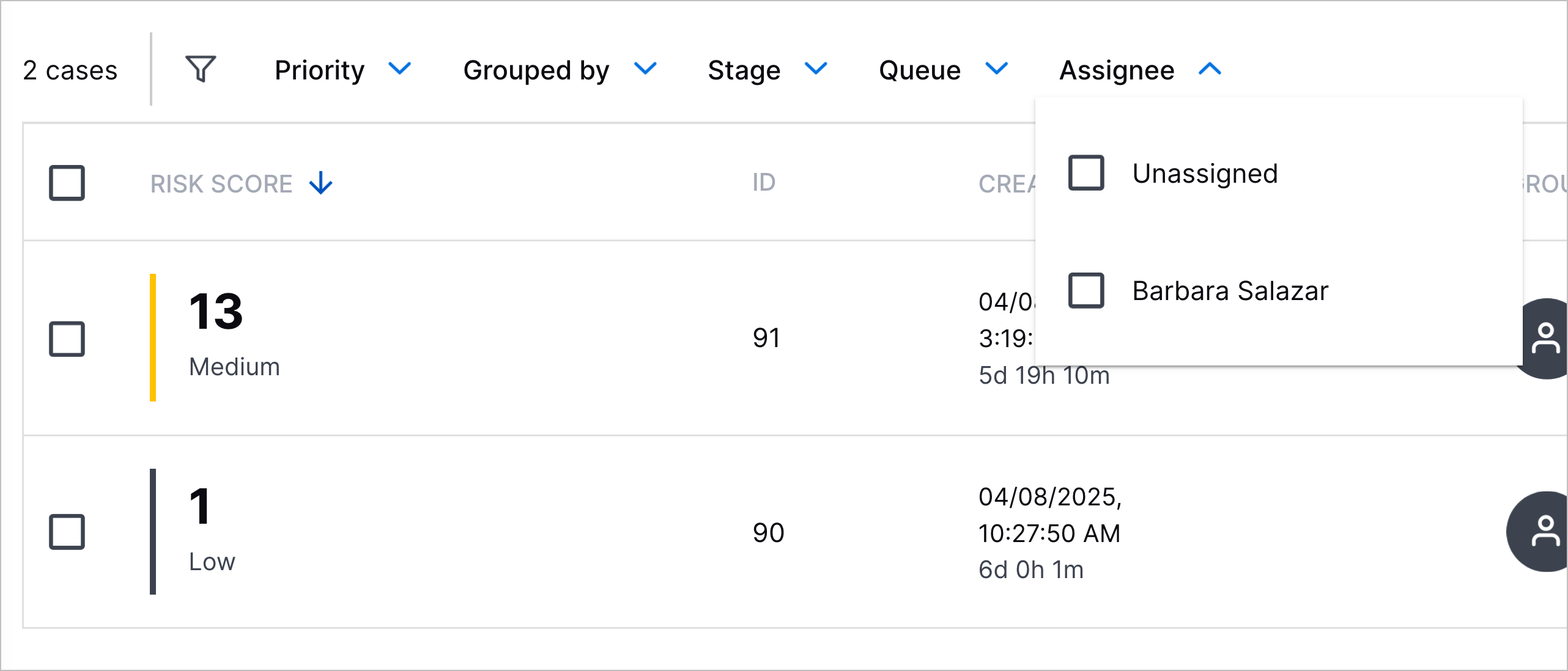 |
The list displays only cases assigned to the assignee you select.