- Case Manager Release Notes
- Get Started with Case Manager
- Configure Case Manager Settings
- Investigate a Security Incident
- Manually Create an Incident
- Edit an Incident
- Delete an Incident
- Manually Add an Entity
- Manually Add an Artifact
- Delete an Entity or Artifact
- Add Advanced Analytics Evidence to a Case Manager Incident
- Manage Tasks During an Investigation
- Send Messages from an Incident
- Filter Incidents
- Search for an Incident
- Sort Incidents
- Export Incidents
Customize the Layout of an Incident Type
For an incident type, organize the incident fields based on what's relevant to the type. For example, for a phishing incident type, design a layout that includes incident fields like subject, sender, and email body.
In the sidebar, click SETTINGS
 , then select Analytics.
, then select Analytics.Under Case Management, select Incident Configuration.
To create an incident type or edit an existing type, hover over the incident type, select the More
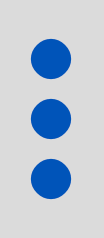 menu, then select Edit.
menu, then select Edit.Design the layout:
To add a field to the layout, select a field, then click and drag the field from the left-side column to the editor on the right.
To find a field, select the search
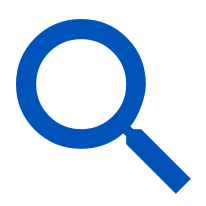 then enter a search term, or select Sort by: to sort them.
then enter a search term, or select Sort by: to sort them.To create a custom field, click + ADD FIELD.
To rearrange fields in the editor, click and drag the fields to where they should be positioned.
To remove a field from the layout, hover over the field, then click REMOVE.
Click SAVE.