- Case Manager Release Notes
- Get Started with Case Manager
- Configure Case Manager Settings
- Investigate a Security Incident
- Manually Create an Incident
- Edit an Incident
- Delete an Incident
- Manually Add an Entity
- Manually Add an Artifact
- Delete an Entity or Artifact
- Add Advanced Analytics Evidence to a Case Manager Incident
- Manage Tasks During an Investigation
- Send Messages from an Incident
- Filter Incidents
- Search for an Incident
- Sort Incidents
- Export Incidents
PrevNext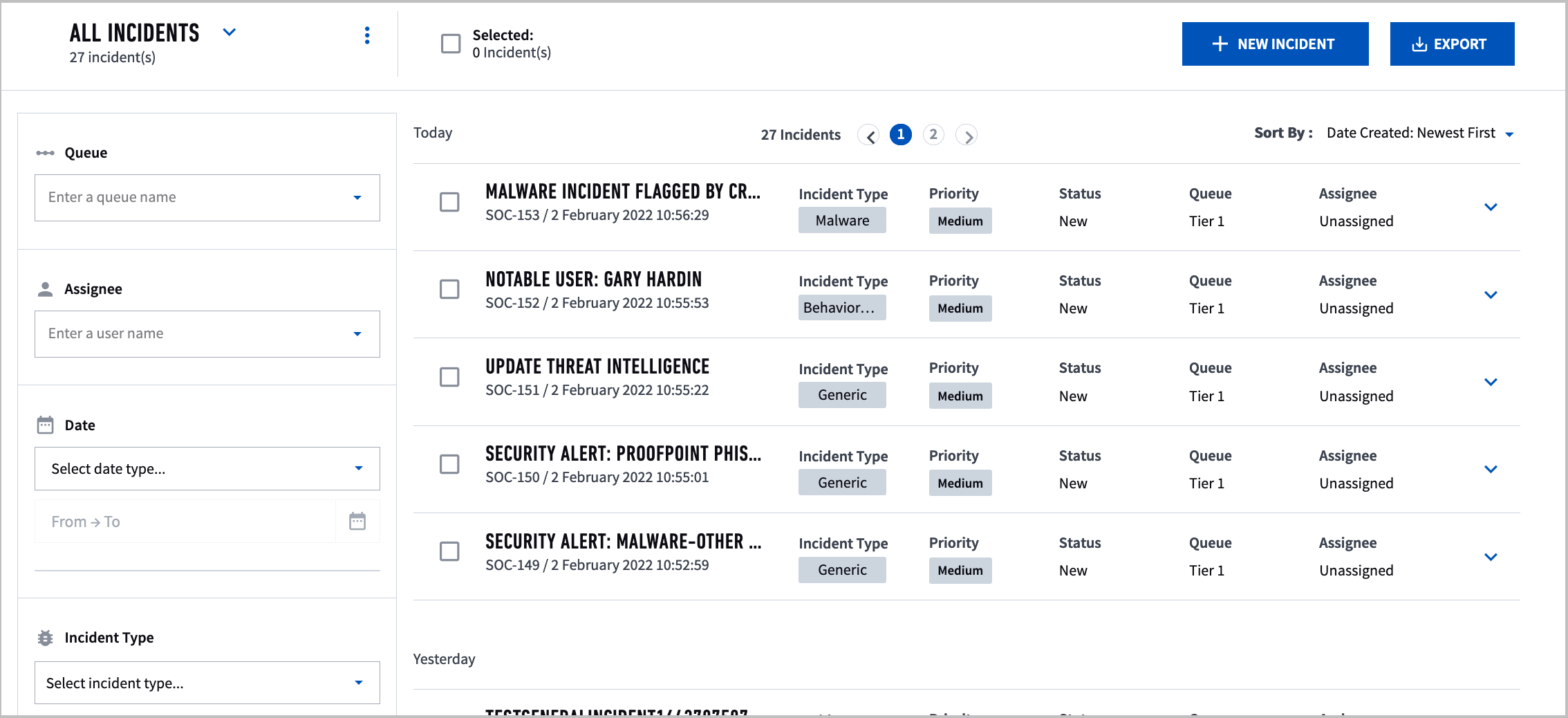
Case Manager Incidents
View, create, manage, and find incidents in Case Manager.
After you determine which incidents might be threats on the HOME page, navigate to CASE MANAGER to begin investigating and gathering further information.
In the sidebar, click CASE MANAGER . View all the incidents you have access to.
. View all the incidents you have access to.
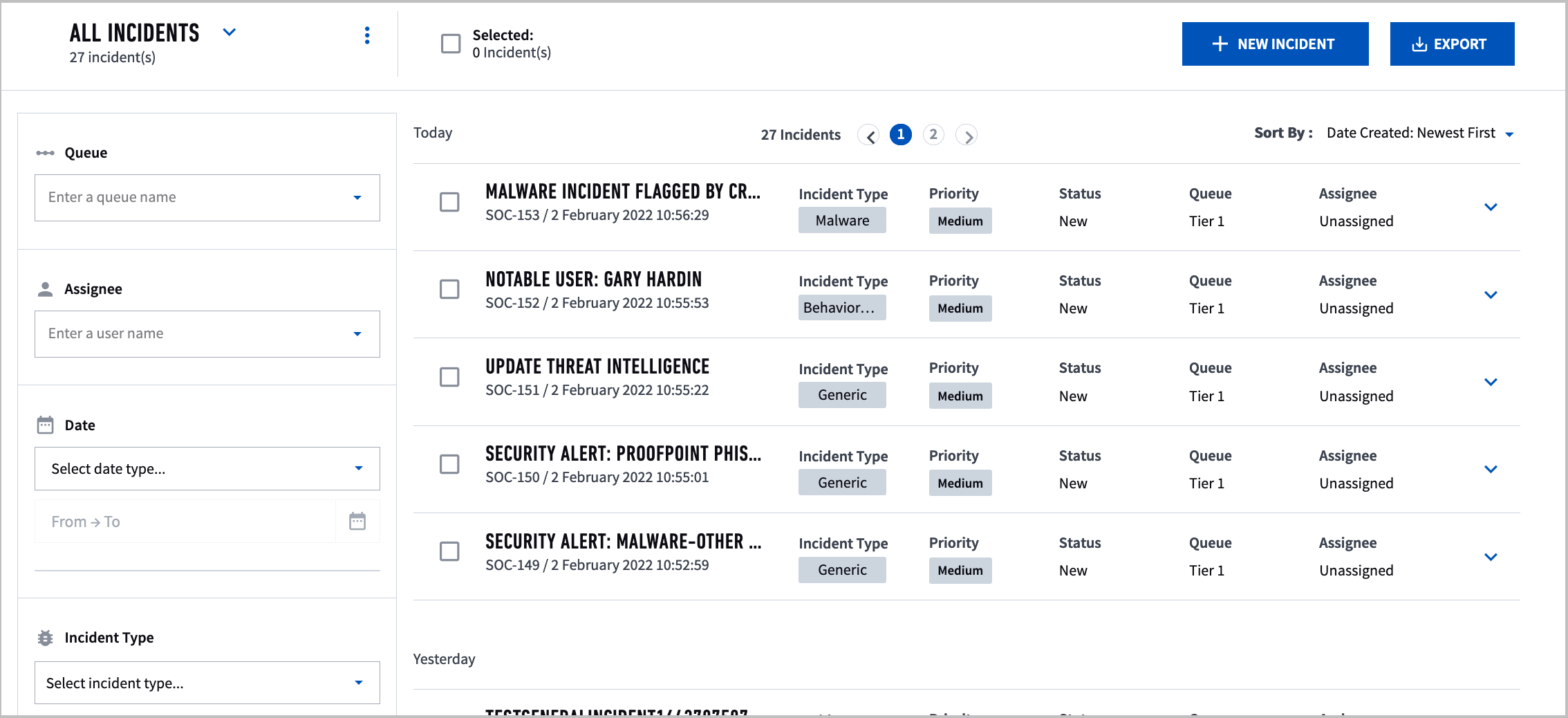
Use filters to find incidents that match frequently used criteria, or adjust each filter input. To further narrow the list of incidents, you can also sort them or search for a keyword.
To view the details of an incident, select an incident from the list.
You can also manually create an incident.