- Case Manager Release Notes
- Get Started with Case Manager
- Configure Case Manager Settings
- Investigate a Security Incident
- Manually Create an Incident
- Edit an Incident
- Delete an Incident
- Manually Add an Entity
- Manually Add an Artifact
- Delete an Entity or Artifact
- Add Advanced Analytics Evidence to a Case Manager Incident
- Manage Tasks During an Investigation
- Send Messages from an Incident
- Filter Incidents
- Search for an Incident
- Sort Incidents
- Export Incidents
Edit an Incident
Change an incident's details, and reassign the incident to a different person, priority, or status.
You can also quickly reassign an incident a different queue, assignee, priority, or status without editing it.
In an incident, click edit
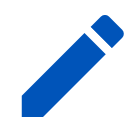 .
.Change the incident details:
Incident name – Enter an incident name.
Incident type – Select an incident type.
Event start time – Indicate when the incident started.
Event end time – Indicate when the incident ended, if known.
Queue – Assign the incident to a queue. If not, the incident is assigned to the default Unassigned queue.
Assignee – Assign the incident to someone on your team. If not, it is assigned to "unassigned" by default.
Priority – Low, medium, high, or critical.
Status – Select the status of the incident: New, In Progress, Pending, Resolved, or Closed. Feel free to use these statuses according to your organization's workflow and needs.
If the incident has open required tasks or empty required incident fields, you can't change the status to Closed. You must complete all required tasks and populate all required incident fields, then change the status to Closed.
Restrict to – Restrict who can access this incident. Only these people, groups, or roles can access this incident. Open tasks assigned to people restricted from the incident are reassigned to Unassigned. Keep in mind that anyone with View Restricted Incidents permissions can always view the incident.
Description – Provide context about the incident.
Click SAVE.