- Advanced Analytics
- Understand the Basics of Advanced Analytics
- Configure Log Management
- Set Up Admin Operations
- Set Up Authentication and Access Control
- Additional Configurations
- Configure Rules
- Exabeam Threat Intelligence Service
- Threat Intelligence Service Prerequisites
- View Threat Intelligence Feeds
- Threat Intelligence Context Tables
- View Threat Intelligence Context Tables
- Assign a Threat Intelligence Feed to a New Context Table
- Create a New Context Table from a Threat Intelligence Feed
- Check ExaCloud Connector Service Health Status
- Exabeam Cloud Telemetry Service
- Manage Security Content in Advanced Analytics
- Health Status Page
Display a Custom Login Message
You can create and display a custom login message for your users. The message is displayed to all users before they can proceed to login.
To display a custom login message:
On a web browser, log in to your Exabeam web console using an account with administrator privileges.
Navigate to Settings >Core >Admin Operations >Login Message.
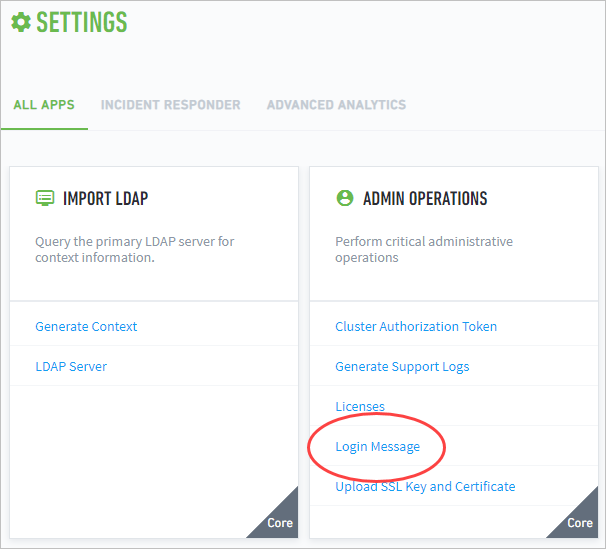
Click EDIT.
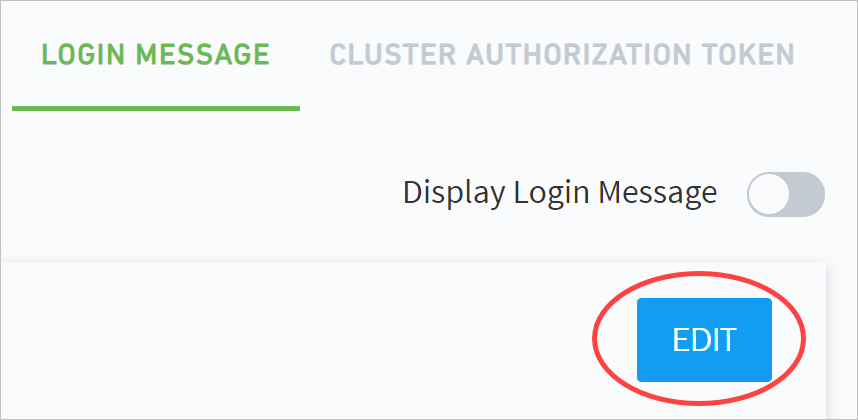
Enter a login message in Message Content.
Note
The message content has no character limit and must follow UTF-8 format. It supports empty lines between text. However, it does not support special print types, links, or images.
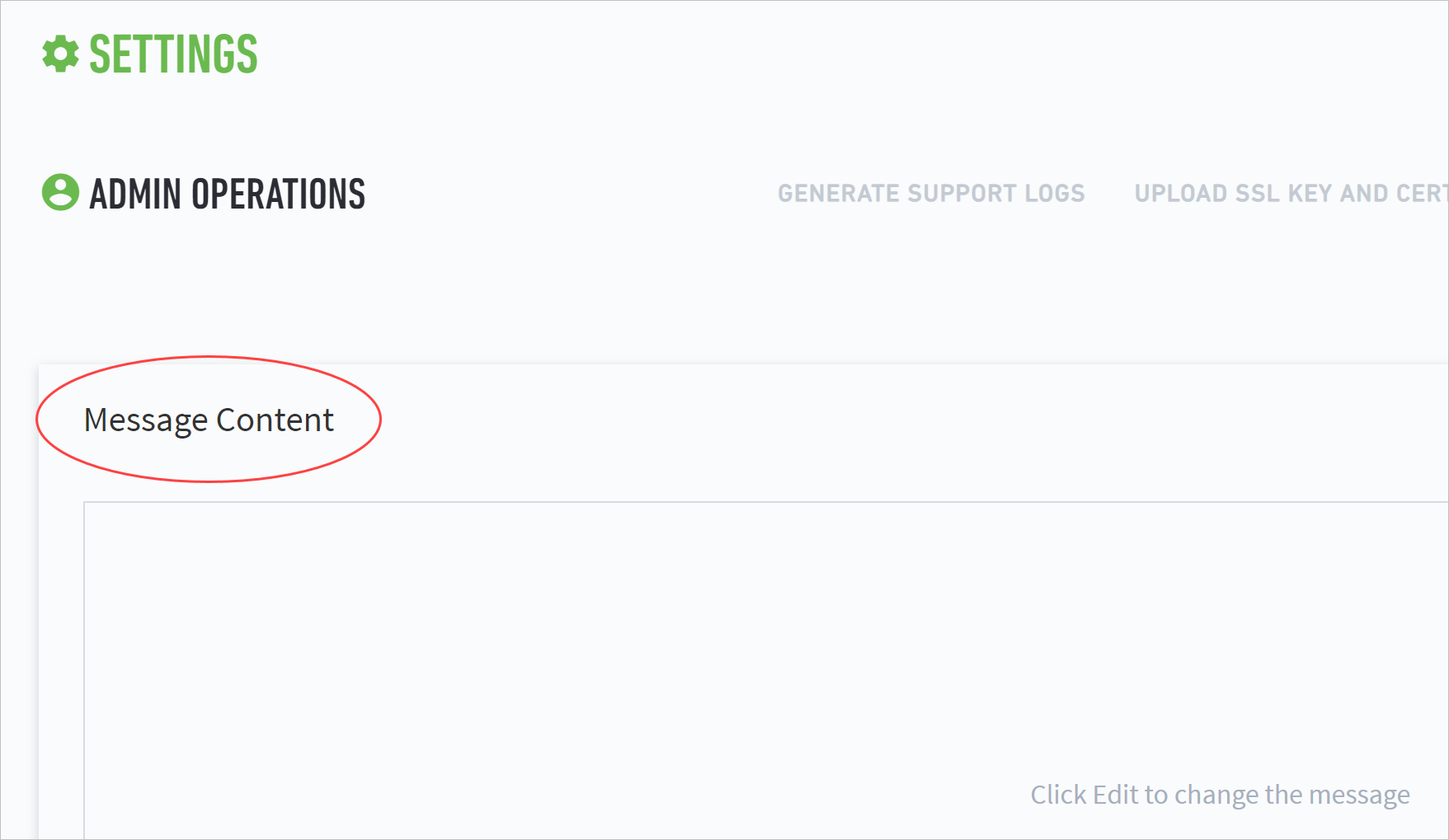
A common type of message is a warning message. The following example is a sample message:
Usage Warning
This computer system is for authorized use only. Users have no explicit or implicit expectation of privacy.
Any or all uses of this system and all files on this system may be intercepted, monitored, recorded, copied, audited, inspected, and disclosed to an authorized site. By using this system, the user consents to such interception, monitoring, recording, copying, auditing, inspection, and disclosure at the discretion of the authorized site.
Unauthorized or improper use of this system may result in administrative disciplinary action and civil and criminal penalties. By continuing to use this system you indicate your awareness of and consent to these terms and conditions of use. LOG OFF IMMEDIATELY if you do not agree to the conditions stated in this warning.
Note
This sample warning message is intended to be used only as an example. Do not use this message in your deployment.
Click SAVE.
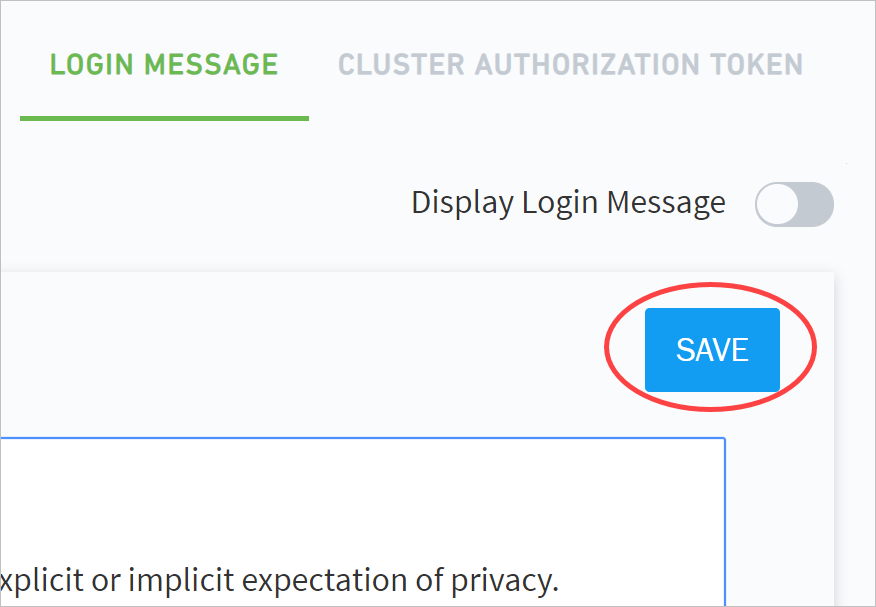
Click the Display Login Message toggle to enable the message.
Note
You can hide your message at any time without deleting it by disabling the message content.
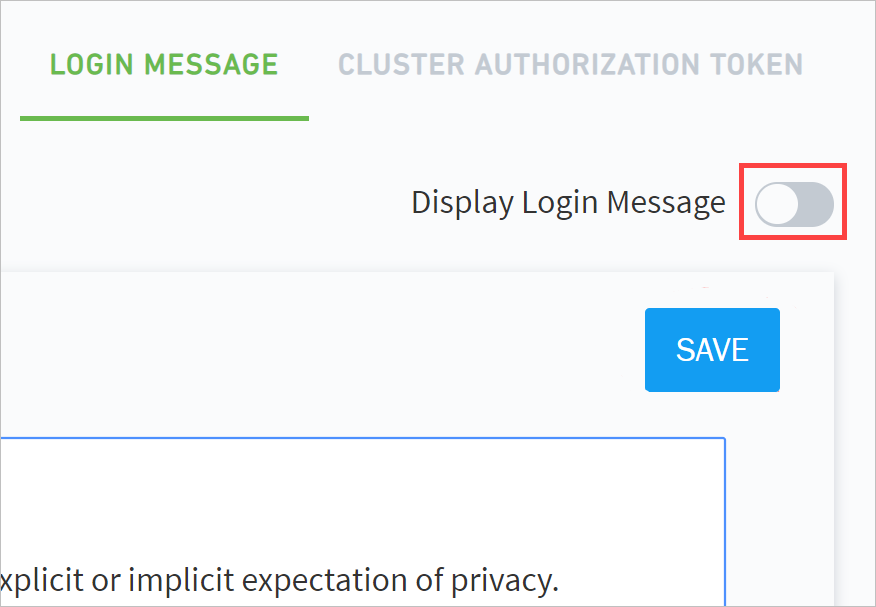
Your custom login message is now shared with all users before they proceed to the login screen.
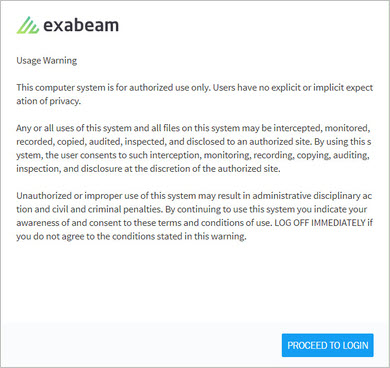 |