- Advanced Analytics
- Understand the Basics of Advanced Analytics
- Configure Log Management
- Set Up Admin Operations
- Set Up Authentication and Access Control
- Additional Configurations
- Configure Rules
- Exabeam Threat Intelligence Service
- Threat Intelligence Service Prerequisites
- View Threat Intelligence Feeds
- Threat Intelligence Context Tables
- View Threat Intelligence Context Tables
- Assign a Threat Intelligence Feed to a New Context Table
- Create a New Context Table from a Threat Intelligence Feed
- Check ExaCloud Connector Service Health Status
- Exabeam Cloud Telemetry Service
- Manage Security Content in Advanced Analytics
- Health Status Page
Create a New Context Table from a Threat Intelligence Feed
New context tables can be created from specific threat intelligence feeds. You can create new context tables in one of two ways, from an individual feed or from multiple feeds in bulk.
Create a Table from a Single Feed
To create a new context table from a single threat intelligence feed:
Navigate to the Threat Intelligence Feeds page, as described in View Threat Intelligence Feeds.
Find the feed from which you want to create a new content table and, in the Status column, click edit
 . A list of the existing context tables opens.
. A list of the existing context tables opens.At the bottom of the list, select the Add Context Table option. A set of options for creating a new context table is displayed.
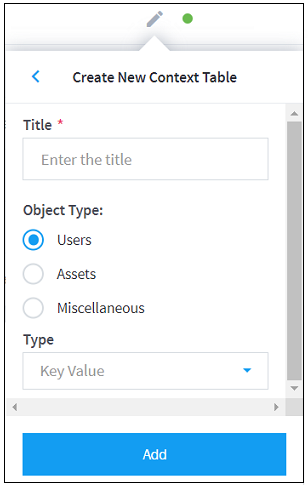
Enter the Title, Object Type, and Type information to define the new context table.
Click Add to save the new context table.
Create a Table from Multiple Feeds
To create a new context table from a bulk selection of threat intelligence feeds:
Navigate to the Threat Intelligence Feeds page, as described in View Threat Intelligence Feeds.
Use the check boxes on the left of each feed to select multiple feeds from which you want to create a new context table.
At the top of the feeds list, click Assign. A list of the existing context tables opens.
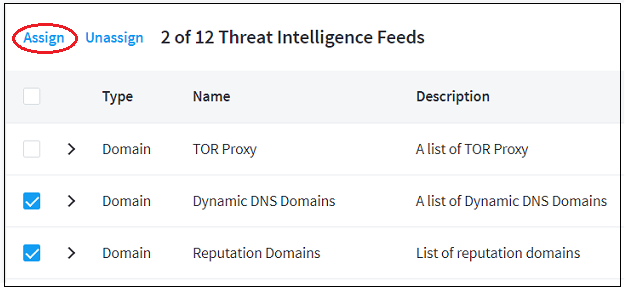
At the bottom of the list, select the Add Context Table option. A set of options for creating a new context table is displayed.
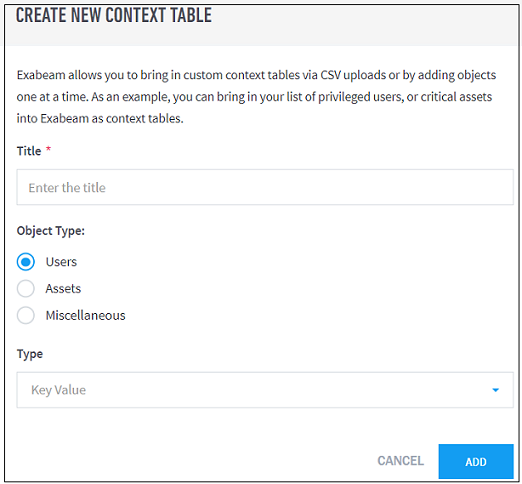
Enter the Title, Object Type, and Type information to define the new context table.
Click Add to save the new context table.