- Advanced Analytics
- Understand the Basics of Advanced Analytics
- Configure Log Management
- Set Up Admin Operations
- Set Up Authentication and Access Control
- Additional Configurations
- Configure Rules
- Exabeam Threat Intelligence Service
- Threat Intelligence Service Prerequisites
- View Threat Intelligence Feeds
- Threat Intelligence Context Tables
- View Threat Intelligence Context Tables
- Assign a Threat Intelligence Feed to a New Context Table
- Create a New Context Table from a Threat Intelligence Feed
- Check ExaCloud Connector Service Health Status
- Exabeam Cloud Telemetry Service
- Manage Security Content in Advanced Analytics
- Health Status Page
Check ExaCloud Connector Service Health Status
To view the current status of the ExaCloud connector service:
Log in to your instance of the UI.
Click the top-right menu icon and select System Health.
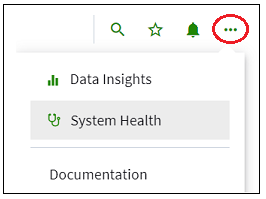
Select the Health Checks tab.
Click Run Checks.
Expand the Service Availability section, and then review the ExaCloud connection service availability icon.
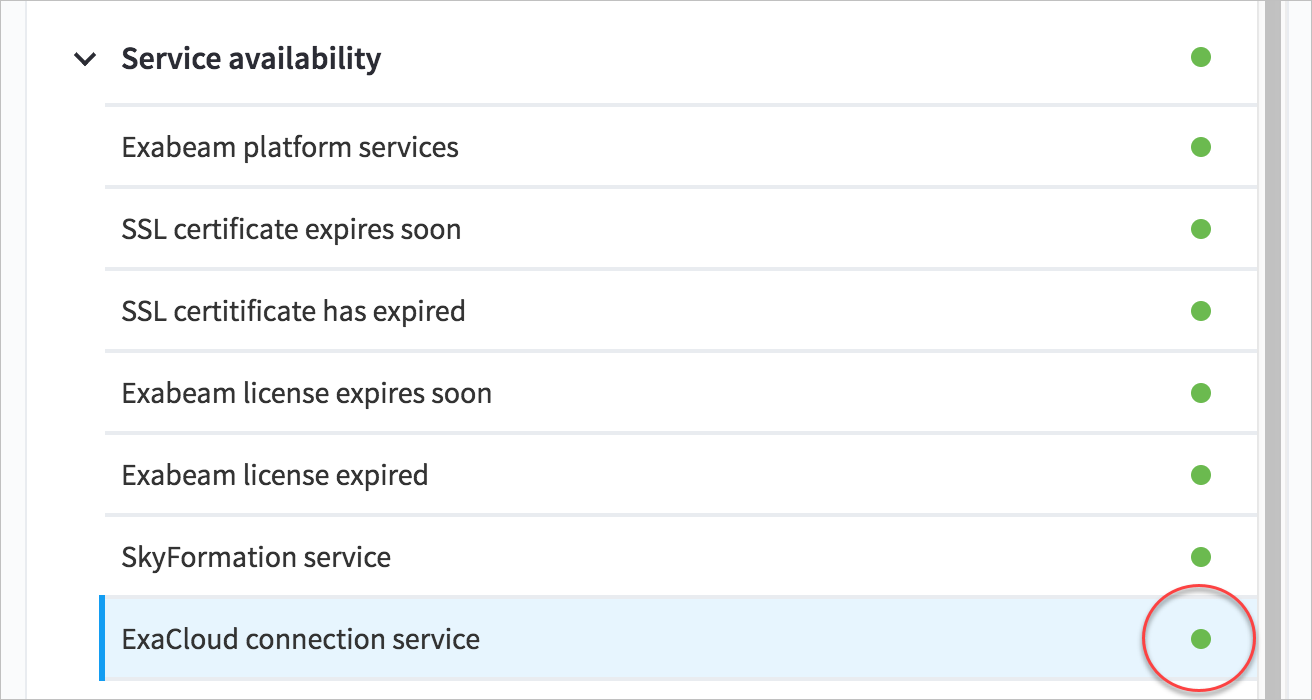
The service availability icon shows the current health of the Cloud Connector service that is deployed on your Exabeam product.
Green – The cloud connector service is healthy and running on your on-prem deployment.
Note
The green icon does not specifically indicate the cloud connector is connecting to the cloud and pulling Threat Intelligence Service data. It only indicates the cloud connector service is up and running.
Red – The cloud connector service has failed. Please contact Exabeam Customer Success by opening a case from Community.Exabeam.com.